
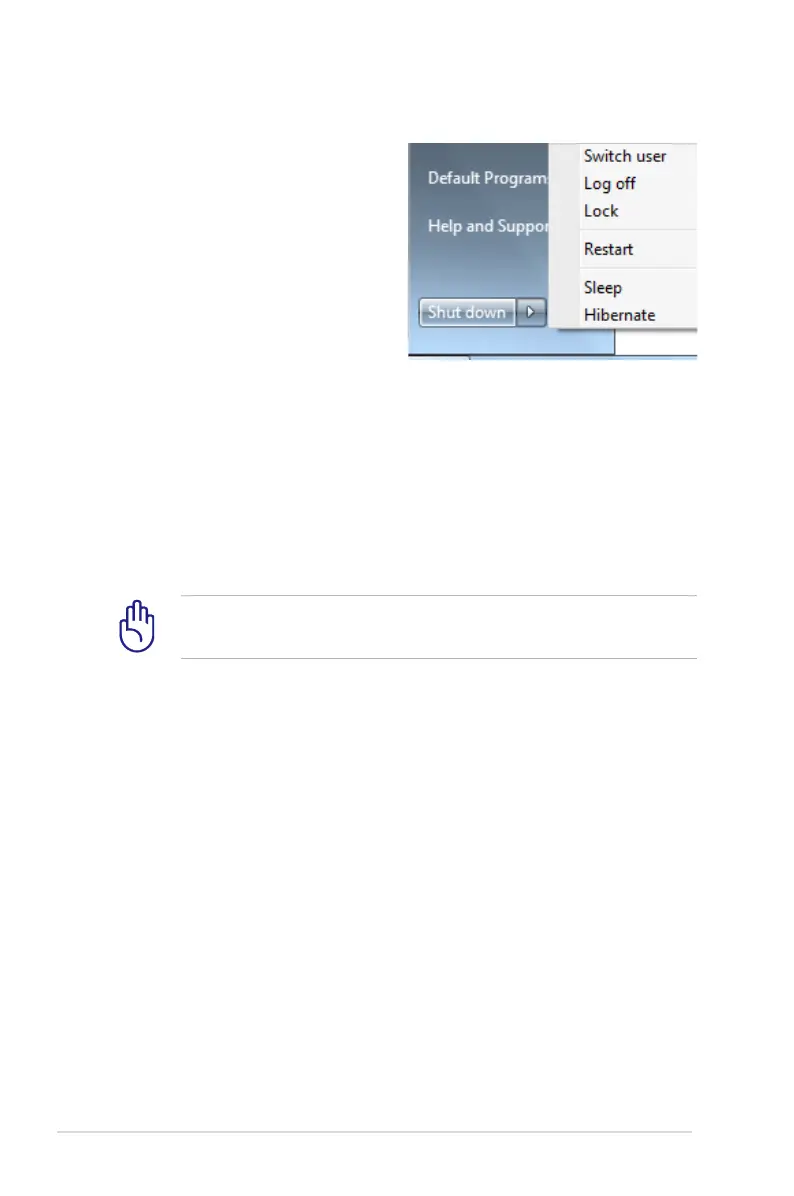 Loading...
Loading...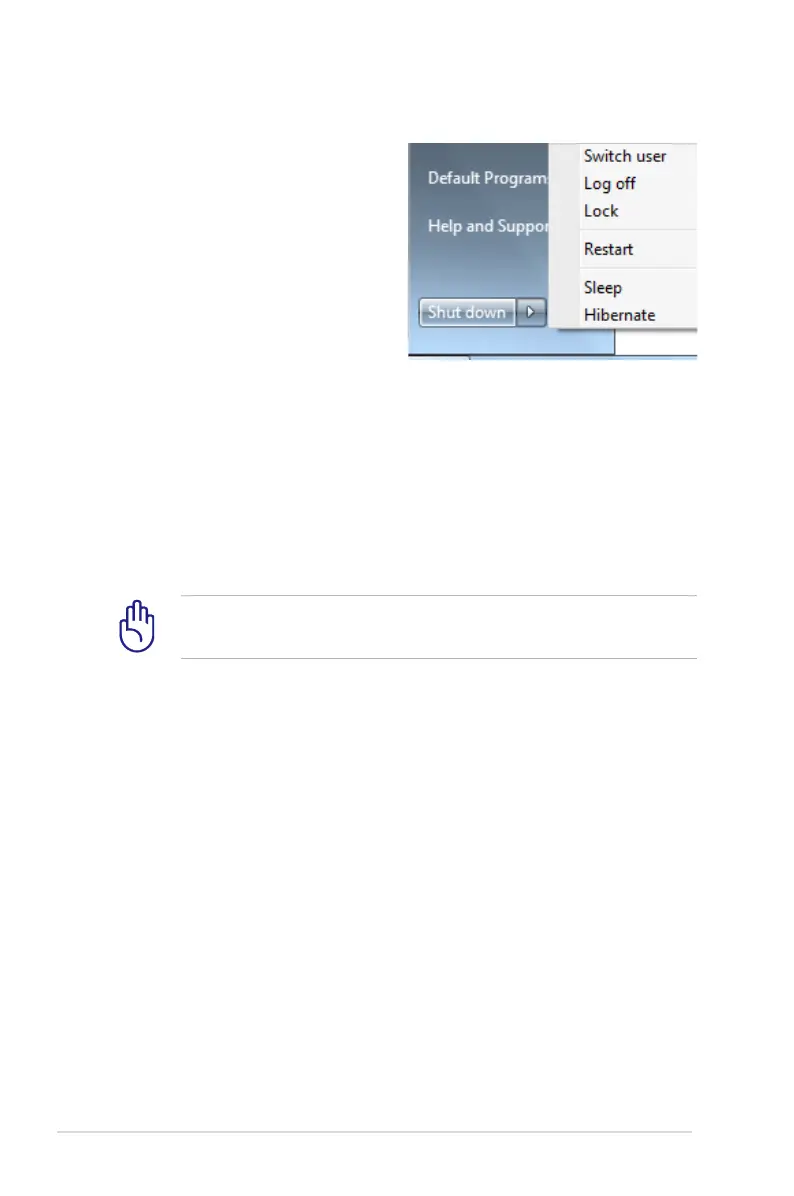
Do you have a question about the Asus G56JR and is the answer not in the manual?
Provides information about the Notebook PC and its major sections.
Explains the meaning of notes, warnings, and tips used in the guide.
Details essential safety guidelines to ensure proper and safe use of the Notebook PC.
Provides quick instructions for initial setup, including installing battery and connecting power.
Identifies and describes components located on the top surface of the Notebook PC.
Identifies and describes components located on the bottom surface of the Notebook PC.
Details the ports and connectors found on the right side of the Notebook PC.
Details the ports and connectors found on the left side of the Notebook PC.
Identifies components on the rear and front sides of the Notebook PC.
Instructions on how to connect the subwoofer to the Notebook PC.
Explains the Notebook PC's power system, including AC power and adapter.
Details on how to use and manage the Notebook PC's battery power.
Provides important recommendations for maintaining the battery pack's health and lifespan.
Step-by-step guide on how to turn on the Notebook PC.
Explains the POST diagnostic tests performed when the PC starts up.
How to check the remaining battery charge and understand battery indicators.
Instructions for charging the Notebook PC's battery pack.
Explains how to access and customize power options for sleep and hibernation.
Details on using Sleep and Hibernate modes to save power.
Describes the system's thermal management and power control methods.
Overview of special keyboard functions, including hot keys.
Explains the functions of colored hot keys for quick access to features.
Details the functionality of special Windows keys on the keyboard.
Information on the extended keyboard layout and its uses.
Explains how to use multimedia control keys for managing media playback.
Introduction to the Notebook PC's integrated touchpad pointing device.
Guide on operating the touchpad for pointer movement and gestures.
Visual guide demonstrating touchpad gestures like tapping, clicking, and dragging.
Precautions and tips for maintaining the touchpad's sensitivity and preventing damage.
Steps to automatically disable the touchpad when an external mouse is connected.
Overview of storage devices, including optical and flash memory.
Details on using the optical drive, including inserting and removing discs.
Information about the built-in flash memory card reader and its compatibility.
Details about the hard disk drive, its specifications, and replacement procedures.
Information regarding memory (RAM) installation and performance benefits.
Guides on various connection types, including network and wireless.
Instructions for connecting the Notebook PC to a wired network.
Details on setting up and using the wireless LAN connection.
Step-by-step guide for establishing a wireless network connection in Windows.
Instructions for connecting to Bluetooth-enabled devices.
Details on using the USB Charger+ feature for charging external devices.
Lists optional accessories that can enhance Notebook PC functionality.
Describes optional connection types available for the Notebook PC.
Information on the pre-installed operating system and support software.
Guide to accessing and configuring BIOS settings for boot devices.
Instructions for setting and clearing BIOS passwords (User and Administrator).
Details on securing I/O interfaces like LAN, Wireless, and Audio via BIOS.
Instructions for locking USB interfaces and external ports via BIOS.
Steps for setting up Master and User passwords for the Hard Disk Drive.
Procedure for saving configuration changes before exiting the BIOS setup utility.
Troubleshooting guide for common hardware and software issues with the Notebook PC.
Troubleshooting steps if the optical disc drive fails to read or write discs.
Solutions for system instability, particularly waking up from hibernation.
Troubleshooting steps if the keyboard or hotkey functions are disabled.
Steps to resolve issues with the built-in camera not working correctly.
Guidelines and troubleshooting for Notebook PC battery maintenance.
Diagnostic steps for troubleshooting power ON/OFF errors on the Notebook PC.
General symptom categories and solutions for various hardware issues.
How to check if the Notebook PC is equipped with a wireless card.
Troubleshooting high temperatures and constant fan operation.
Solutions for errors related to ASUS bundled software, like 'Open policy file error'.
Troubleshooting steps for blue screen errors appearing after system bootup.
Guidance on troubleshooting issues related to the Notebook PC's BIOS.
Step-by-step instructions for updating the Notebook PC's BIOS.
Procedures for restoring the Notebook PC using recovery options.
Instructions on how to restore the system using the dedicated recovery partition.
Steps for creating and using a recovery DVD for system restoration.
Details about the DVD-ROM drive and regional playback restrictions.
Explanation of DVD region codes and playback limitations.
Information on Blu-ray ROM drive capabilities and regional definitions.
Defines geographical regions for Blu-ray disc playback compatibility.
Information regarding the internal modem's compliance with various standards.
Provides an overview of the CTR 21 standard and modem approvals.
Manufacturer's statement on network compatibility and potential difficulties.
Defines non-voice equipment eligible for approval under certain regulations.
Lists countries covered by CTR 21 approval for built-in modems.
Information about the EU Flower label and its environmental characteristics.
Details on ENERGY STAR compliance and power management features.
ASUS' commitment to global environmental regulations and disclosures.
Information on ASUS' recycling and takeback programs for environmental protection.
Legal notice regarding copyright and reproduction of manual content.
Legal statement limiting ASUS' liability for damages and claims.
Information on how to access service and support resources.
Manufacturer's declaration of conformity with EU directives.