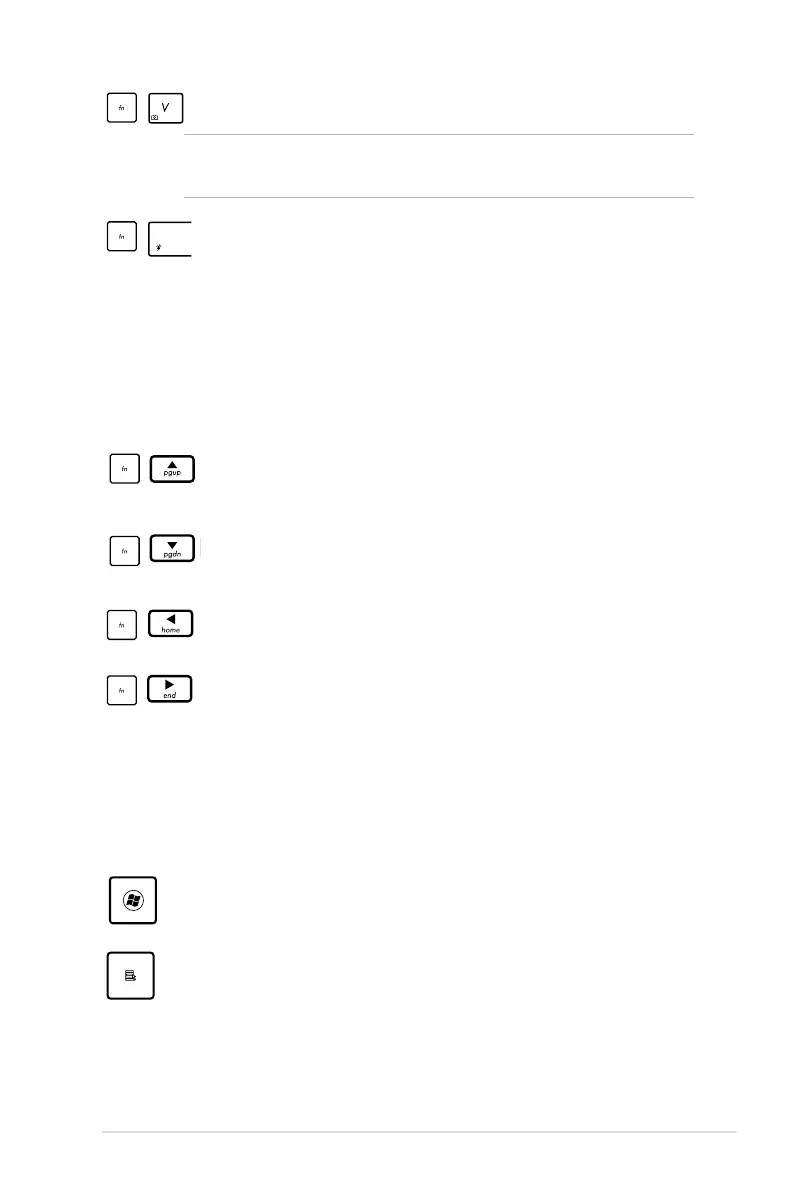Notebook PC User Manual
41
Microsoft Windows Keys
There are two special Windows keys on the keyboard as described
below.
The key with the Windows Logo activates the Start menu
located at the bottom left of the Windows desktop.
The other key, that looks like a Windows menu with a small
pointer, activates the properties menu and is equivalent to
pressing the right mouse button on a Windows object.
Fn+V (on selected models):
Toggles “Life Frame” software application.
For some models, this function is available only when you enable
the camera.
Power4Gear Hybrid (Space Bar): This key toggles power
savings between various power saving modes. The power
saving modes control many aspects of the Notebook PC
to maximize performance versus battery time. Applying or
removing the power adapter will automatically switch the
system between AC mode and battery mode. You can see
the current mode through the on-screen display (OSD).
Pg Up (↑):
Press to scroll up in documents or the web browser.
Pg Dn (
↓
):
Press to scroll down in documents or the web browser.
Home (
←
):
Press to move the pointer to the beginning of the line.
End (
→
):
Press to move the pointer to the end of the line.
