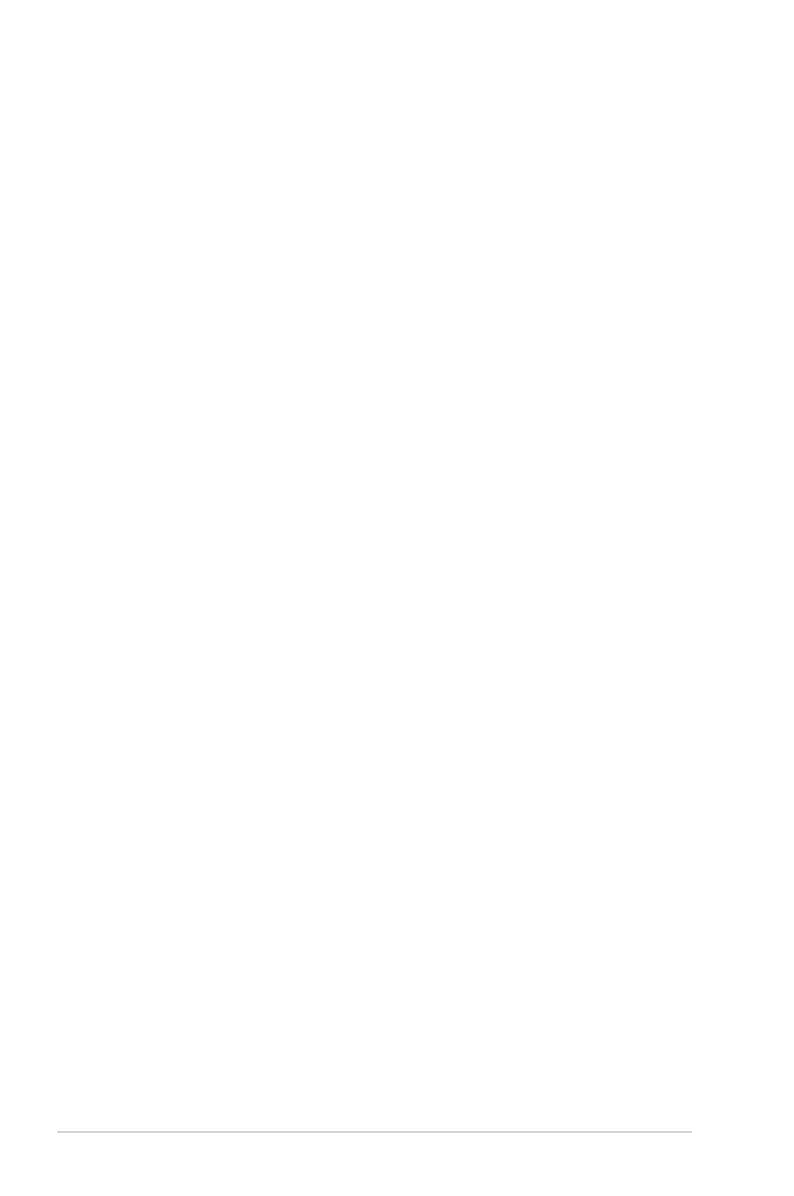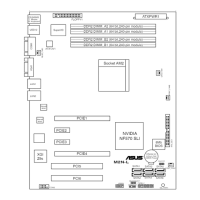4 ASUS M2N-SLI Deluxe
4. BIOS information
TheFlashROMonthemotherboardcontainstheBIOS.Youcanupdatethe
BIOSinformationorconguretheparametersusingtheBIOSSetuputility.
TheBIOSscreensincludenavigationkeysandbriefonlinehelptoguide
you. If you encounter system problems, or if the system becomes unstable
after you changed settings, load the Setup Defaults. Refer to Chapter 4 of
theuserguidefordetailedBIOSinformation.VisittheASUSwebsite(www.
asus.com)forupdates.
To enter Setup at start up:
Press<Delete>duringthePower-OnSelfTest(POST).Ifyoudonotpress
<Delete>,POSTcontinueswithitstestroutines.
ToenterSetupafterPOST:
• Restart the system by pressing <Ctrl> + <Alt> + <Delete>, then press
<Delete>duringPOST,or
• Press the reset button on the chassis, then press <Delete> during
POST,or
• Turnthesystemoffandbackon,thenpress<Delete>duringPOST
ToupdatetheBIOSwithAwardBIOSFlashUtility:
Bootthesystemfromaoppydiskorashdiskthatcontainsthelatest
BIOSle.AttheDOSprompt,typeawdashandpress<Enter>.Thenkey-
in <lename.bin> and press <Enter>. Reboot the system when the update
is complete.
ToupdatetheBIOSwithASUSEZFlash2:
Bootthesystemandpress<Alt>+<F2>duringPOSTtolaunchEZFlash2.
InsertaoppydiskorashdiskthatcontainsthelatestBIOSle.EZFlash
2performstheBIOSupdateprocessandautomaticallyrebootsthesystem
when done.
5. Software support CD information
This motherboard supports Windows
®
2000/XP/64-bit XP operating
system(OS).AlwaysinstallthelatestOSversionandcorresponding
updates so you can maximize the features of your hardware.
The support CD that came with the motherboard contains useful software
and several utility drivers that enhance the motherboard features. To begin
usingthesupportCD,simplyinserttheCDintoyourCD-ROMdrive.The
CD automatically displays the welcome screen and the installation menus if
Autorun is enabled in your computer. If the welcome screen did not appear
automatically,locateanddouble-clickontheleASSETUP.EXEfromtheBIN
folder in the support CD to display the menus.
