
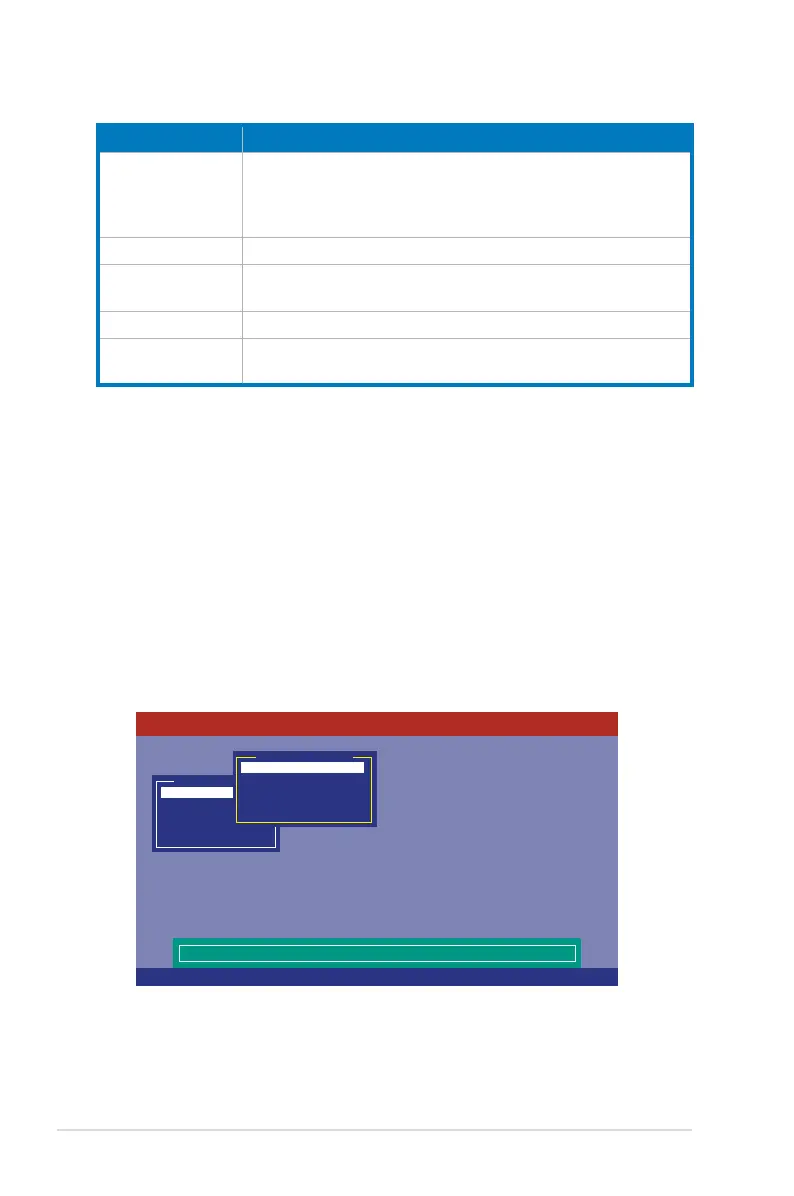 Loading...
Loading...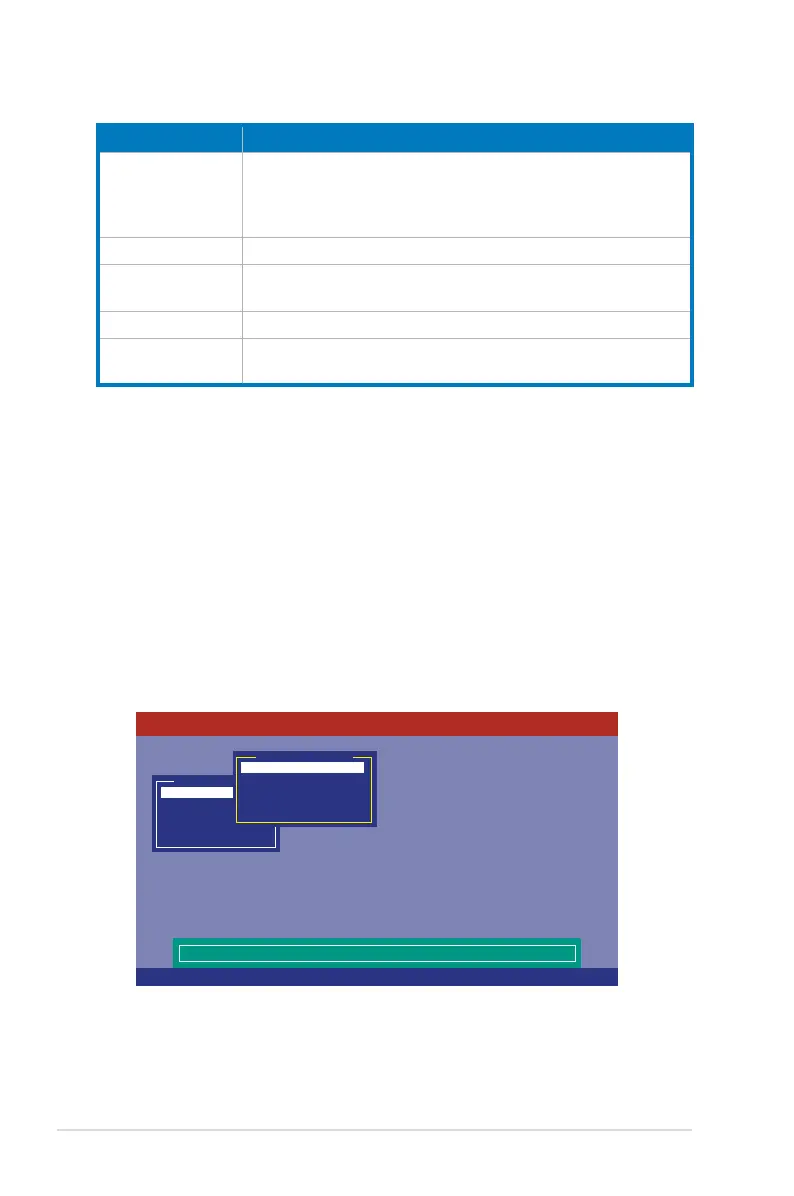
Do you have a question about the Asus P7F-E - Motherboard - ATX and is the answer not in the manual?
| Brand | Asus |
|---|---|
| Model | P7F-E - Motherboard - ATX |
| Category | Motherboard |
| Language | English |
Introduction to the ASUS P7F-E motherboard and its features.
Lists the items included in the motherboard package for verification.
Information on locating the motherboard's serial number for support.
Highlights key features and technologies of the motherboard.
Details on Intel Xeon processor support, Turbo Boost, and EM64T.
Describes unique ASUS technologies like PIKE, Flex-E, and MIO Audio.
Safety precautions and onboard LED indicators before installation.
Details about Standby Power LED and BMC LED.
Physical layout and component placement guidelines.
Correct orientation for installing the motherboard in the chassis.
Instructions for securing the motherboard using screws.
Diagram showing the arrangement of components on the motherboard.
Index of slots, sockets, jumpers, and connectors.
Information and installation procedures for the CPU.
Step-by-step guide for installing the CPU into the socket.
Procedures for mounting the CPU heatsink and fan assembly.
Steps for removing the CPU heatsink and fan assembly.
Procedures for installing the CPU heatsink in a rack server.
Details on DDR3 memory installation and configurations.
Steps for installing a DDR3 memory module into a socket.
Steps for removing a DDR3 memory module from a socket.
Information on installing and configuring expansion cards.
Step-by-step guide for installing an expansion card.
Steps for configuring an expansion card after installation.
Details on PCI, PCIe, MIO, and PIKE slots.
Configuration settings using motherboard jumpers.
How to clear CMOS settings using the CLRTC1 jumper.
How to enable/disable the onboard VGA controller via jumper.
Configuring CPU and chassis fan control using jumpers.
How to enable/disable onboard LAN controllers via jumper.
Selecting RAID configuration utility using the iBTN jumper.
Choosing between LSI MegaRAID and Intel Matrix Storage Manager.
How to update or recover BIOS settings using a jumper.
Description of rear panel and internal motherboard connectors.
Description of ports on the motherboard's rear panel.
Details on SATA, SAS, USB, fan, power, and panel connectors.
Initial system startup procedures and checks.
Methods for shutting down the system.
Procedures for updating and managing the system BIOS.
Overview of the BIOS setup utility interface.
Explanation of the BIOS menu screen layout and navigation.
Description of the main menu bar items in the BIOS setup.
Explanation of keys used for navigating BIOS menus.
Details on menu items, sub-menu items, and configuration fields.
Displays basic system information and time/date settings.
Settings for SATA devices, modes, and monitoring.
Configuration options for IDE devices and SATA controllers.
Settings for Advanced Host Controller Interface configuration.
Displays BIOS, processor, and memory information.
Options for configuring CPU and system devices.
Detailed settings and information for the CPU.
Settings related to the motherboard chipset and memory.
Settings for integrated devices like audio, LAN, and USB.
Settings for USB ports and legacy support.
Settings for PCI and Plug and Play device configuration.
Settings for Advanced Configuration and Power Interface.
Options for viewing and managing system event logs.
Settings for Intel VT-d and SR-IOV support.
Configuration options for server-specific features.
Settings for configuring remote access features.
Power management settings, including ACPI and APM.
Settings for Advanced Power Management features.
Displays system temperatures, fan speeds, and voltages.
Options for configuring system boot sequence and settings.
Sets the order of devices for system boot.
Options to optimize system boot process.
Options for setting system passwords and access levels.
Access to special function utilities like EZ Flash 2.
Options for saving or discarding BIOS changes and exiting.
Overview of SATA RAID solutions and definitions.
Explains RAID 0, RAID 1, RAID 10, and RAID 5 configurations.
Procedures for installing SATA hard disks for RAID.
How to configure SATA as RAID in BIOS setup.
Using LSI MegaRAID and Intel Matrix Storage Manager.
Detailed guide for creating and managing LSI RAID sets.
Step-by-step guide to creating RAID 0, 1, or 10 sets.
How to add new or view existing RAID configurations.
Procedures for initializing virtual drives after RAID creation.
How to manually rebuild failed hard disk drives.
Verifying data redundancy accuracy in selected virtual drives.
Steps to delete a RAID configuration from the system.
How to designate a bootable virtual drive from a RAID set.
How to enable WriteCache for improved data transmission performance.
Guide to creating RAID volumes using Intel Matrix Storage Manager.
Step-by-step guide for creating RAID sets with Intel MSM.
Procedures for creating a recovery set using Intel MSM.
Steps to delete a RAID set using Intel MSM.
How to reset RAID volume drives to non-RAID status.
Configuring recovery set options within Intel MSM.
Instructions for safely exiting the Intel Matrix Storage Manager utility.
Procedures for rebuilding RAID arrays with other disks.
How to set boot priority for RAID arrays in BIOS.
Instructions for installing RAID controller drivers.
Steps to create a bootable RAID driver disk.
Procedures for installing RAID drivers on Windows and Linux OS.
How to install Intel chipset device software.
Instructions for installing Intel Gigabit LAN controller drivers.
How to install the Aspeed VGA driver.
Installing drivers, applications, and utilities from the support DVD.
How to run the support DVD and navigate the drivers menu.
Accessing utilities, creating driver disks, and contact information.
A visual representation of the motherboard's architecture and connections.











