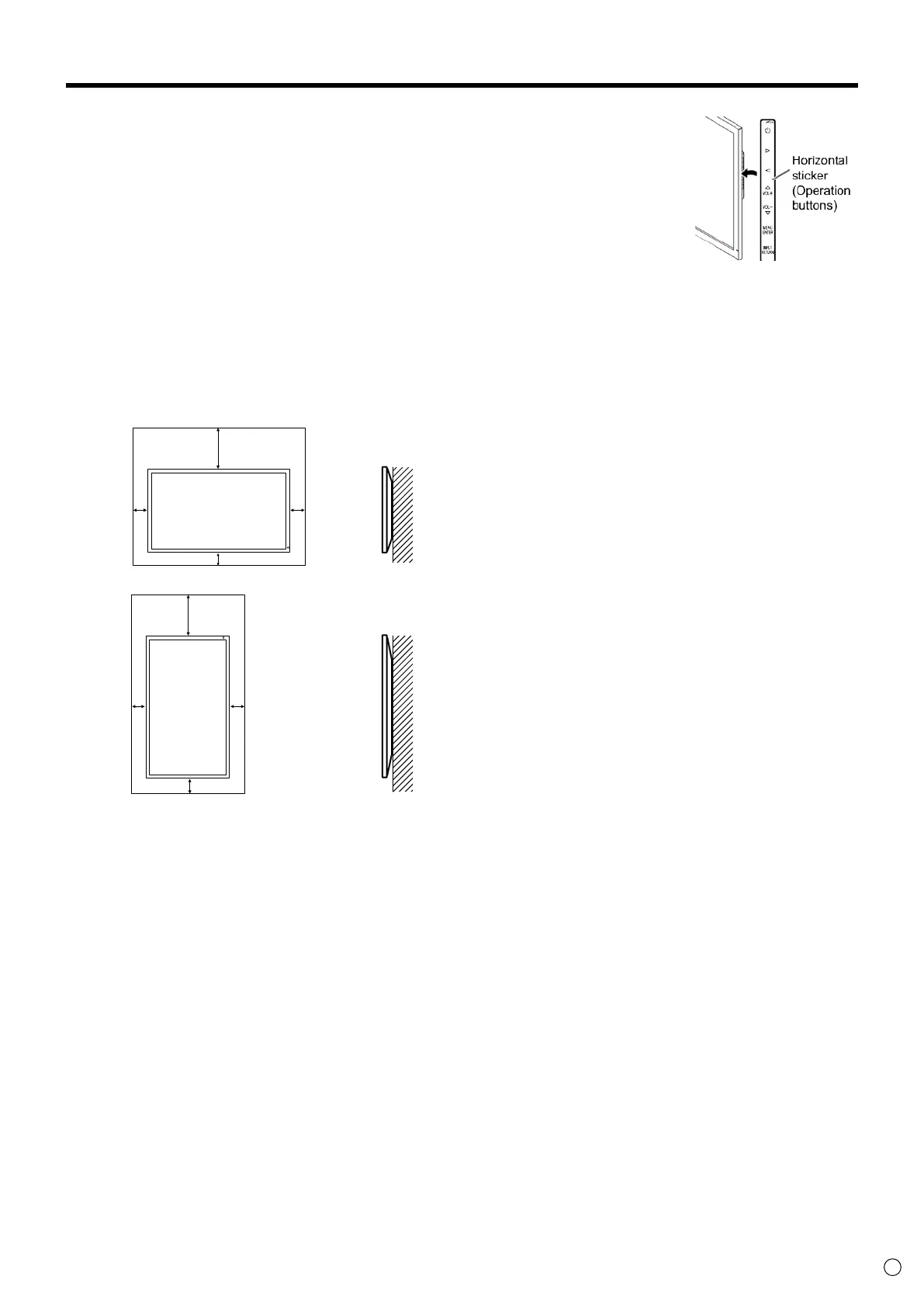7
E
MOUNTING PRECAUTIONS
• This product is for use indoors.
• A mounting bracket compliant with VESA specications is
required.
• To install on a stand (commercially available) or on a wall, or to
remove or move the monitor, consult your dealer.
• Mounting the monitor on the wall requires special expertise
and the work must be performed by an authorized ASUS
dealer. You should never attempt to perform any of this work
yourself. Our company will bear no responsibility for accidents
or injuries caused by improper mounting or mishandling.
• Use the monitor with the surface perpendicular to a level
surface. If necessary, the monitor may be tilted up to 25
degrees upward or 20 degrees downward.
• This monitor should be used at an ambient temperature
between 32°F (0°C) and 104°F (40°C). Provide enough space
around the monitor to prevent heat from accumulating inside.
2
[5]
2
[5]
2 [5]
7-7/8 [20]
2
[5]
2
[5]
*
*
Unit: inch [cm]
For the monitor in landscape orientation
For the monitor in portrait orientation
7-7/8 [20]
2 [5]
Unit: inch [cm]
* When you install this monitor on a wall, the monitor emits
heat during operation, please be aware that this heat may
discolor or alter the wall.
• If it is dicult to provide sucient space for any reason such
as the installation of the monitor inside a housing, or if the
ambient temperature may be outside of the range of 32°F (0°C)
to 104°F (40°C), install a fan or take other measures to keep the
ambient temperature within the required range.
• Do not block any ventilation openings. If the temperature
inside the monitor rises, this could lead to a malfunction.
• Do not place the monitor on a device which generates heat.
• When installing the monitor in
landscape orientation, you can
attach the supplied horizontal
sticker (Operation buttons) to the
right side.