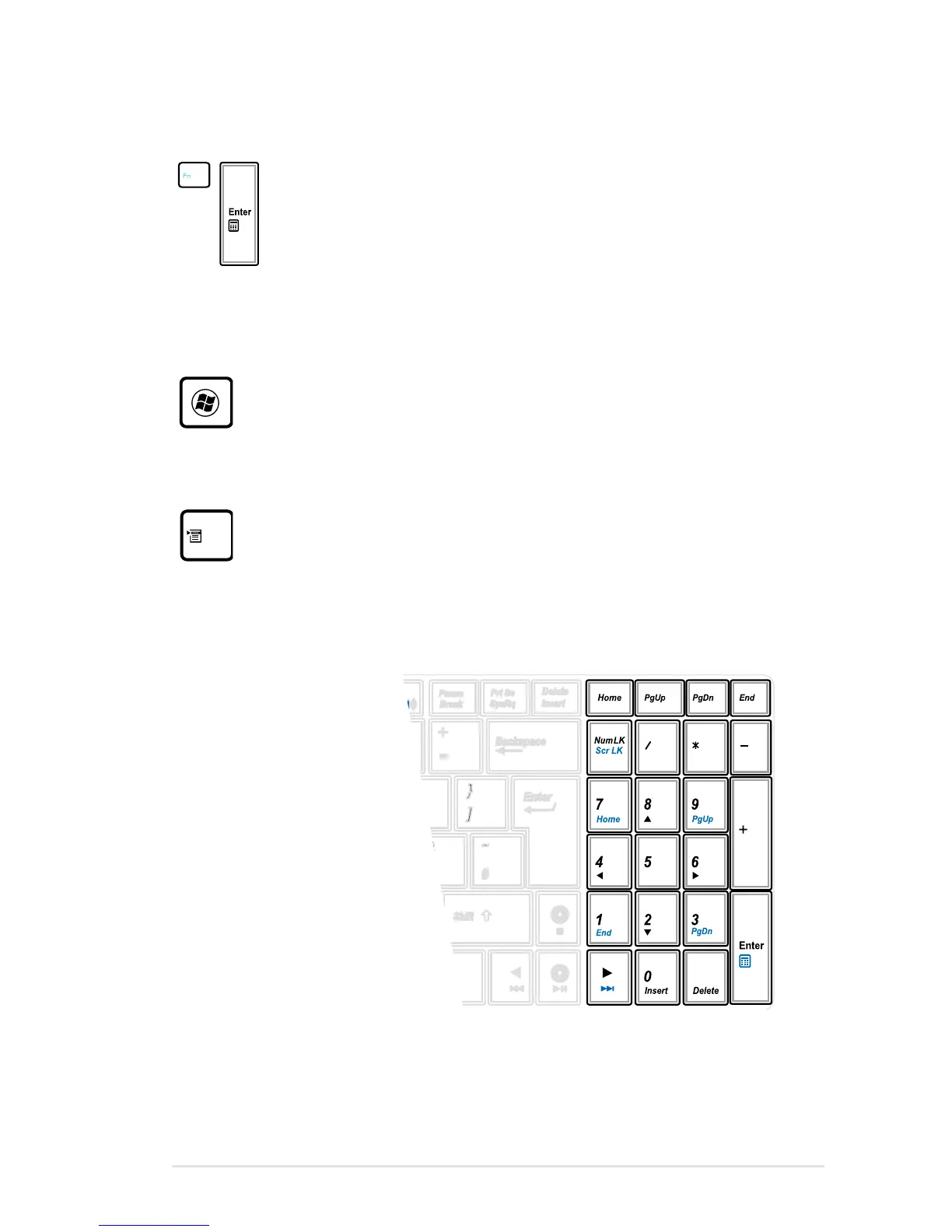Notebook PC User Manual
39
There are two special Windows keys on the keyboard as
described below.
The key with the Windows Logo activates the Start menu
located at the bottom left of the Windows desktop.
The other key, that looks like a Windows menu with
a small pointer, activates the properties menu and is
equivalent to pressing the right mouse button on a
Windows object.
Microsoft Windows Keys
Fn+Enter (extended keyboard): Toggles Windows
“Calculator” application.
Extended Keyboard (on selected models)
An extended keyboard
is available on selected
models. The extended
keyboard has a dedicated
numeric keypad for
easy number entry. Use
[Num Lk / Scr Lk] to toggle
between using the extended
keypad as numbers or
as pointer directions. The
pointer direction keys are
for navigation between fields
or cells such as those in a
spreadsheet or table.
