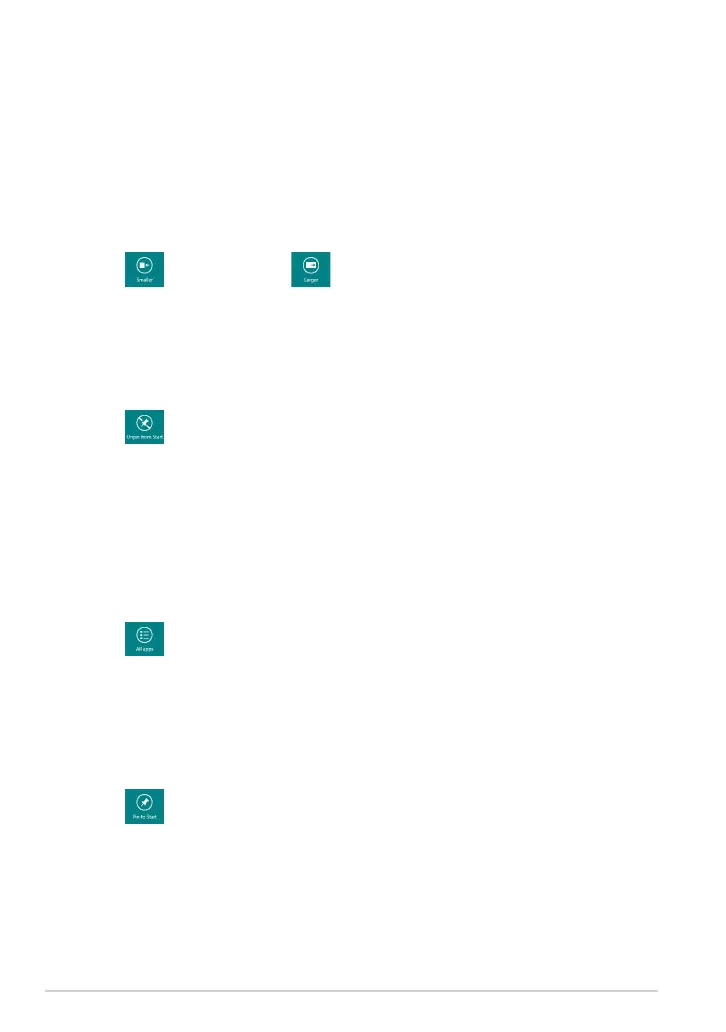ASUS Tablet PC User Manual
38
Working with Windows
®
apps
Customizing apps
You can resize or unpin apps from the Start screen.
Resizing apps
To resize an app tile:
1. Swipe down the app tile to select and launch the settings bar.
2. Tap to reduce or tap to enlarge the app tile.
Unpinning apps
To unpin an app:
1. Swipe down the app tile to select and launch the settings bar.
2. Tap to unpin an app.
Accessing all apps
Launching the Apps screen
To view all apps:
1. Swipe from the top or bottom edge of the screen to launch the All apps
bar.
2. Tap to show all installed apps in your Tablet PC.
Pinning more apps to the Start screen
To pin an app:
1. In the Apps screen, swipe down the app to select and launch the settings
bar.
2. Tap to pin the selected app to the Start screen.
