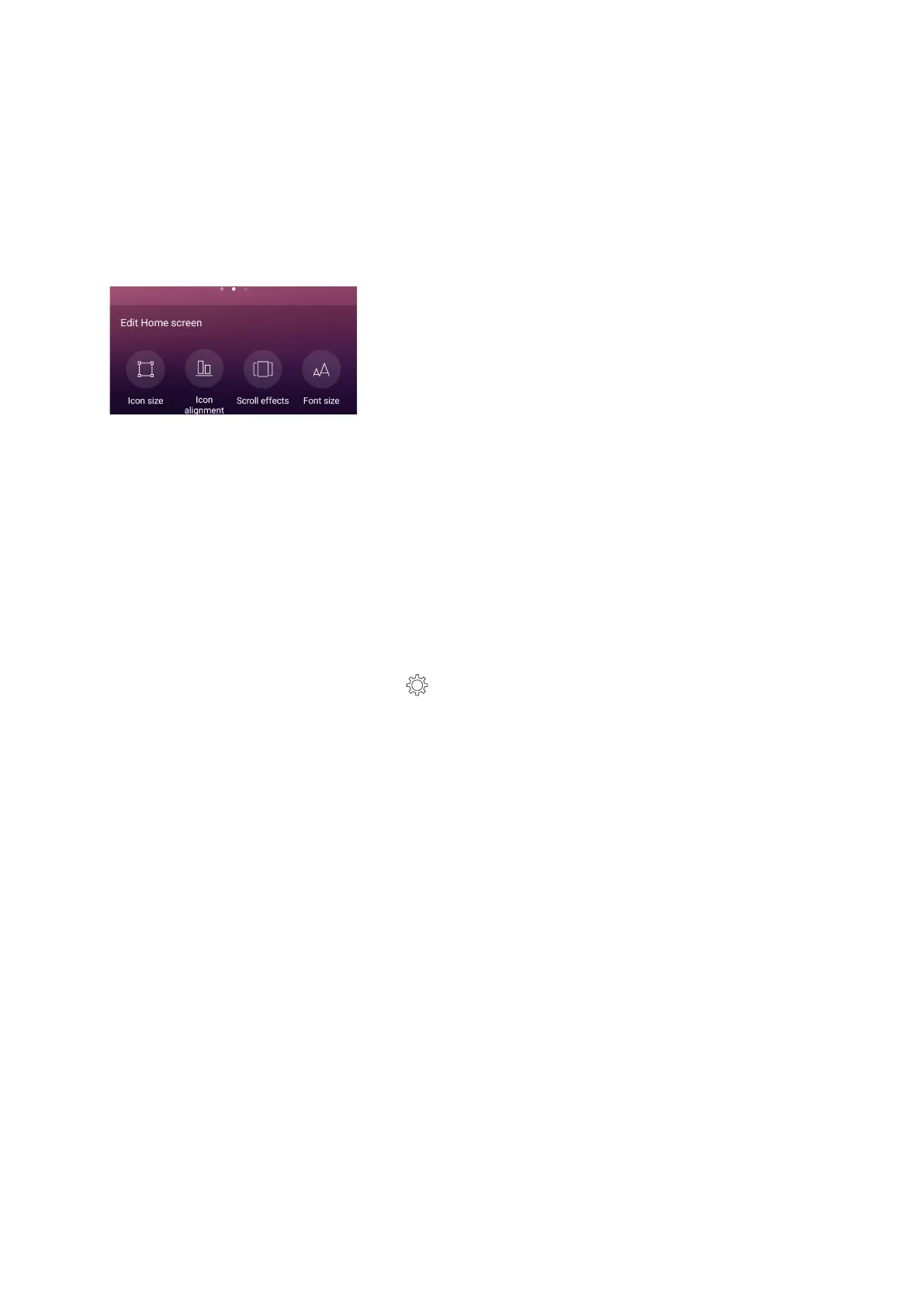24
Chapter 2: There’s no place like Home
Editing your Home screen
You can extend your Home screen, select a scroll eect, change the icon and font, adjust the size
and color of the icon and font, and align the icons to the top or bottom of your screen.
1. Tap and hold an empty area on your Home screen and select Edit Home screen.
2. Tap a feature to edit your Home screen.
Easy Mode
Navigate your ASUS Phone better with Easy Mode, an intuitive interface with large icons, buttons,
and font size for better readability and easier user experience. You can also quickly do your core
tasks such as making calls, sending messages, and more in Easy Mode.
Enabling Easy Mode
ToenableEasyMode:
1. LaunchtheSettingsscreenbydoinganyofthefollowing:
• Launch Quick Settings then tap .
• Swipe up from your Home screen and tap Settings.
2. Scroll down the Settings screen and select Special modes > Easy mode.
3. Slide Easy Mode to On.
