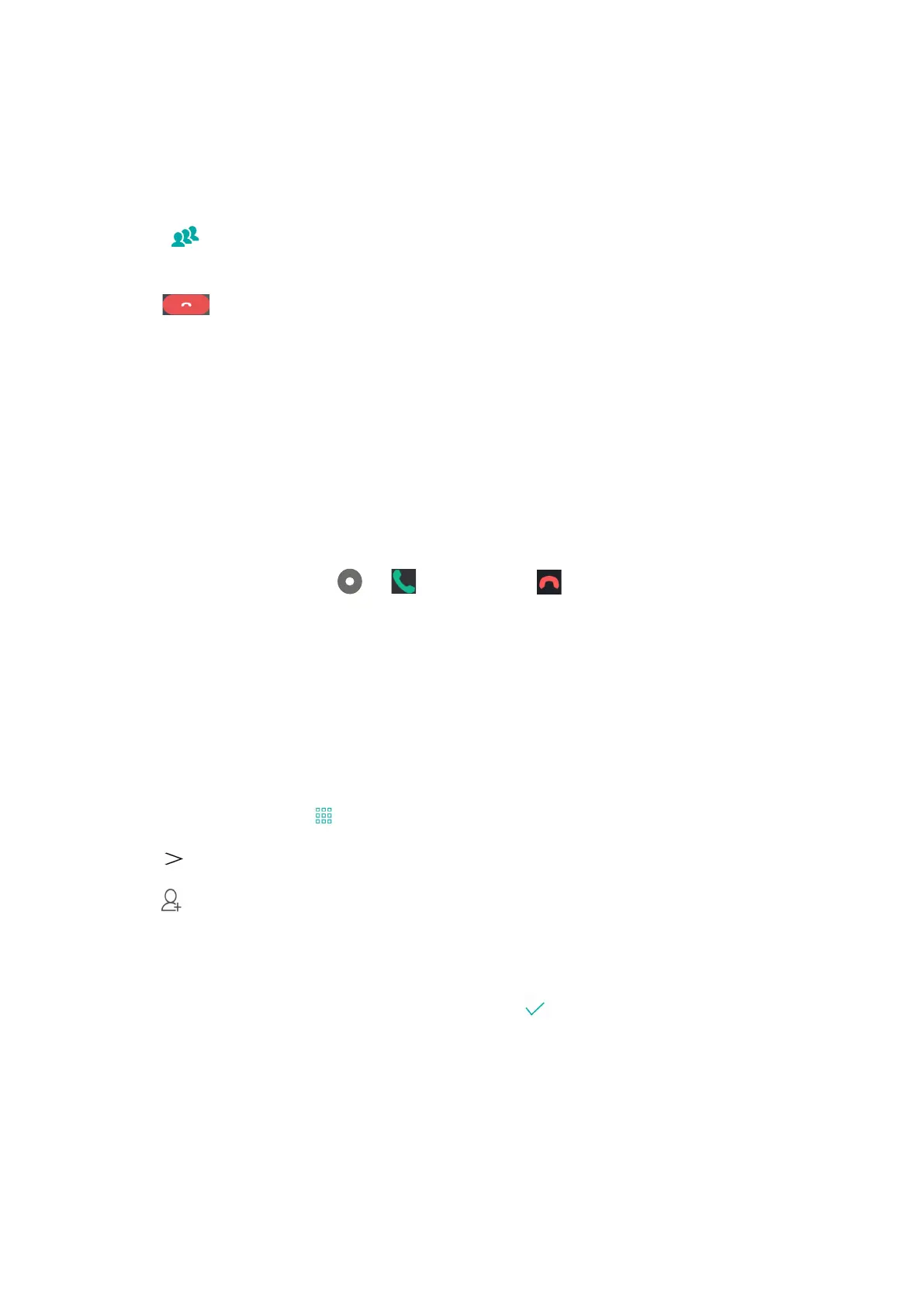51
Chapter 4: Keeping in touch
Calling your favorite contacts
When you add a contact to your Favorites list, you can quickly call the contact from the Phone app.
1. Launch the Contacts app.
2. Tap > Favorites to display your Favorites list, then tap your favorite contact whom you
want to call.
3. Tap to end the call.
Receiving calls
The touch screen of your ASUS Phone lights up when there is an incoming call. The display of the
incoming call also varies, depending on the status of your ASUS Phone.
Answering calls
TherearetwowaystoansweracalldependingonthestatusofyourASUSPhone:
• Ifyourdeviceisactive,tapAnswer or to reject a call, tap Dismiss.
• Ifyourdeviceislocked,drag to to answer or to to reject the call.
Managing your call logs
From your call logs, you can call back your missed calls, save calls to your contacts list, or redial your
recently-called number or contact.
Saving calls to Contacts
You can add a call/number from your call logs to your contacts list.
1. From the Phone app, tap to display your call logs.
2. Tap beside the number that you want to add to your contacts list.
3. Tap beside the number.
4. Tap Create new contact to add a new entry to your contacts list.
Tap Add to an existing contact, select a contact, choose whether to overwrite the contact’s
number with this new one or add a new entry, then tap .
