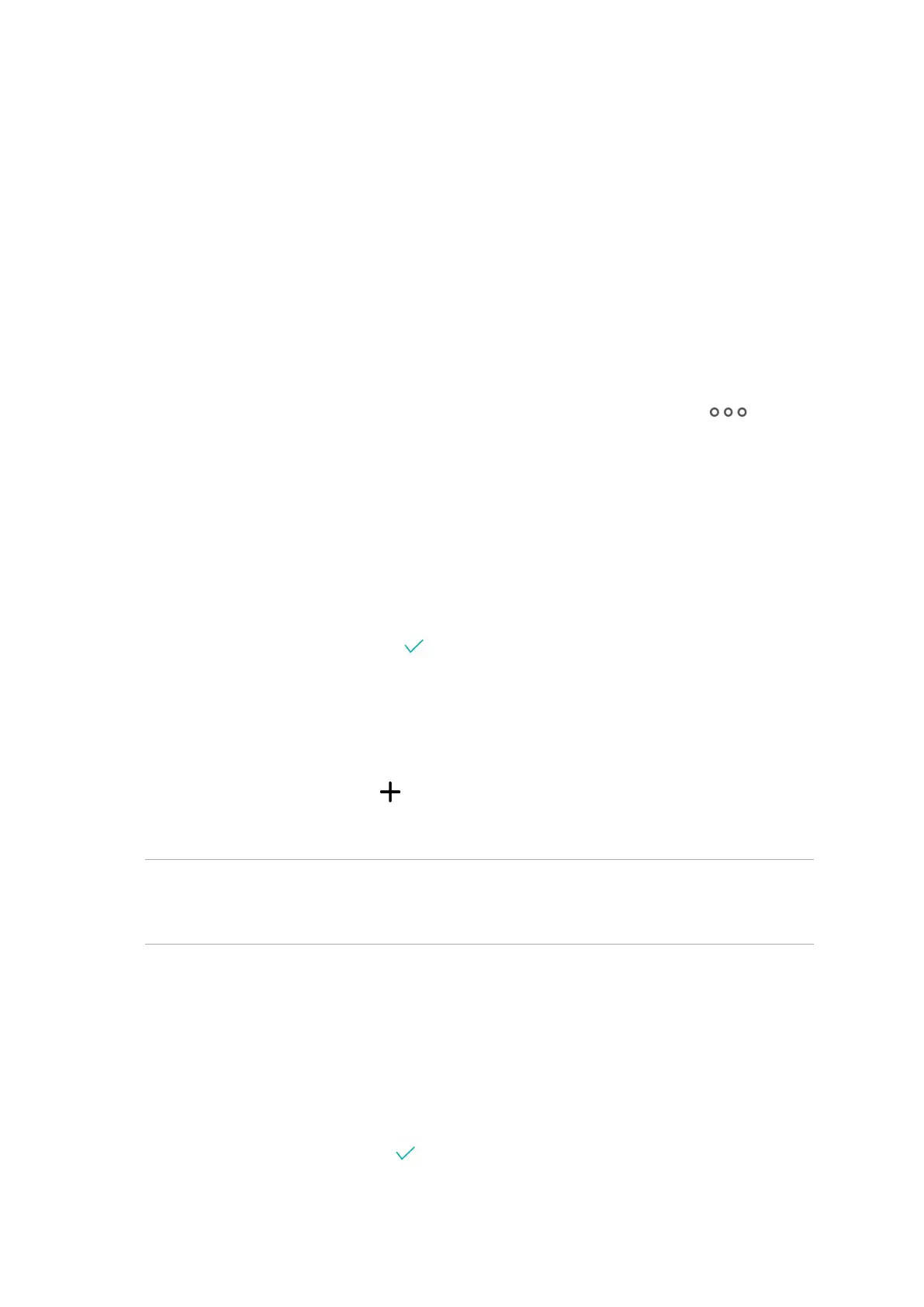54
Chapter 4: Keeping in touch
Managing contacts
Organize your contacts and easily stay in touch with them via calls, SMS messages, emails, or social
networks. Group your contacts as Favorites to quickly get in touch with them, or group them as
VIPs to get notied about any upcoming events, missed calls, or unread messages.
You can also sync your contacts with your email or social network accounts, link contacts’ info for
easy access in one place, or lter the contacts you want to keep in touch with.
To launch the Contacts app, swipe up from your Home screen and tap Contacts.
Contacts Settings
Select how you would want to display your contacts from the Contacts settings. Such display
options include displaying only those contacts with phones, sorting list by rst/last name, or
viewing contact names as rst/last names rst. To set up your Contacts settings, tap >
Settings from the Contacts app.
Setting up your prole
Make your ASUS Phone truly your own and set up your prole info.
1. Launch the Contacts app then tap ME.
2. Fill in your info such as mobile or home number. To add other info, tap Add another eld.
3. When you’ve completed your info, tap .
Adding contacts
Add contacts to your device, corporate, Google, or other email accounts and ll in more important
contact information such as contact numbers, email addresses, special events for VIPs, and more.
1. Launch the Contacts app then tap .
2. Select Device.
NOTES:
• YoucanalsosavethecontacttoyourSIMcardoranemailaccount.
• Ifyoudon'thaveanemailaccount,tapAdd account then create one.
3. Fill in the neccessary information such as mobile or home number, email address, or group
where you want to put the contact in.
4. After lling in the information and you want to add more contact numbers or email addresses,
tap Add new.
5. If you want to add other contact information, tap Add another eld.
6. When you’ve completed the info, tap .
