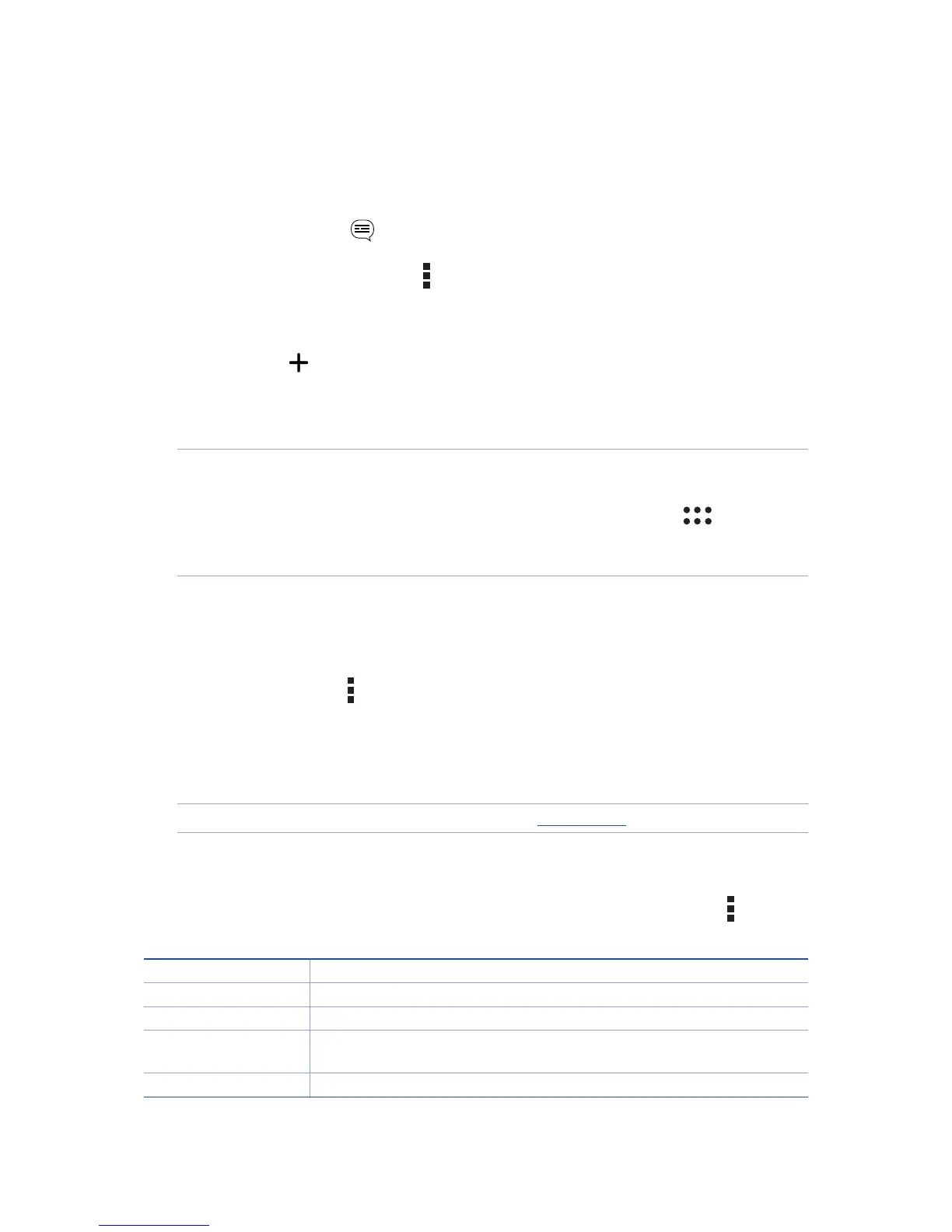Forwarding a message thread
You can forward a message thread or conversation to others, and set an alert so you can reply to an
important message at a convenient time.
1. From the Home screen, tap .
2. Tap to select a sender image, then tap > Forward SMS conversation.
3. Tap Select All or any of the messages from the thread, then tap Forward.
4. In the To field, tap to select a contact’s email address or mobile number.
5. When you’re done, tap the arrow to send your message. The conversation will be forwarded as
an MMS (Multimedia Messaging Service) message.
NOTES:
• EnsurethatyouhaveMMSsubscriptionwithyourmobileserviceprovider.
• Ensurethatdataaccessisenabledonyourdevice.FromyourHomescreen,tap > Settings >
More... > Cellular networks > Mobile Data, then tick Standard Data.
• Mobiledataandmessagingratesapplywhenforwardingconversationstoothers.
Messaging later
You can set an important message as a reply-later task and reply to it later from the Do It Later app.
1. In the message screen, tap .
2. Tap Reply later. The message is added to your Do It Later tasks.
3. To retrieve and reply to the email, tap Do It Later from the All apps screen.
NOTE: For details on replying to reply-later messages, see Replying now.
Other messaging options
When you are in an active message thread or while composing a message, you can tap and do
any of these other options below.
Add subject Tap to add the title of your message.
Insert smiley Insert a smiley or emoticon into your message.
Insert text templates Insert a predefined reply into the body of your message.
Delete messages Tap this option and select the messages that you want to delete from
the thread.
Settings Tap this option to configure the message settings.
