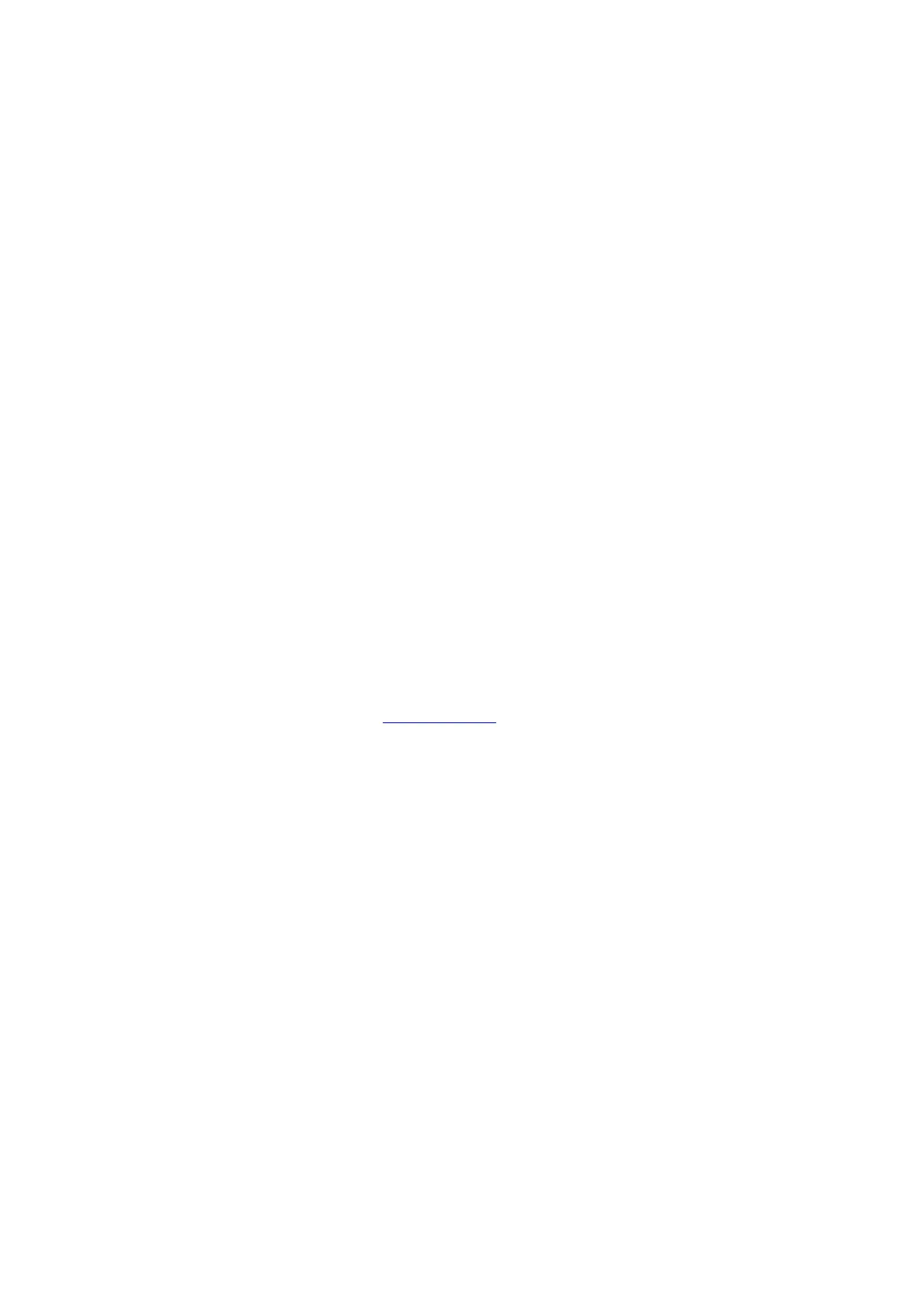If the S8 is powered on but you are experiencing an audio-related issue, try these tips:
1. Check that the cables from your music source to the S8 are properly connected by unplugging the cables and
then reconnecting. Try using the mini-jack (Input B) as well as the RCA connectors (Input A) to see how the
sub reacts.
2. Check that the volume knob on the rear panel is not set to minimum volume.
3. Verify that the volume levels of your audio source components, computer, etc are not set to minimum volume or
powered off.
4. If you are using any wireless adapters or other products with your sub, please remove the wireless device
(temporarily) and connect the source directly to the sub.
The S8 Wireless uses a W3 for its wireless connection. The W3 is designed to “play nicely” with other wireless
products but interference can happen, depending on the type of router(s) being used, other wireless systems in the
area, your computer, building construction, etc.. If you are experiencing an issue with your wireless network or
interference, here are some things that may help:
1. Please try changing the channel of your Wi-Fi router to 1 or 11. This can be done with an Apple router using
Apples Airport Utility software. On most other routers, these settings can be accessed by logging on to the
routers IP address through a web browser.
2. Please try to keep as much room between the W3s sender and receiver units, and other wireless devices as
possible. At least 2 or 3 feet is recommended.
3. Please try temporarily moving the powered W3 sender unit as close as possible to your wireless router. Leave
it there for just a few minutes, and then place it back into your setup and retest. This may allow the W3 to train
itself to “steer clear” of the signal.
4. We have found that every now and then the placement of the computer’s antenna in relation to the USB port
can have this effect on the W3. One thing you could try is to move the W3 further from the computer by using a
USB extension cable. – If using a Mac laptop, try the USB port furthest away from the display (the display is
where the wifi antenna is located).
5. Consider upgrading to a new wireless router if yours is older than 3 or 4 years. Newer model routers handle
interference much better than older routers.
Downloads
Audioengine S8 Wireless Subwoofer Manual – Download PDF
Related Manuals
1. Audioengine S8 Powered Subwoofer Manual Audioengine S8 Powered Subwoofer The W3 Wireless Audio Adapter,
which...
2. Audioengine A2+ Speaker System Manual Audioengine A2+ Setup Guide www.audioengineusa.com Premium Powered
Desktop Speakers Basic...
3. Audioengine A5+ Speaker System Manual Audioengine A5+ Premium Powered Book shelf Speakers Audioengine, Ltd. +...
4. Audioengine N22 Desktop Amplifier Manual Audioengine N22 Desktop Amplifier Premium Desktop Audio Amplifier
Audioengine, Ltd. support@audioengineusa.com...
5. Audioengine B1 Bluetooth Music Receiver Manual Audioengine B1 Premium Bluetooth Music Receiver Introduction
Welcome to the...
6. Audioengine Hd4 Home Music System Manual Audioengine Hd4 Home Music System Premium Wireless Speaker
System Welcome...
