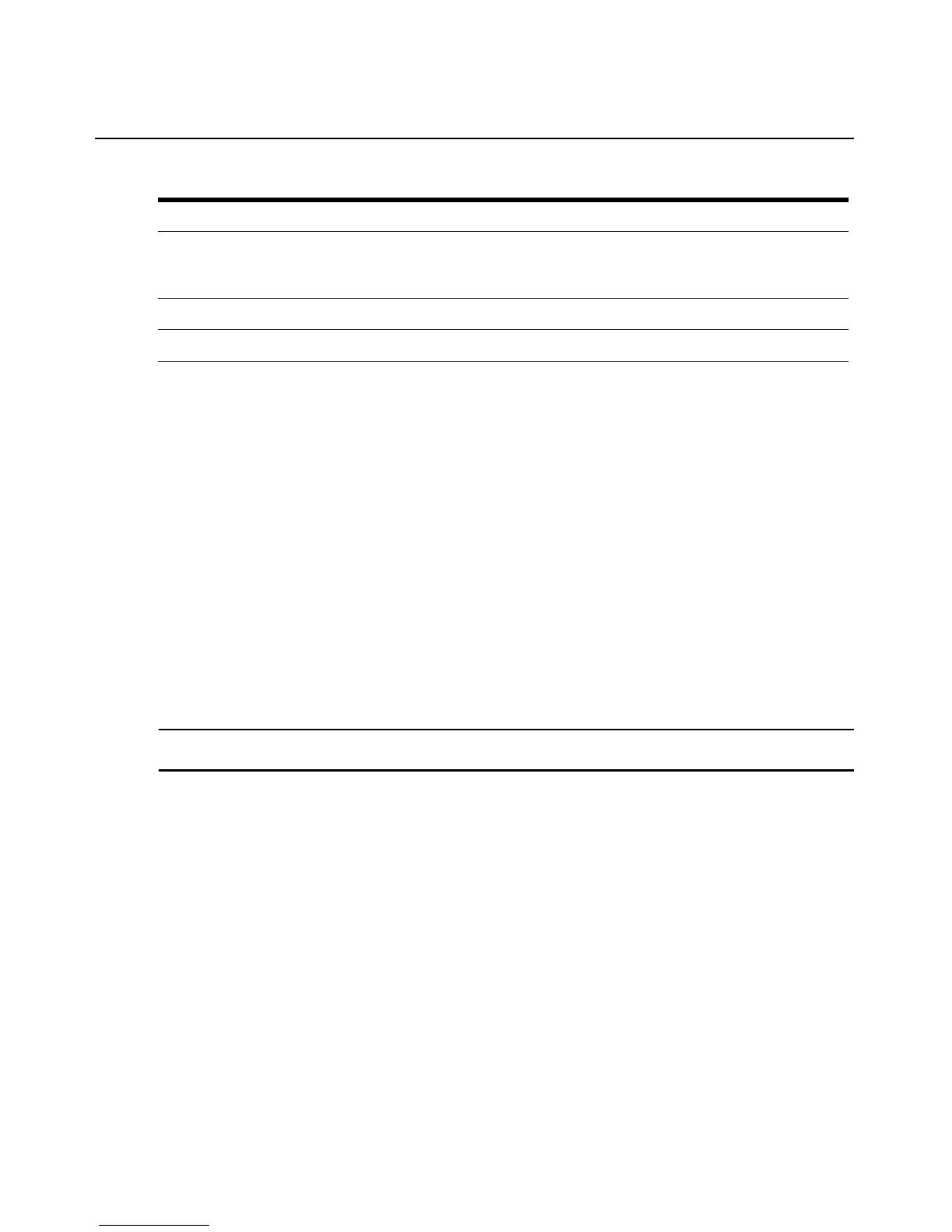30 SwitchView IP 1020 Remote Access Device Installer/User Guide
Changing the toolbar
You can choose the amount of elapsed time before the toolbar hides in the Video Viewer window
when it is in show/hide state (that is, not locked in place by the thumbtack).
To specify a toolbar hide time:
1. Select Tools - Session Options from the Video Viewer window menu.
-or-
Click the Session Options button.
The Session Options dialog box appears.
2. Click the Toolbar tab.
3. Use the arrow keys to specify the number of elapsed seconds prior to hiding the toolbar.
4. Click OK to save your changes and close the dialog box.
Setting the window size
NOTE: The View - Scaling command is not available if the Video Viewer window is in Full Screen mode or to
non-primary users of a shared session.
When the SwitchView IP 1020 remote access device on-board web interface is used for the first
time, any open Video Viewer windows display at a resolution of 1024 x 768 until the user changes
the value. Each Video Viewer window can be set to a different resolution.
The SwitchView IP 1020 remote access device on-board web interface automatically adjusts the
display if the window size changes during a session as long as autoscaling is enabled. If the target
device resolution changes any time during a session, the display adjusts automatically.
To change the Video Viewer window resolution:
1. Select the View - Scaling command.
2. Click on the desired resolution.
Adjusting the view
Using menus or task buttons in the Video Viewer window, you can do the following:
7 Close button: Closes the Video Viewer window.
NOTE: The Close button may not be present for all operating systems.
8 Accessed device desktop: Interacts with your device through this window.
9 Frame: Resizes the Video Viewer window by clicking and holding on the frame.
Table 4.1: Descriptions for Figure 5.1 (Continued)
Number Description