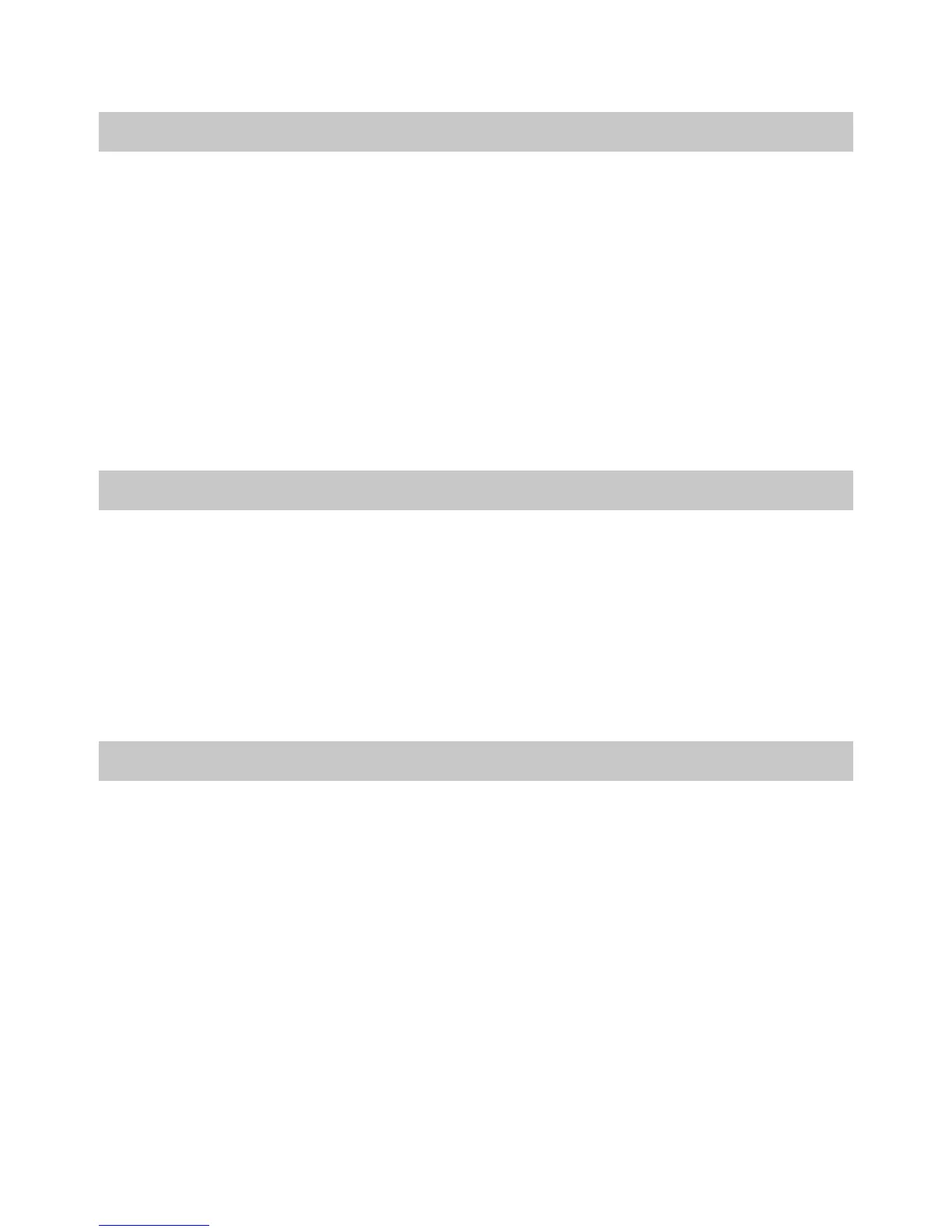Axon Fleet 2 Camera System User Manual
Axon Enterprise, Inc. Page 14 of 22
Muting Audio Recording
You can use the function button to disable audio recording during an event if your
administrator has configured your Axon Fleet 2 system to do so. This feature may be useful
in sensitive situations.
You can also use the View XL audio controls to mute and enable audio recordings.
1. Press and hold the Function button on the camera/controller for 3 seconds to mute the
audio recording. The camera will beep twice and the Function LED will blink blue while
the camera is muted.
2. Press and hold the Function button on the camera/controller another 3 seconds to re-
enable the audio recording.
Adding Markers while Recording
The Function button can be used to add a marker while recording video. The marker is
shown when the video is replayed in Evidence.com and documented in the audit trail.
Markers are useful for indicating an important event that you want to easily find when
replaying the video.
To add a marker to a video while you are recording:
• Press and release the Function button within 1 second.
Zoom Function
The Axon Fleet 2 Front Camera is equipped with a zoom function. This function allows you to
magnify the center portion of the front camera’s view while using Live View. The zoom
function works in both BUFFERING and EVENT modes.
1. In the View XL Control tab, tap Live View.
2. On the Live View, check that the Front camera is selected.
