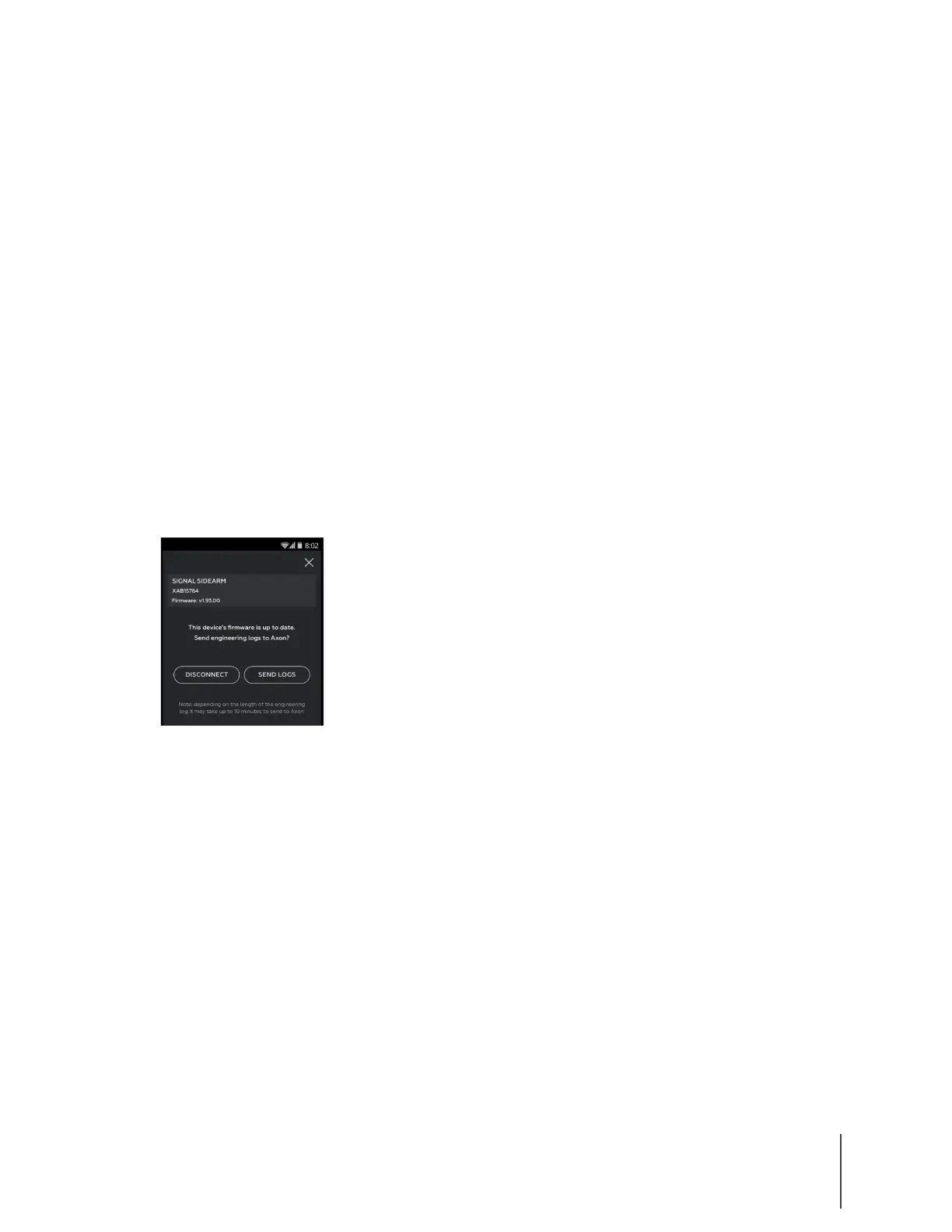Chapter 2: Registration, Assignment, and Operation 9
Axon Signal Sidearm User Manual
5 Tap Signal Sidearm in the devices list.
Note: If this is the first time you are updating Signal Sidearm firmware or uploading logs,
you might be asked to enable location services. Tap Okay to enable location services.
This is necessary to connect over Bluetooth.
6 Place the unit you are updating in Mute Mode.
Note: The sensor automatically returns to Field Mode after 30 seconds elapses. If the sensor
returns to Field Mode before the firmware update begins, you must place it in Mute
Mode again.
7 Place the unit on the back of the phone, with the mute button facing the phone.
Note: The NFC reader is typically located on the back of phones. Refer the manufacturer’s
guide for your device to determine the location of its NFC reader.
8 If the firmware is out-of-date it will immediately begin updating firmware. Once complete,
re-pair the unit with the phone.
9 If the firmware is up-to-date, the Signal Sidearm unit will appear with the Options button.
Tap Options
10 Tap Send Logs as shown in Figure 13. A status bar will appear showing the progress of the
log uploads. Multiple device logs can be uploaded at one time.
Operating Modes
Signal Sidearm has four operating modes; Low Power Mode, Test Mode, Field Mode, and Mute
Mode. Low Power Mode is used for shipping and storing the sensor. Test Mode is used to calibrate
the sensor and verify correct operations. The sensor should be in Field Mode during normal
operations. Mute Mode allows you to remove your pistol from the holster, but NOT alert Axon cameras
to record.
Important: The sensor can only enter Field Mode from Test Mode and can only enter Mute Mode
from Field Mode.
Setup - Exit Low Power Mode
The sensor is “asleep” in Low Power Mode. We recommend keeping the sensor in this mode when
it is not in use for an extended period of time, such as during shipping, storage, or bonding.
Figure 13
