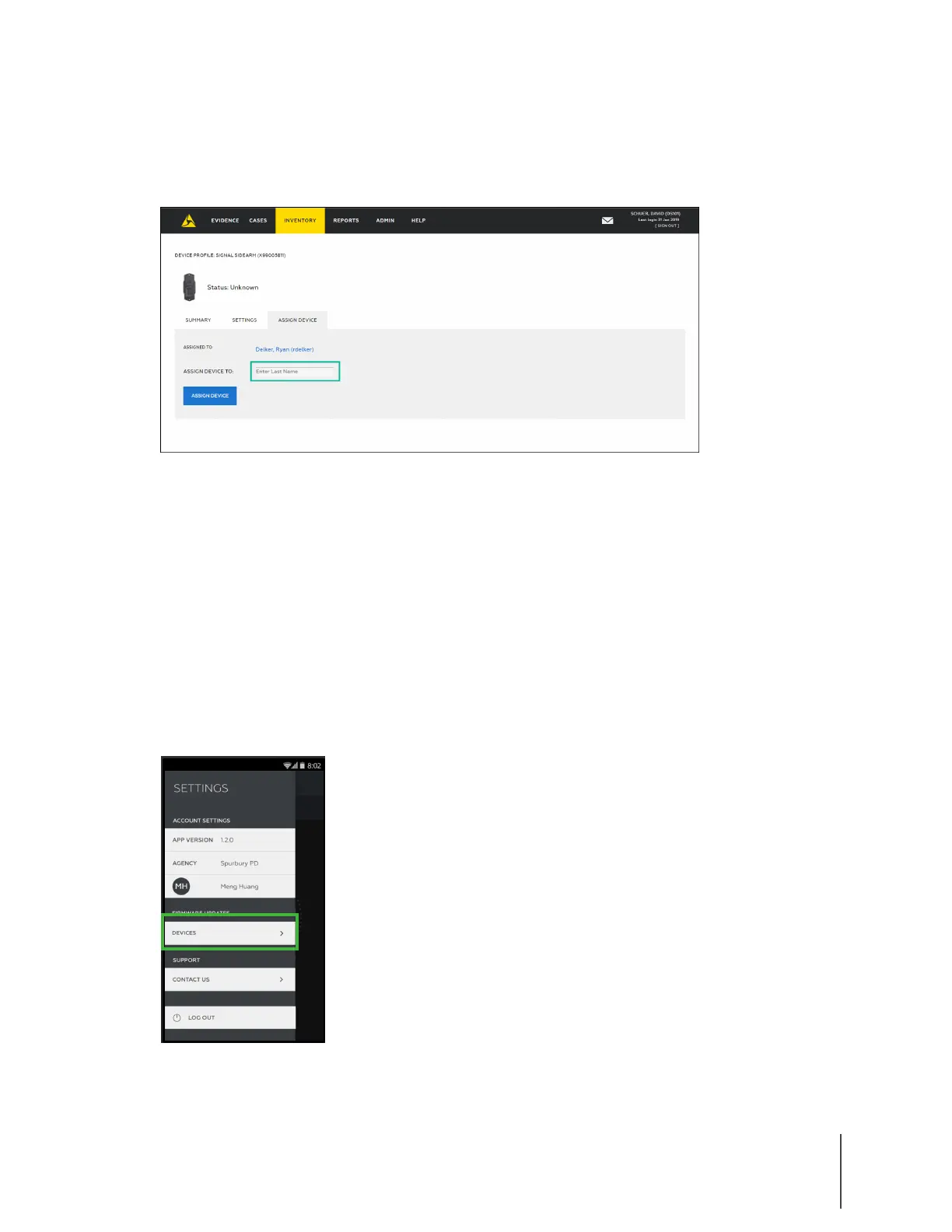Chapter 2: Registration, Assignment, and Operation 6
Axon Signal Sidearm User Manual
4 Click the Assign Device tab.
5 Enter the name or badge number of the person you want to assign the sensor to in the
Assign Device To field, as shown in Figure 8.
6 Click Assign Device.
Firmware Updates
Axon periodically releases firmware updates for Axon devices. It is important that you maintain
the latest firmware on your sensors to get the best performance and stability.
1 Open Axon Device Manager (ADM).
2 Log in to your agency’s Axon Evidence.com account.
3 In ADM, tap the Settings menu in the upper left.
4 Under Firmware Updates, tap Devices as shown in Figure 9.
Figure 9
Figure 8
