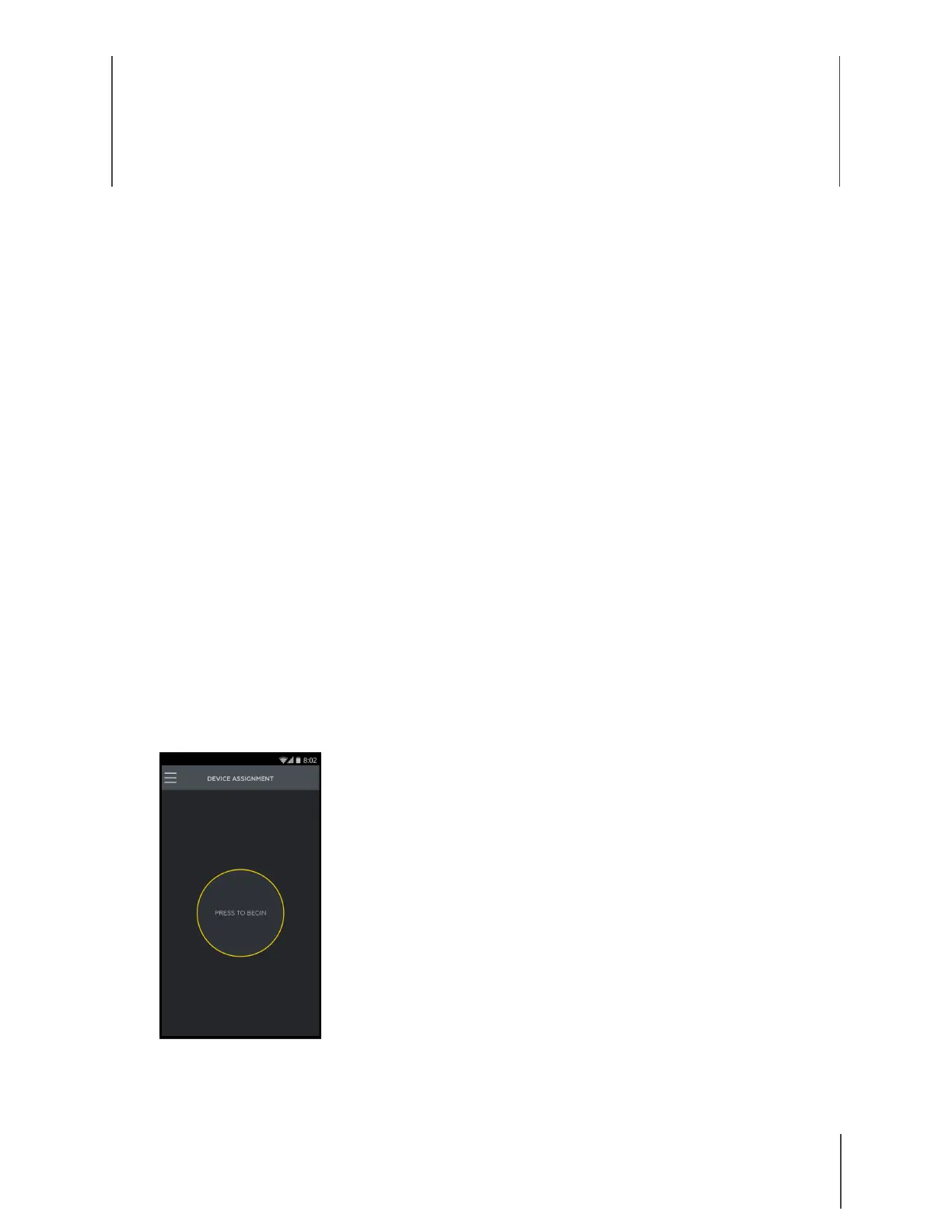2
This chapter covers how to register, assign, and reassign Signal Sidearm to users. It also provides
information on Signal Sidearm’s operating modes. Note: The terms “sensor” and “unit” are used
interchangeably.
Important: Your Axon Evidence.com administrator should verify the Signal Configuration for your
agency before deploying Signal Sidearm.
Register, Assign, and Reassign
Use Option A or B, described below, to register, assign, and reassign sensors to users.
Important: Maintain up-to-date device assignments to ensure the accuracy of audit trails and
delivery of low battery notifications and other alerts. Low battery notifications cannot be sent for
unassigned devices.
Option A: Axon Device Manager App (Recommended)
Axon Device Manager (ADM) records the sensor’s serial number with Near Field Communication
(NFC) technology and is the easiest and most accurate way to record serial numbers and
assignments to Axon Evidence.com.
1 Open the Axon Device Manager (ADM) app.
2 Log in to your agency’s Evidence.com account and then tap Press to Begin as shown in
Figure 1.
3 Place the sensor on the back of the phone, with the mute button facing the phone. Slowly
move the sensor around to find the NFC tag. Hold the unit until ADM finds the sensor.
Chapter 2: Registration, Assignment, and
Operation
Figure 1
