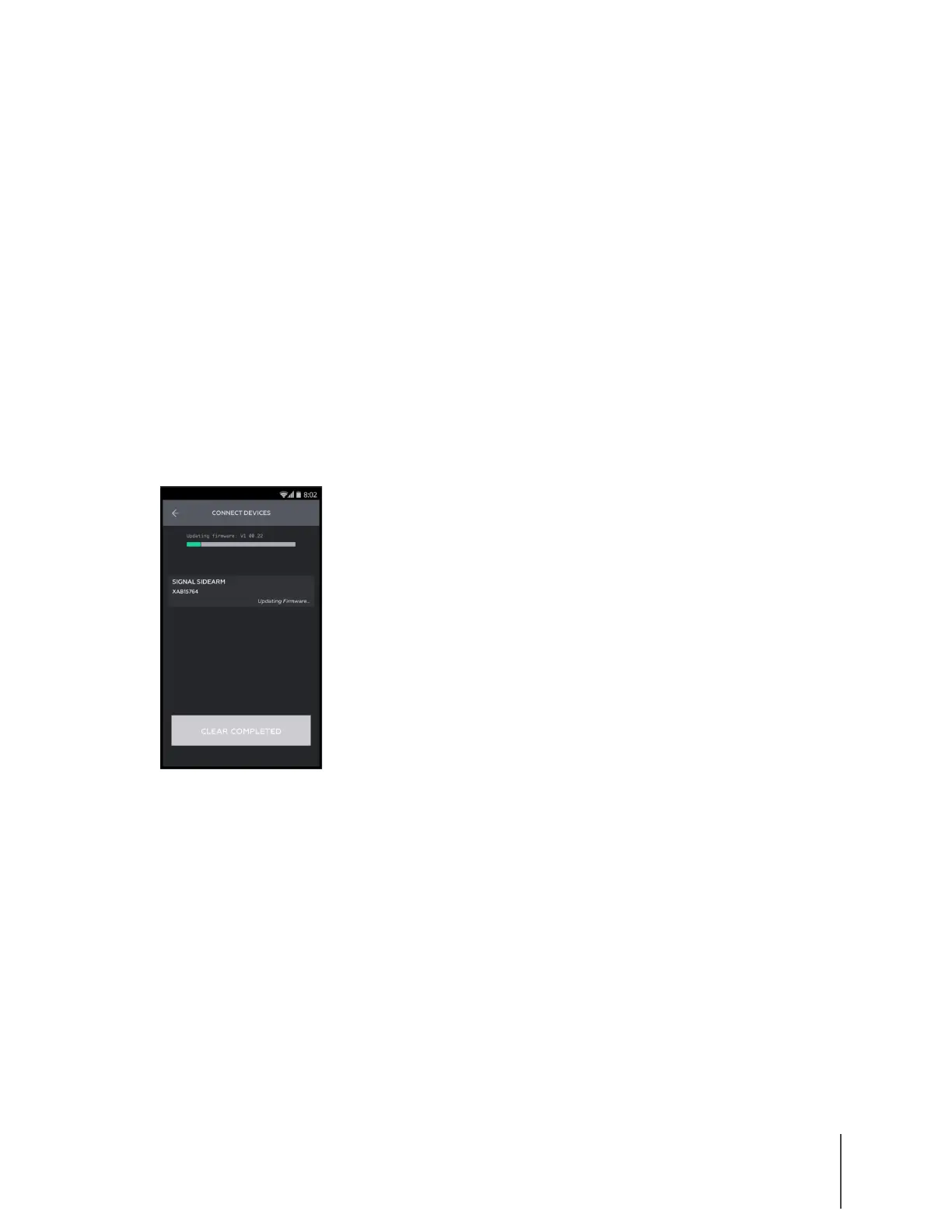Chapter 2: Registration, Assignment, and Operation 7
Axon Signal Sidearm User Manual
5 Tap Signal Sidearm in the devices list.
Note: If this is the first time you are updating Signal Sidearm firmware or uploading, you
might be asked to enable location services. Tap Okay to enable location services.
This is necessary to connect over Bluetooth.
6 Place the unit you are updating in Mute Mode.
Note: The sensor automatically returns to Field Mode after 30 seconds elapses. If the
sensor returns to Field Mode before the firmware update begins, you must place it in
Mute Mode again.
7 Place the unit on the back of the phone, with the mute button facing the phone. This will
initiate the Bluetooth pairing of the device to the phone.
Note: The NFC reader is typically located on the back of phones. Refer the manufacturer’s
guide for your device to determine the location of its NFC reader.
If Signal Sidearm unit’s firmware is out-of-date, an update will automatically begin after
pairing. The update can be monitored by the progress bar at the top of the screen, as shown
in Figure 10.
Figure 10