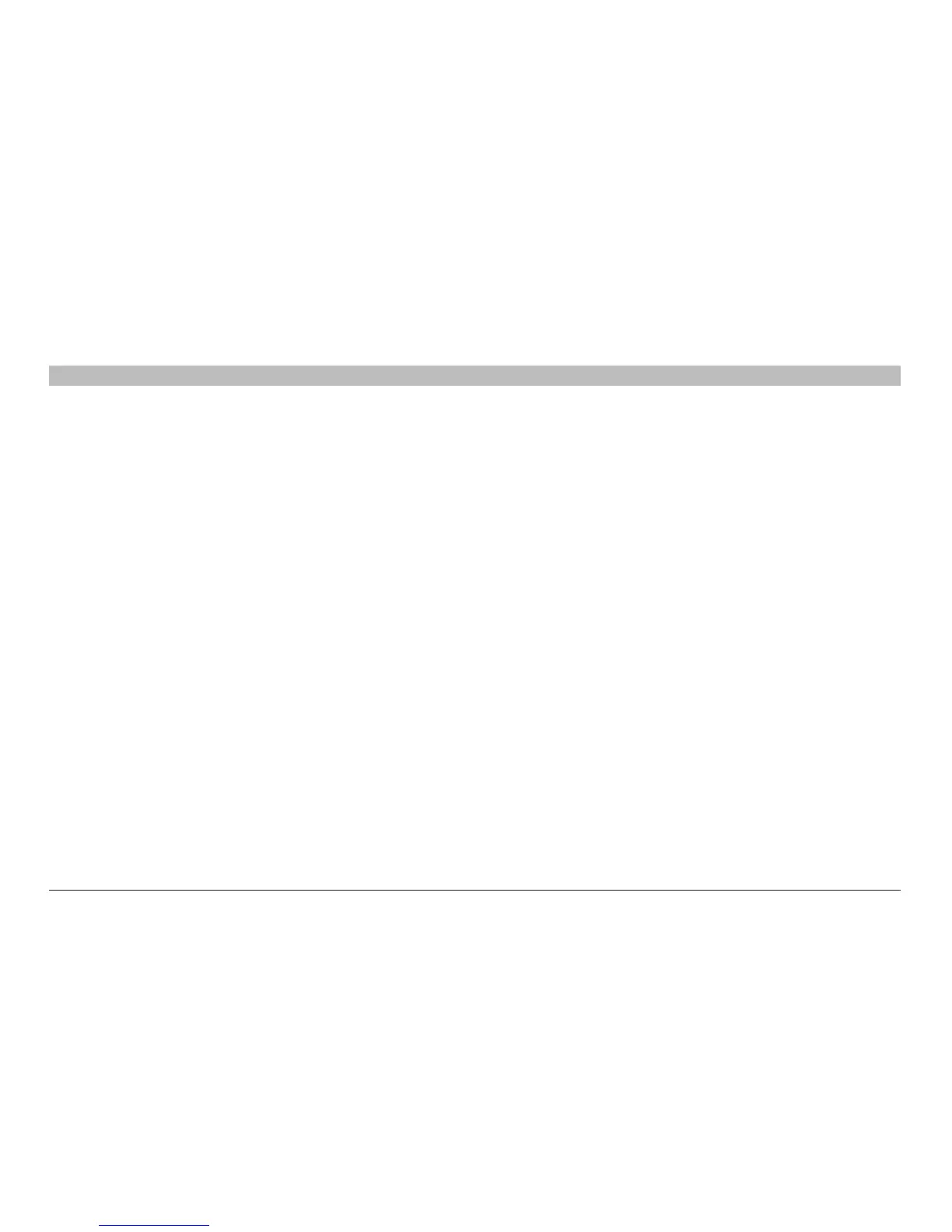13
INSTALLATION
SECTIONSTable of Contents 1 2 3 4 5 6 7 83
Belkin® Advanced 4-port Secure DVI-I KVM Switch with DCU User Manual
Pre-Configuration
Where to place the Switch:
The enclosure of the Switch is designed for desktop or rack-mount
configuration. Rack-mount brackets are included with the Switch.
Consider the following when deciding where to place the Switch:
• Your proximity to the port selectors on the front of the Switch
• The lengths of the cables attached to your keyboard, monitor,
and mouse
• The location of your computers in relation to your console
• The lengths of the cables you use to connect your computers
to the Switch
Warning: Avoid placing cables near fluorescent lights,
air-conditioning equipment, or machines that create electrical noise
(e.g., vacuum cleaners).
Connection and Installation
Step 1 Connecting the Console to the Switch
Warning: Before attempting to connect anything to the switch or your
computers, please ensure that all computer equipment and devices
are powered off.
Connect your monitor, keyboard, mouse, and speaker to the rear of
the Switch in the “User Console” section.
Step 2 Power Up
2.1 Power on the monitor.
2.2 Power up the Belkin Secure KVM switch by connecting the power.
The display diagnostic LED should be solid green a few seconds
after power up. This indicates the display EDID information has
been captured and secured.
