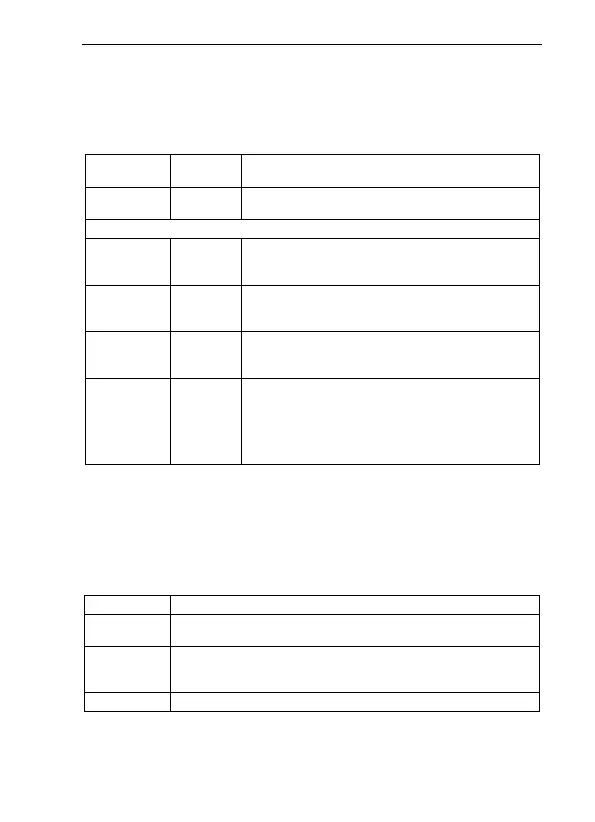M1 Mini User Manual
19 / 32
15. Introduction of "Report"
Users can select to view the usage reports generated in a certain day or a certain period of
time according to your needs. Users can use shortcut keys to quickly query or customize the
time period query.
According to the usage data of the selected time period,
the usage effect is calculated with different weights.
The score is calculated according to the user's usage in
the selected time period. The "0 ~ 60" part represents
the score of usage time, with the full score of 60.
The score is calculated according to the air leakage in the
selected period time. The "0 ~ 20" part represents the
score of air leakage, with a full score of 20.
The score is calculated according to the number of AHI
occurrences in the selected period. The "0 ~ 10" part
represents the score of AHI index, with a full score of 10.
The compliance of a single day is calculated according to
the proportion of effective days used in the past week,
while the compliance of multiple days is calculated
according to the proportion of effective days used in the
selected period. The "0 ~ 10" part represents the
compliance score, with a full score of 10.
For the above data, you can also click to view the column chart of each item to analyze the
trend of single use effect.
In addition to the above data, the report also contains detailed statistics on usage, pressure,
respiratory index and air leakage.
16. Introduction of "More"
Users can choose a pressure measurement unit, "hPa" or "cmH
2
O". The
default setting is "cmH
2
O".
Users can choose whether or not to upload sleep data to the cloud
platform. If the upload sleep data is selected, the device will
automatically upload sleep data to the cloud platform.
Users can choose to erase the data stored in the APP or the main device.
In addition to the above functions, users can also view more information. Refer to the LightTrip
App manual for details.
