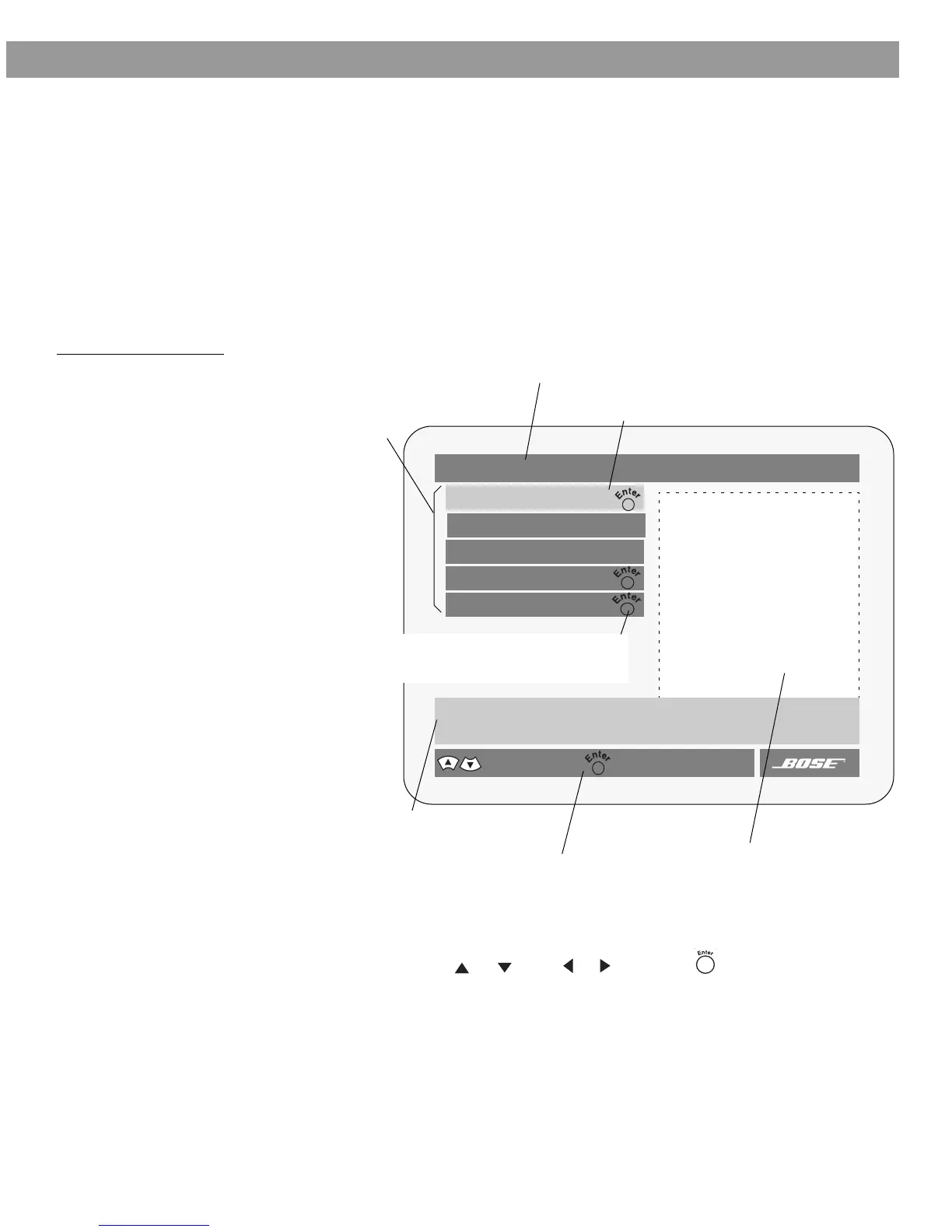25
Controls, Displays, Menus
TV on-screen menus
With both the TV and the Model 3•2•1 system turned on, you can use menus that appear on
the TV screen to choose among options for audio and video performance.
To enter the Settings menu
Press the Settings button on the remote. The displayed menu will contain items related to the
currently selected source. For example, if you press Settings while watching a DVD, you will
see a menu similar to the one in Figure 24.
To leave the Settings menu
Press the Settings button again. The on-screen menu disappears.
Figure 24
Elements of the on-screen
menu displays
To select a menu item
Use the remote control Tune or , Seek or , and Enter buttons (as described on
page 23) to move through these menus and make selections, as shown in Figure 24.
Submenu – This symbol indicates that there
is a submenu of items for this selection.
Press the Enter button to enter the submenu.
Settings (DVD)
DVD Play Options
Audio Setup
System Setup
Lists options for how to play and view the current DVD.
select item
Title bar – Shows the name of the menu
or submenu you are using (the currently
selected source is in parentheses).
Menu items – Source-related set-
tings and submenus appear in this
space.
Selected menu item – Menu items are selected
(highlighted) with the Tune up/down keys.
Menu item description – Describes the
selected menu item.
Navigation controls – Identifies which remote
control buttons to use within the displayed menu.
Status display area – Displays sta-
tus information when a status item is
selected.
goes to submenu
DVD Status:
Sleep Timer: Off
AM256950_02_V.pdf • January 29, 2002
