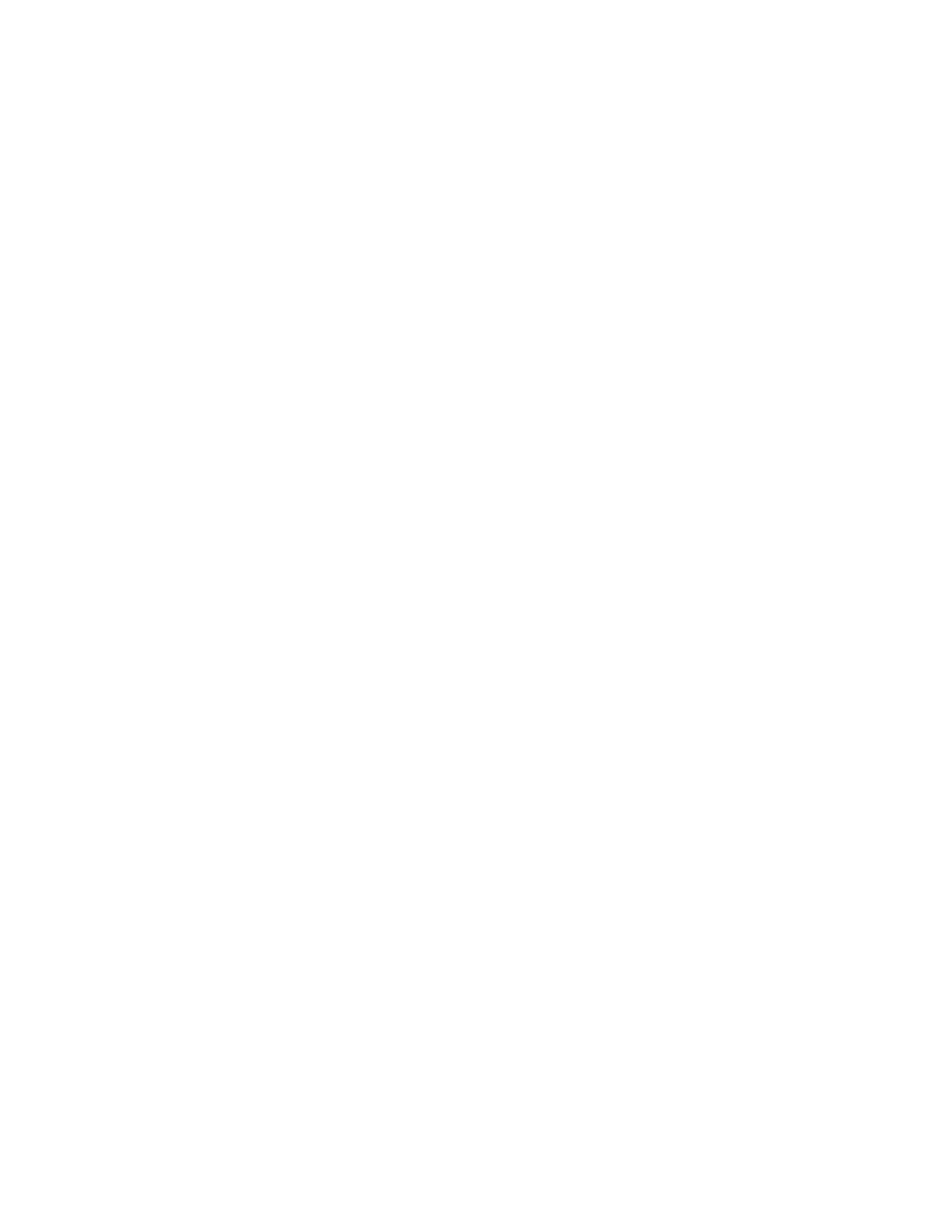8
Loading Presets
1. From the home screen, press the left arrow button < located on the front panel to edit.
2. Use the left and right arrow buttons < > to navigate to the desired Preset category.
3. Use the down arrow button
V to locate the desired Preset.
4. Press the SELECT/LOAD button to load the Preset.
Note: On LCD display, an asterisk (*) indicates the currently loaded Preset.
Custom Scenes
The ControlSpace
®
SP-24 sound processor supports the creation of four unique Custom
Scenes which may be recalled from either the front panel or the SP-24 Editor software. Each
Scene represents a unique configuration of comprehensive signal processing parameters which
are immediately implemented when the scene is recalled. For detailed information on creating
Custom Scenes, download the ControlSpace SP-24 Editor User’s Guide from pro.Bose.com.
To recall a saved Custom Scene using the front panel controls on the sound processor:
1. From the Home Screen, press the down arrow V to edit.
2. Use the left and right arrows < > to navigate to Custom Scenes.
3. Use the down arrow V to locate desired Custom Scene.
4. Press the SELECT/LOAD button to load the selected Custom Scene.
Note: Any parameters set previously in the Utility Menu will be overwritten with data stored in the
Custom Scene.
Utility Menu
The Utility Menu allows you to make limited adjustments to the SP-24 sound processor from the
front panel. More advanced configura-tions can be created using the SP-24 Editor software.
Saving Settings
In the Utility Menu, changes to a parameter setting can be stored immediately by pressing
SELECT/LOAD or will automatically store after sixty seconds of inactivity. To exit the parameter
screen, press the left arrow button <.
Note: When entering a parameter screen, the initial value displayed is the current active
parameter setting.
Note: When exiting a parameter screen, the last value displayed will automatically save after
sixty seconds of inactivity. To avoid the unit saving an undesired setting, make sure to use the left
arrow button < to exit the parameter screen from the desired parameter setting.
Updating Firmware and Loudspeaker EQ Presets
Both the device firmware and Bose
®
loudspeaker Presets contained within the ControlSpace
SP-24 sound processer can be updated using the ControlSpace SP-24 Editor software. To
obtain the newest versions of firmware and EQ files, go to pro.Bose.com. For more information
about updating the firmware and loudspeaker EQ Presets, please refer to the ControlSpace
SP-24 Editor User’s Guide.
Product Description
