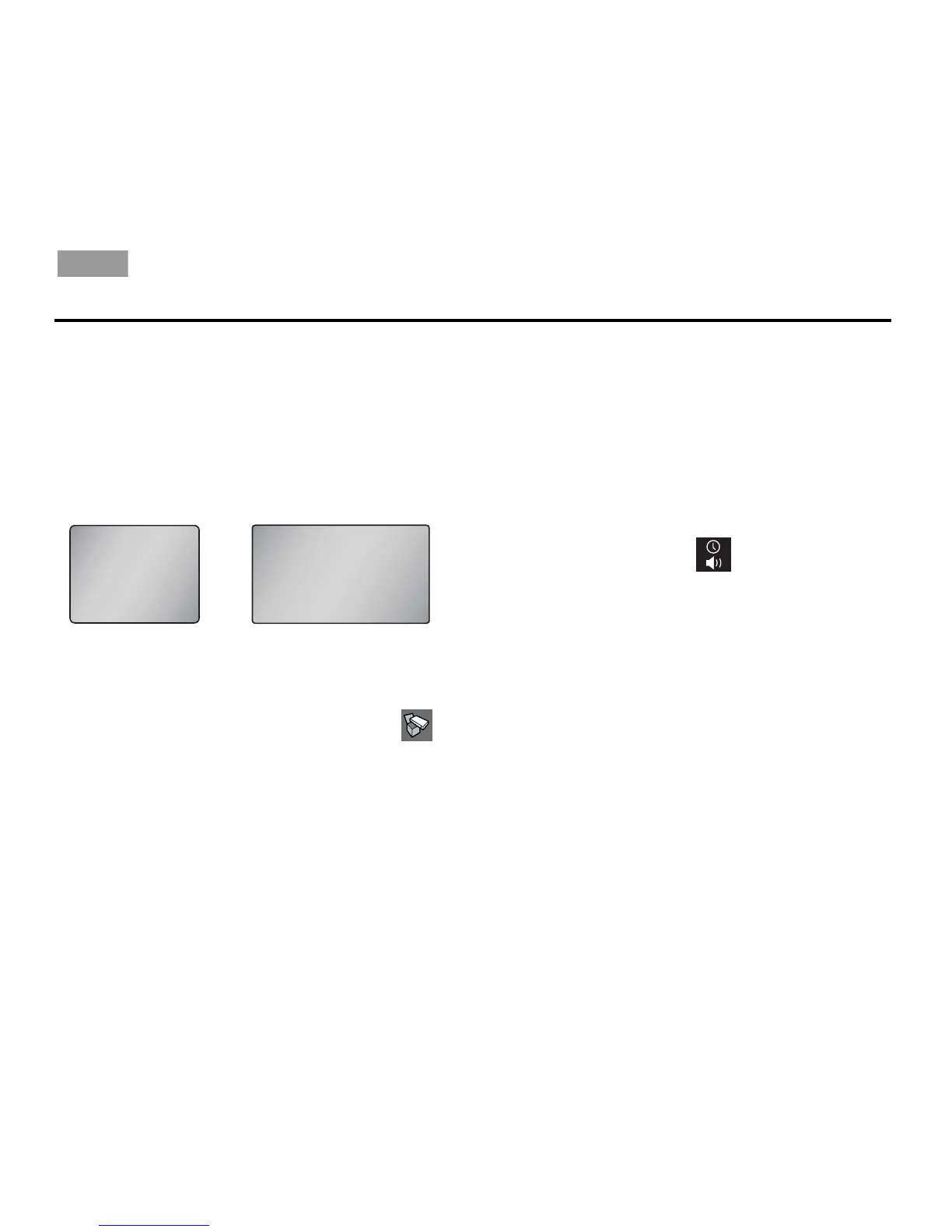OPERATION
English
29
Selecting the TV screen shape
The shape of your TV screen is either Normal or
Widescreen (Figure 15). The Lifestyle
®
system is initially
set to display an image on a widescreen-shaped TV. If
your TV is the normal shape, you should adjust the
Lifestyle
®
system setting from widescreen to normal.
Figure 15 TV screen shapes
1. Display the Lifestyle
®
system menu on the TV by
pressing System.
2. To select the Setup tab, move right and select ,
then press ENTER.
3. Move down to Widescreen TV and press ENTER.
4. To indicate that you have a normal TV, select No
and press ENTER.
5. To exit the System menu, press Exit.
Setting the audio delay compensation
You may notice that the audio is delayed relative to the
video. For example, a person’s lips move but there is a
noticeable delay until you hear the voice. You can use
the Audio Delay setting to correct this condition.
To change the audio delay:
1. Use the Lifestyle
®
remote to display the Settings
menu on the display module or TV by pressing
Settings.
2. Move down and select , then press ENTER.
3. Select a value by moving up or down the list, then
press ENTER.
The initial setting is 2 (to compensate for the
Lifestyle
®
system internal delay). Each value (1-8)
adds 30 milliseconds of delay.
4. To exit the Settings menu, press Exit.
Note: Under most listening conditions, you should keep
the volume on your TV set turned all the way down.
Changing the HDMI Image View
You can specify how certain display formats appear on
your HDTV screen. You control these formats (that are
output from your Lifestyle
®
system) by pressing the
Image View button on the remote. See “Controlling the
(HDMI) Image View” on page 38 and “Settings Options”
on page 44 for information and illustrations on changing
the HDMI Image View.
Normal
Widescreen