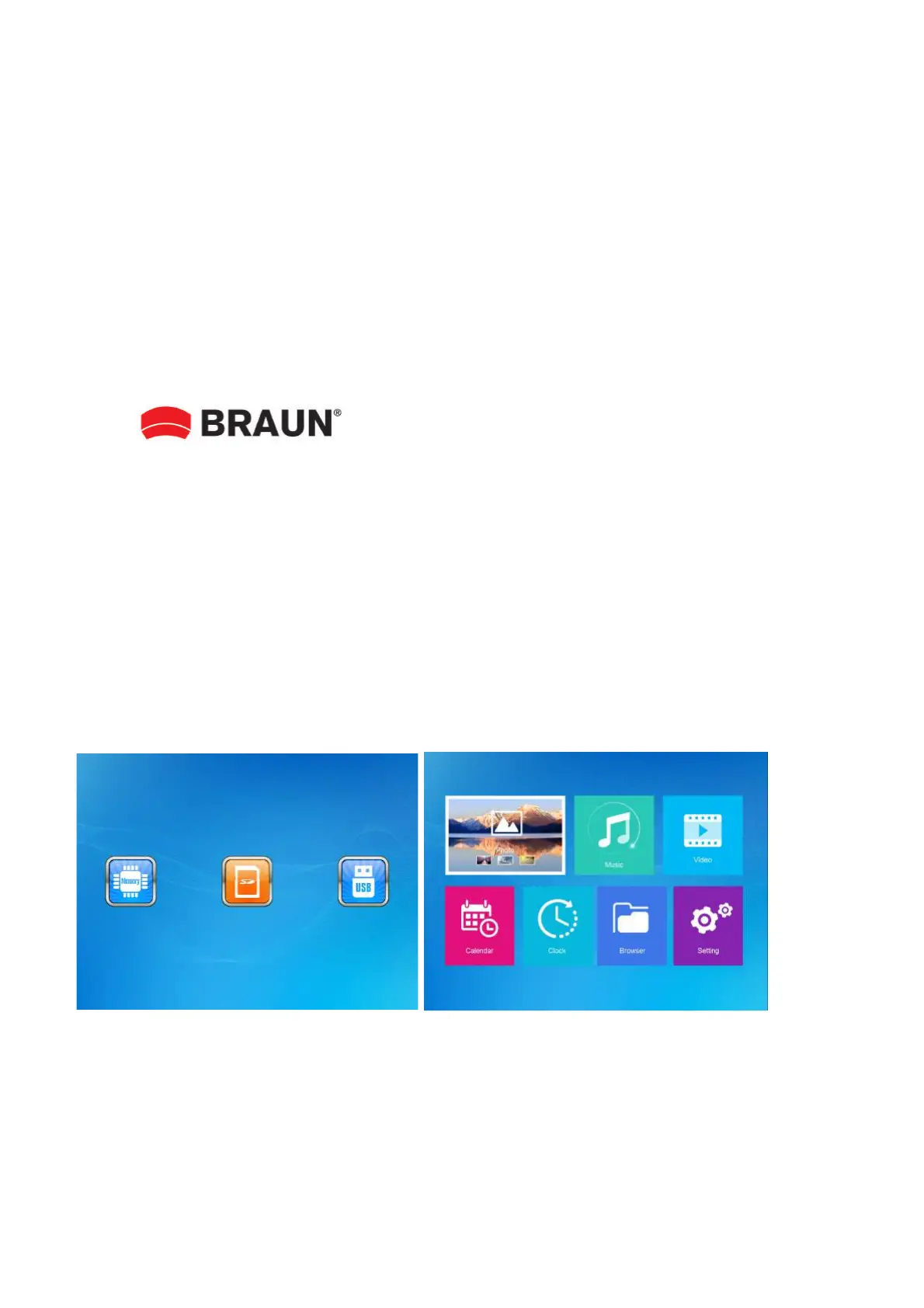3.2 Slowly remove the protective film covering on the Screen.
3.3 Remove the plastic battery insulator from the battery compartment and make sure the remote
control has a battery inside. Please refer to “Installing & Replacing Battery” if you need a new
battery.
3.4 Press the Power Button on the Remote Control to Switch On/Off.
4. Operating Instruction
4.1 Card and USB
The Frame supports SD/SDHC/MMC Cards and USB 2.0. After inserting a card or USB device, the
frame plays automatically the file format you selected in the Autostart-Menu. Press Return to
access to Photo, Music, Video, Calendar, Clock, Browser and Setting. Press OK to confirm.
Note:
1) Make sure there are supported Picture-, Music- or Video-files on the Card or USB device.
2) If there are supported picture and music files in the Card or USB Device, the frame will start the
playback automatically.
Power on the unit for the first time it will show
the startup logo first.The unit will start an auto
slideshow from the internal Memory. It will
preferentially play the files from the inserted
storage device or the files selected in the Auto
start Mode.
You can set Auto start Mode in the Setup-Menu.