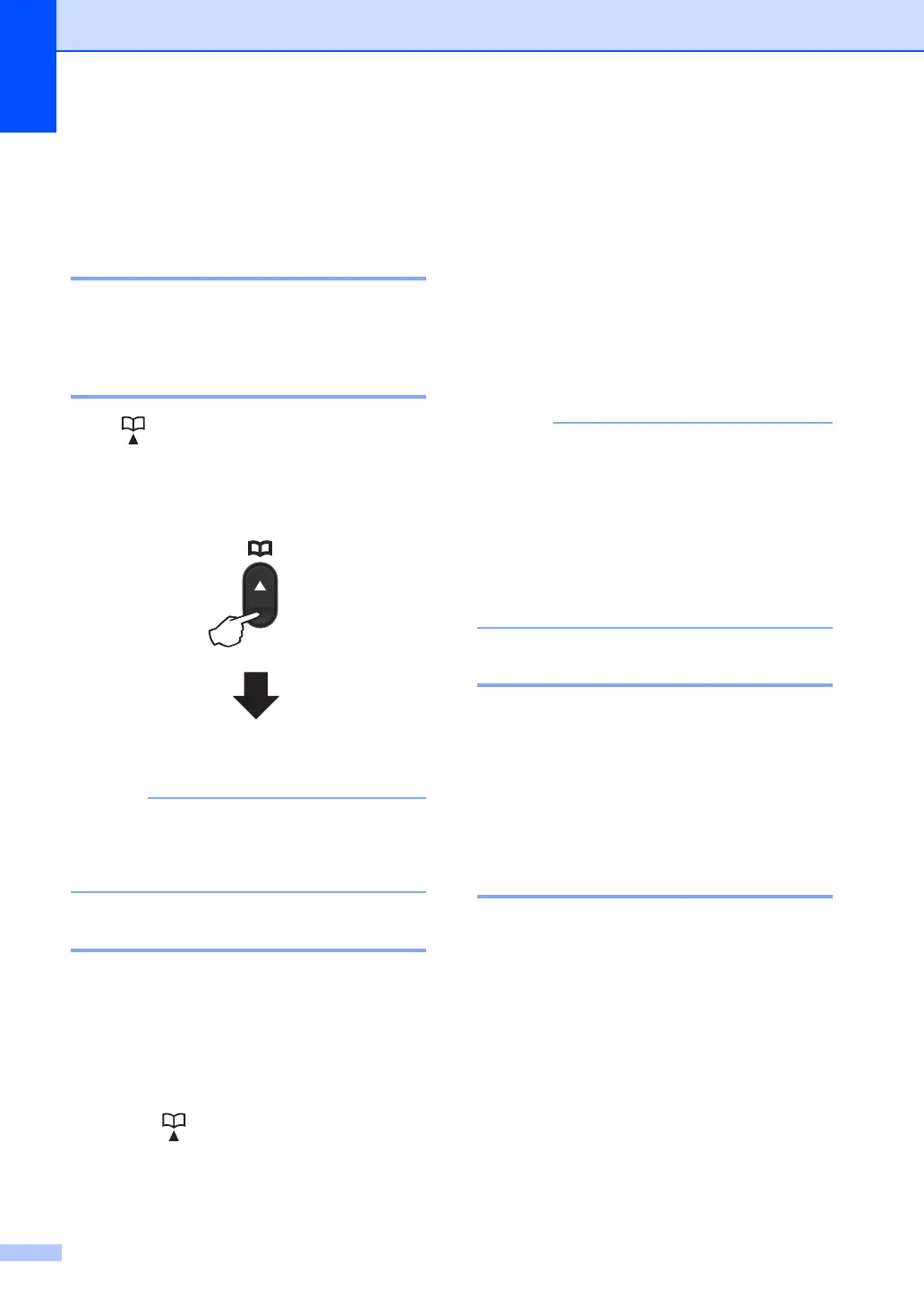Chapter 6
40
How to dial 6
You can dial in any of the following ways.
Manual dialling 6
Use the dial pad to enter all the digits of the
telephone or fax number.
Speed dialling 6
Press (Address Book) twice and enter
the two digit Speed Dial number. (See Storing
Speed Dial numbers on page 39.)
If the LCD shows Register Now? when
you enter a Speed Dial number, it means
that a number is not stored there.
Search 6
You can search alphabetically for names you
have stored in the Speed Dial memories.
(See Storing Speed Dial numbers
on page 39.)
a Make sure you are in FAX mode.
b Press (Address Book).
c Press the dial pad key for the first few
letters of the name. (Use the chart on
Entering text (MFC-1810, MFC-1811
and MFC-1815) on page 28 to help you
enter letters.)
Press OK.
d Press a or b to scroll until you find the
name you are looking for.
Press OK.
e Press Start.
• If you do not enter a letter and press OK in
step c, all registered names will appear.
Press a or b to scroll until you find the
name you are looking for.
• If the LCD shows No Contact Found
when you enter the first few letters of the
name, it means that a name for the letters
is not stored.
Redial 6
Ensuring the line is not in use, press Redial
to find the last 20 numbers you recently
dialled. Press Redial or a or b to scroll until
you find the number you want to call again.
Press OK and then press Start to send a fax.
Caller ID (MFC-1810 and
MFC-1815 only) 6
The Caller ID feature lets you use the Caller
ID subscriber service offered by many local
telephone companies. This service shows the
telephone number, or name if it is available,
of your caller as the line rings.
Viewing the Caller ID List 6
Your machine stores information for the last
thirty calls in the Caller ID list. You can view
or print this list. When the 31st call comes in
to the machine, it replaces information about
the first call.
Two digit number
