
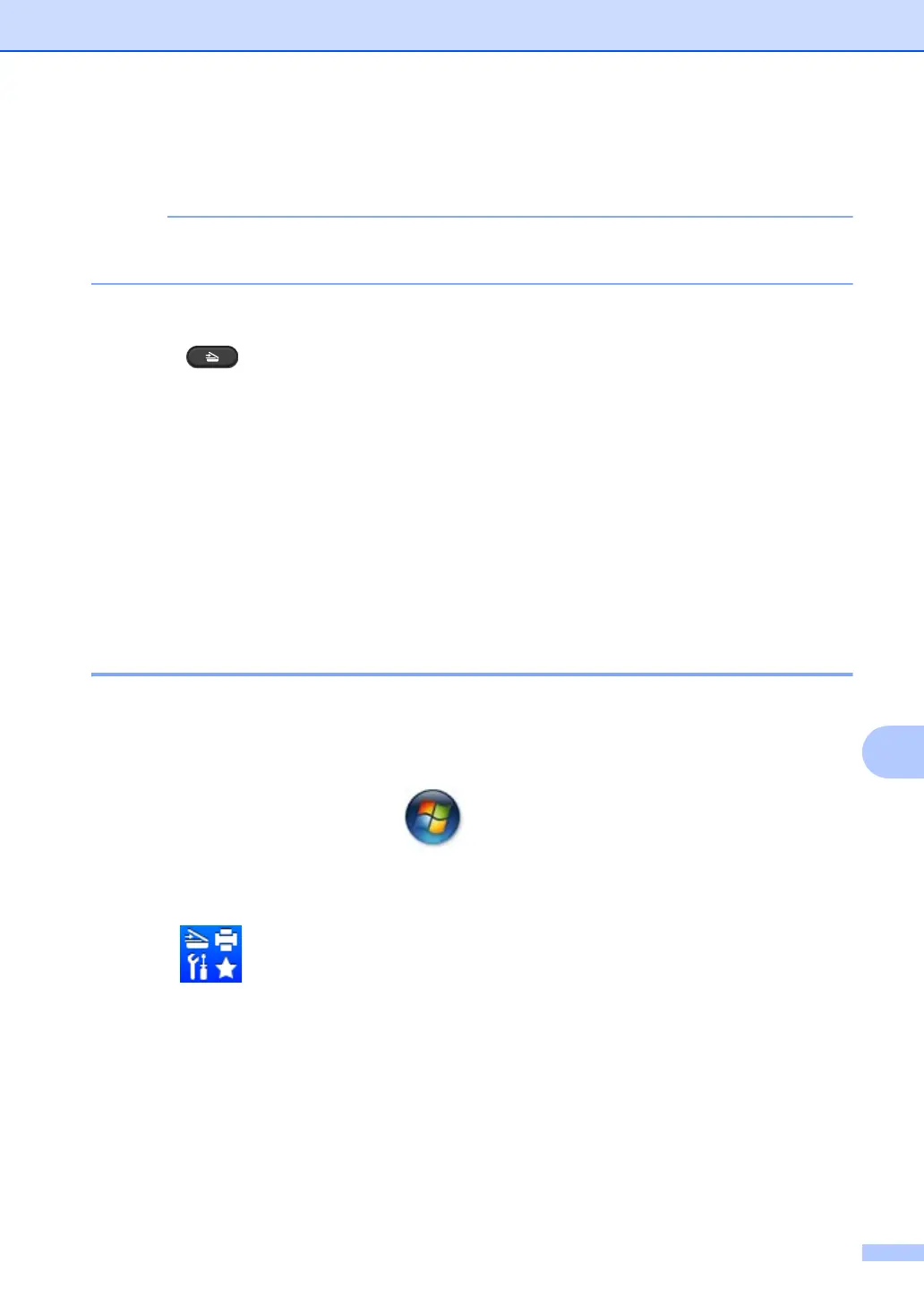






Do you have a question about the Brother DCP-1510 and is the answer not in the manual?
| Duplex printing | No |
|---|---|
| Print technology | Laser |
| Maximum resolution | 2400 x 600 DPI |
| Time to first page (black, normal) | 10 s |
| Print speed (black, normal quality, A4/US Letter) | 20 ppm |
| Copier resize | 25 - 400 % |
| Maximum copy resolution | 600 x 600 DPI |
| Maximum number of copies | 99 copies |
| N-in-1 copy function (N=) | 2, 4 |
| Copy speed (black, normal quality, A4) | 20 cpm |
| Scan to | E-mail, File, Image |
| Input color depth | 24 bit |
| Maximum scan area | A4 (210 x 297) mm |
| Maximum scan resolution | 19200 x 19200 DPI |
| Optical scanning resolution | 600 x 1200 DPI |
| Printing colors | Black |
| Maximum duty cycle | - pages per month |
| Recommended duty cycle | 250 - 1800 pages per month |
| Number of print cartridges | 1 |
| Page description languages | GDI |
| Paper input type | Paper tray |
| Total input capacity | 150 sheets |
| Total output capacity | 50 sheets |
| Maximum print size | - |
| Paper tray media types | Plain paper, Recycled paper |
| Paper tray media weight | 65 - 105 g/m² |
| Non-ISO print media sizes | Folio |
| ISO A-series sizes (A0...A9) | A4 |
| Auto Document Feeder (ADF) media weight | 65 - 90 g/m² |
| Display | LCD |
| Product color | Black, White |
| Built-in display | Yes |
| Market positioning | Home & office |
| Display number of lines | 2 lines |
| Display number of characters | 16 |
| Standard interfaces | USB 2.0 |
| Mobile printing technologies | Not supported |
| Sound pressure level (printing) | 51 dB |
| Sound pressure level (quiet mode) | 6.5 dB |
| Power consumption (off) | 0.28 W |
| Power consumption (standby) | 40 W |
| Power consumption (PowerSave) | 0.8 W |
| Power consumption (average operating) | 380 W |
| Package depth | 458 mm |
| Package width | 505 mm |
| Package height | 436 mm |
| Package weight | 8900 g |
| Mac operating systems supported | Mac OS X 10.6 Snow Leopard, Mac OS X 10.7 Lion, Mac OS X 10.8 Mountain Lion |
| Windows operating systems supported | Windows 7 Home Basic, Windows 7 Home Basic x64, Windows 7 Home Premium, Windows 7 Home Premium x64, Windows 7 Professional, Windows 7 Professional x64, Windows 7 Starter, Windows 7 Starter x64, Windows 7 Ultimate, Windows 7 Ultimate x64, Windows 8, Windows 8 Enterprise, Windows 8 Enterprise x64, Windows 8 Pro, Windows 8 Pro x64, Windows 8 x64, Windows Vista Business, Windows Vista Business x64, Windows Vista Enterprise, Windows Vista Enterprise x64, Windows Vista Home Basic, Windows Vista Home Basic x64, Windows Vista Home Premium, Windows Vista Home Premium x64, Windows Vista Ultimate, Windows Vista Ultimate x64, Windows XP Home |
| Depth | 340 mm |
|---|---|
| Width | 385 mm |
| Height | 255 mm |