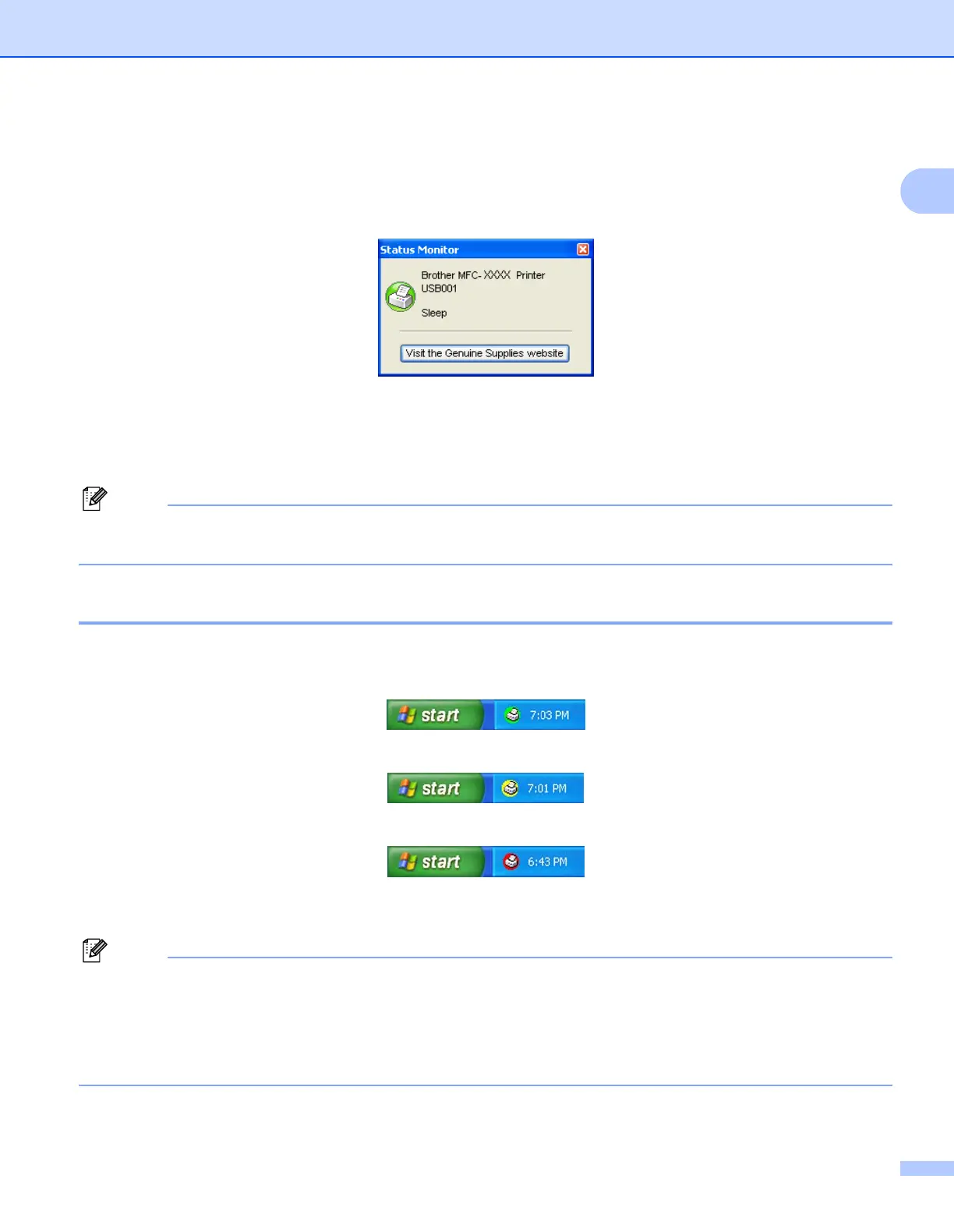Printing
9
1
Status Monitor 1
The Status Monitor utility is a configurable software tool for monitoring the status of one or more devices,
allowing you to get immediate notification of error messages such as paper empty or paper jam.
You can check the device status at anytime by double-clicking the icon in the tasktray or by choosing
Status Monitor located in Start/All Programs/Brother/MFC-XXXX (or DCP-XXXX) on your PC.
There is also a link to the Brother Genuine Supplies website. Click Visit the Genuine Supplies website
button for more information on Brother genuine supplies.
Note
For more information about using the Status Monitor software, right-click the Status Monitor icon and
choose Help.
Monitoring the machine’s status 1
The Status Monitor icon will change color depending on the machine status.
A green icon indicates the normal stand-by condition.
A yellow icon indicates a warning.
A red icon indicates a printing error has occurred.
There are two locations where you can display the Status Monitor on your PC - in the tasktray or on the
desktop.
Note
• You can check the device status at anytime by double-clicking the icon in the tasktray or selecting the
Status Monitor located in the Start/All Programs/Brother/MFC-XXXX (or DCP-XXXX) on your
computer.
• For more information about using the Status Monitor software, right click the Status Monitor icon and
choose Help.
