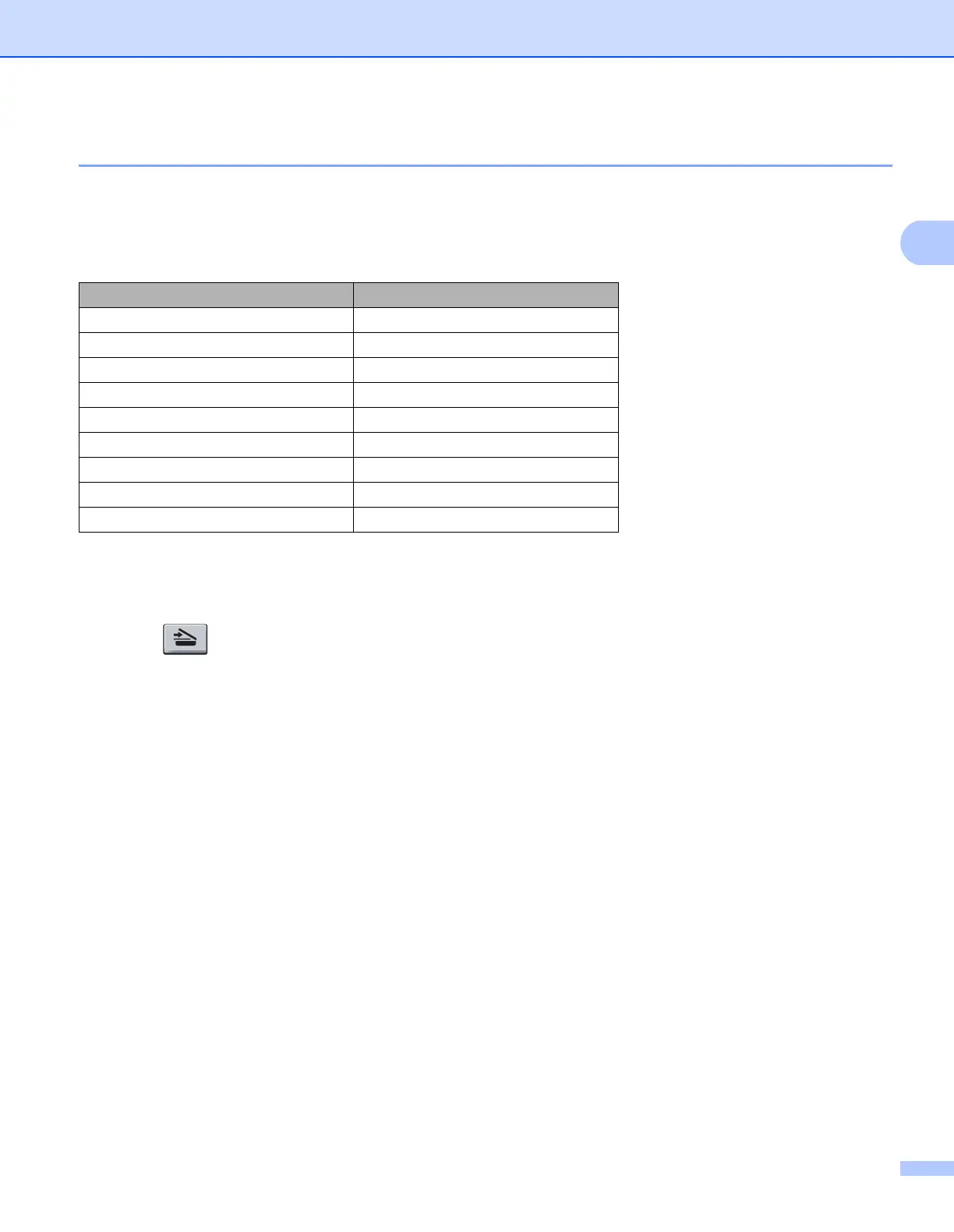Scanning
49
2
Scan to USB 2
You can scan black and white and color documents directly to a USB Flash memory drive. Black and white
documents will be stored in the TIFF (*.TIF), PDF (*.PDF) or Secure PDF (*.PDF) file formats. Color
documents may be stored in JPEG (*.JPG), PDF (*.PDF), Secure PDF (*.PDF) or XPS (*.XPS) file formats.
The default File names are based on the current date. You can change the color, quality and file name.
a Put a USB Flash memory drive into your machine.
b Load your document.
c Press (Scan).
d Press a or b to choose Scan to USB.
Press OK.
If your machine does not support Duplex Scan, go to step f.
If your machine supports Duplex Scan, go to step e.
e Press a or b to choose 1sided, 2sided (L)edge or 2sided (S)edge.
Press OK.
f Choose one of the options below.
To change the setting, choose Change Setting. Press OK and go to step g.
To start scanning with the settings you set in the Function Menu (For MFC models, Menu, 5, 2 and
For DCP models, Menu, 4, 2), choose Start Scan. Press OK and go to step j.
g Press a or b to choose the quality you want.
Press OK.
Resolution File Format Options
Color 100 dpi JPEG / PDF / Secure PDF / XPS
Color 200 dpi JPEG / PDF / Secure PDF / XPS
Color 300 dpi JPEG / PDF / Secure PDF / XPS
Color 600 dpi JPEG / PDF / Secure PDF / XPS
Gray 100 dpi JPEG / PDF / Secure PDF / XPS
Gray 200 dpi JPEG / PDF / Secure PDF / XPS
Gray 300 dpi JPEG / PDF / Secure PDF / XPS
B&W 200 dpi TIFF / PDF / Secure PDF
B&W 200x100 dpi TIFF / PDF / Secure PDF
