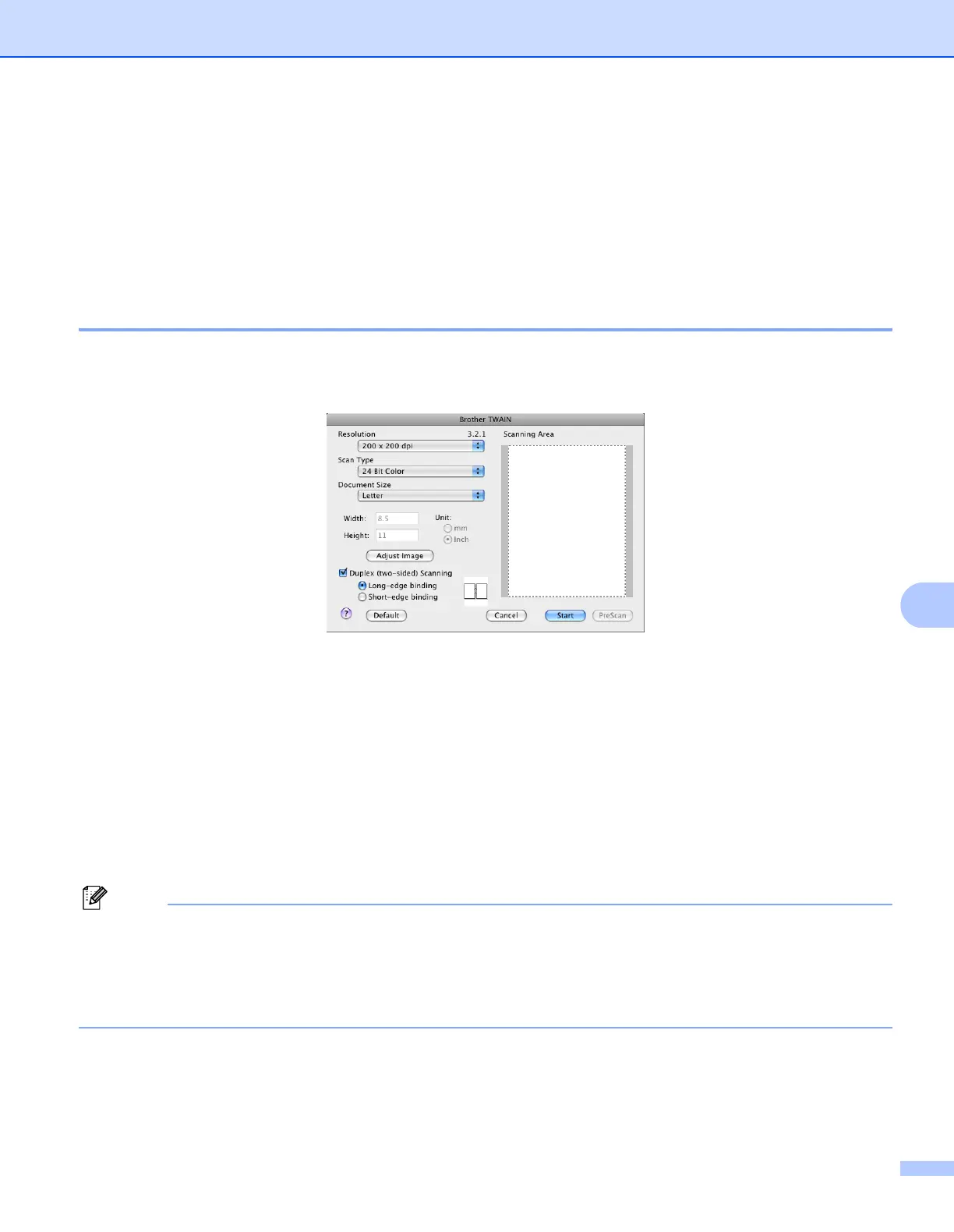Scanning
165
9
Adjust Image
• Brightness
• Contrast
c Click Start.
When scanning has finished, the image appears in your graphics application.
Scanning a duplex document 9
a Load your document.
b Check Duplex(two-sided) Scanning and choose Long-edge binding or Short-edge binding.
c Adjust the following settings, if needed, in the Scanner Setup dialog box:
Resolution
Scan Type
Document Size
Adjust Image
• Brightness
• Contrast
d Click Start.
Note
• You cannot adjust the scanning area.
• Duplex scan is not supported by the DCP-8080DN and MFC-8480DN.
• Duplex scan is not available for legal size paper.
• Duplex scan is available from the ADF only.
