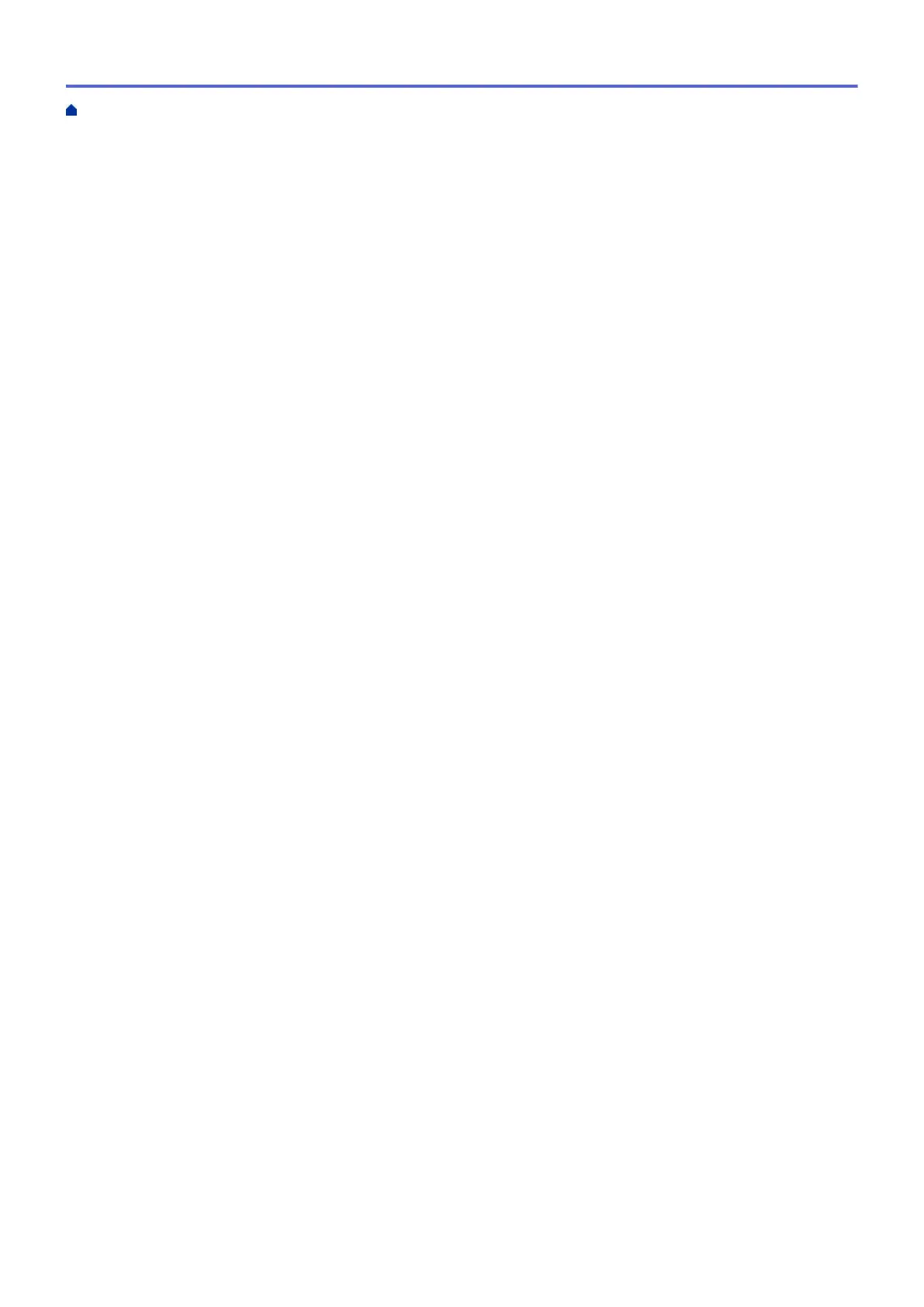Print a Document (Macintosh)............................................................................................................ 85
Print on Both Sides of the Paper Automatically (Automatic 2-sided Printing) (Macintosh) ................ 86
Print More Than One Page on a Single Sheet of Paper (N in 1) (Macintosh).................................... 87
Print a Colour Document in Greyscale (Macintosh) ........................................................................... 88
Prevent Smudged Printouts and Paper Jams When Printing on Both Sides of the Paper
(Macintosh)......................................................................................................................................... 89
Print Options (Macintosh)................................................................................................................... 90
Scan...................................................................................................................................................... 96
Scan Using the Scan Button on Your Brother Machine ............................................................................... 97
Scan Photos and Graphics................................................................................................................. 98
Save Scanned Data to a Folder as a PDF File ................................................................................ 100
Save Scanned Data to a Memory Card or USB Flash Drive............................................................ 102
Scan Multiple Business Cards and Photos (Auto Crop)................................................................... 107
Scan to an Editable Text File Using OCR......................................................................................... 109
Scan to E-mail Attachment................................................................................................................111
Web Services for Scanning on Your Network (Windows Vista
®
SP2 or greater, Windows
®
7,
Windows
®
8 and Windows
®
10)....................................................................................................... 113
Change Scan Button Settings from ControlCenter4 (Windows
®
)..................................................... 118
Change Scan Button Settings from ControlCenter2 (Macintosh)..................................................... 122
Scan from Your Computer (Windows
®
)...................................................................................................... 125
Scan Using ControlCenter4 Home Mode (Windows
®
) ..................................................................... 126
Scan Using ControlCenter4 Advanced Mode (Windows
®
)............................................................... 141
Scan Using Nuance
™
PaperPort
™
14 or Other Windows® Applications......................................... 156
Scan Using Windows
®
Photo Gallery or Windows
®
Fax and Scan ................................................. 160
Install BookScan Enhancer and Whiteboard Enhancer (Windows
®
) ............................................... 164
Scan from Your Computer (Macintosh) ...................................................................................................... 165
Scan Using ControlCenter2 (Macintosh).......................................................................................... 166
Scan Using Presto! PageManager or other TWAIN-Compliant Applications (Macintosh)................ 181
Copy ................................................................................................................................................... 185
Copy a Document ..................................................................................................................................... 186
Enlarge or Reduce Copied Images ............................................................................................................ 188
Sort Copies ................................................................................................................................................ 189
Make Page Layout Copies ( N in 1 or Poster)............................................................................................ 190
Page Layout Options for Copies ...................................................................................................... 192
2-sided Copy .............................................................................................................................................. 194
Copy on Both Sides of the Paper (1-sided to 2-sided/2-sided to 2-sided) ....................................... 195
Copy an ID Card ........................................................................................................................................ 197
Copy in Ink Save Mode ............................................................................................................................. 199
Copy Options ............................................................................................................................................. 200
Fax ...................................................................................................................................................... 203
Send a Fax................................................................................................................................................. 204
Send a Fax from Your Brother Machine ........................................................................................... 205
Send a Fax Manually........................................................................................................................ 207
Send a Fax at the End of a Conversation ........................................................................................ 208
Send the Same Fax to More than One Recipient (Broadcasting) .................................................... 209
Send a Fax in Real Time .................................................................................................................. 212
Home > Table of Contents
ii
