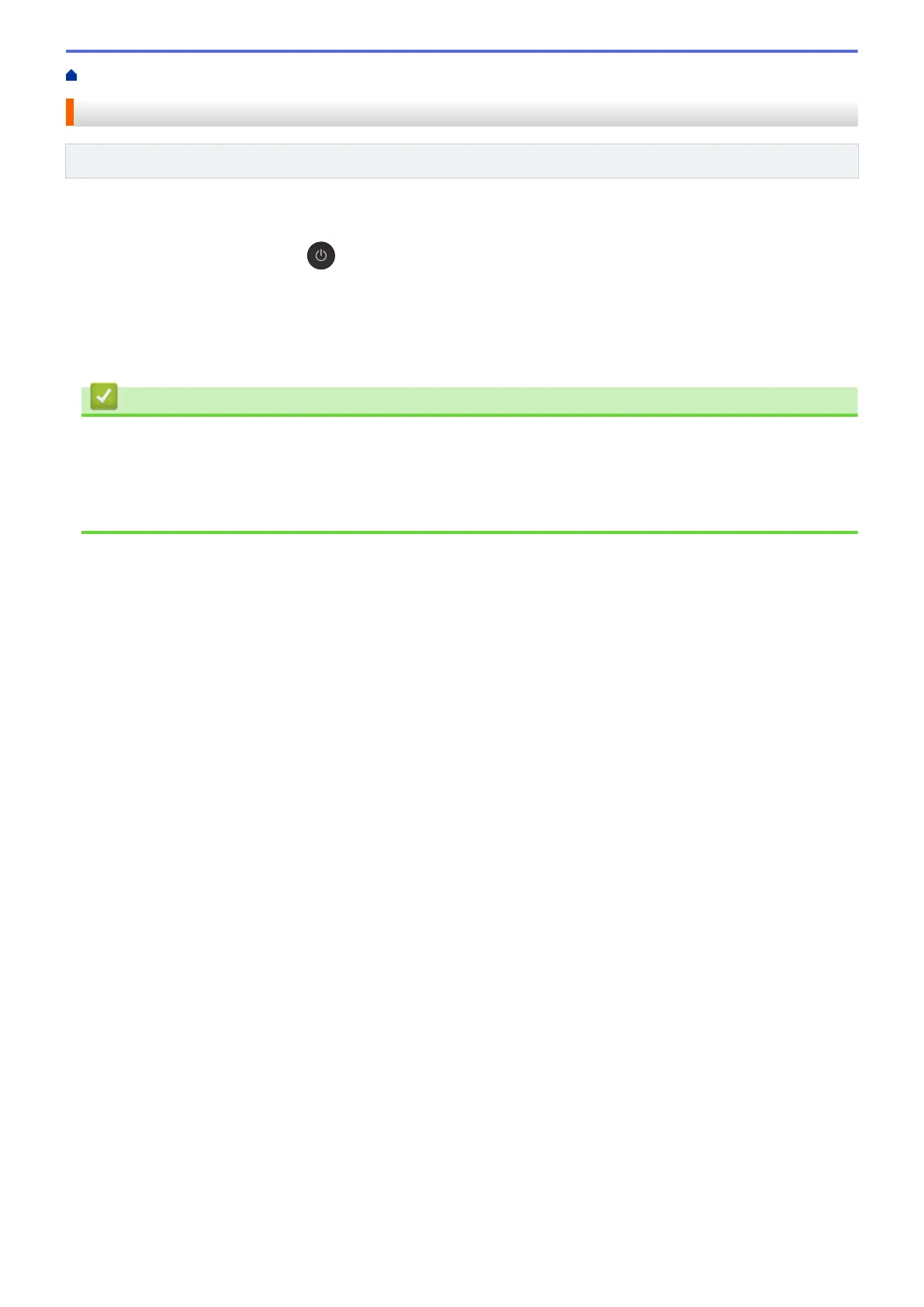Home > Network > Wireless Network Settings > Print the WLAN Report
Print the WLAN Report
Related Models: DCP-T420W/DCP-T425W/DCP-T426W/DCP-T428W
The WLAN Report shows your machine's wireless status. If the wireless connection fails, check the error code on
the printed report.
1. Press WiFi Button/LED and (Stop) simultaneously.
The Power LED, Warning LED, and Ink LED light up for one second, and then the WiFi Button/LED starts
blinking.
2. Press WiFi Button/LED.
Your Brother machine starts printing the WLAN Report.
Related Information
• Wireless Network Settings
• Wireless LAN Report Error Codes
Related Topics:
• If You Are Having Difficulty with Your Machine's Network
115