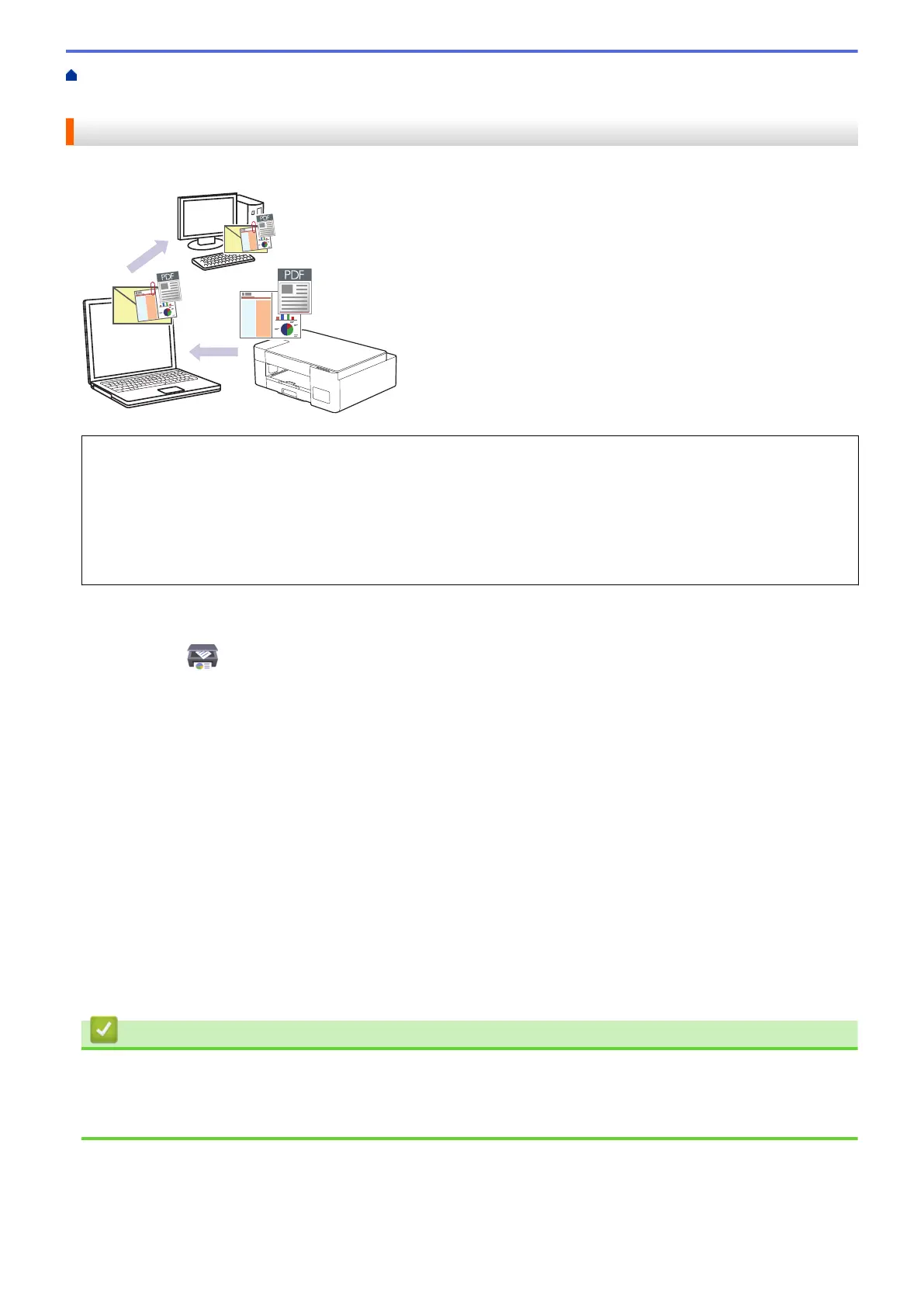Home > Scan > Scan Using the Buttons on Your Brother Machine > Save Scanned Data as an Email
Attachment
Save Scanned Data as an Email Attachment
Send the scanned data from your machine to your email application as an attachment.
To scan to email using the machine's Scan Button, make sure you select one of these applications in Brother
iPrint&Scan:
• Windows: Microsoft Outlook
• Mac: Apple Mail
For other applications and Webmail services, use the Scan to Image or Scan to File feature to scan a
document, and then attach the scanned file to an email message.
1. Start Brother iPrint&Scan.
• Windows
Launch
(Brother iPrint&Scan).
• Mac
In the Finder menu bar, click Go > Applications, and then double-click the iPrint&Scan icon.
The Brother iPrint&Scan screen appears.
2. Click Machine Scan Settings.
3. Click E-mail.
4. Configure the scan settings, and then click OK.
5. Do one of the following:
• Windows
Click Close.
• Mac
Click OK.
6. Load your document.
7. Press Mono Start and Color Start simultaneously.
Related Information
• Scan Using the Buttons on Your Brother Machine
Related Topics:
• Scan Using the Buttons on Your Brother Machine
72