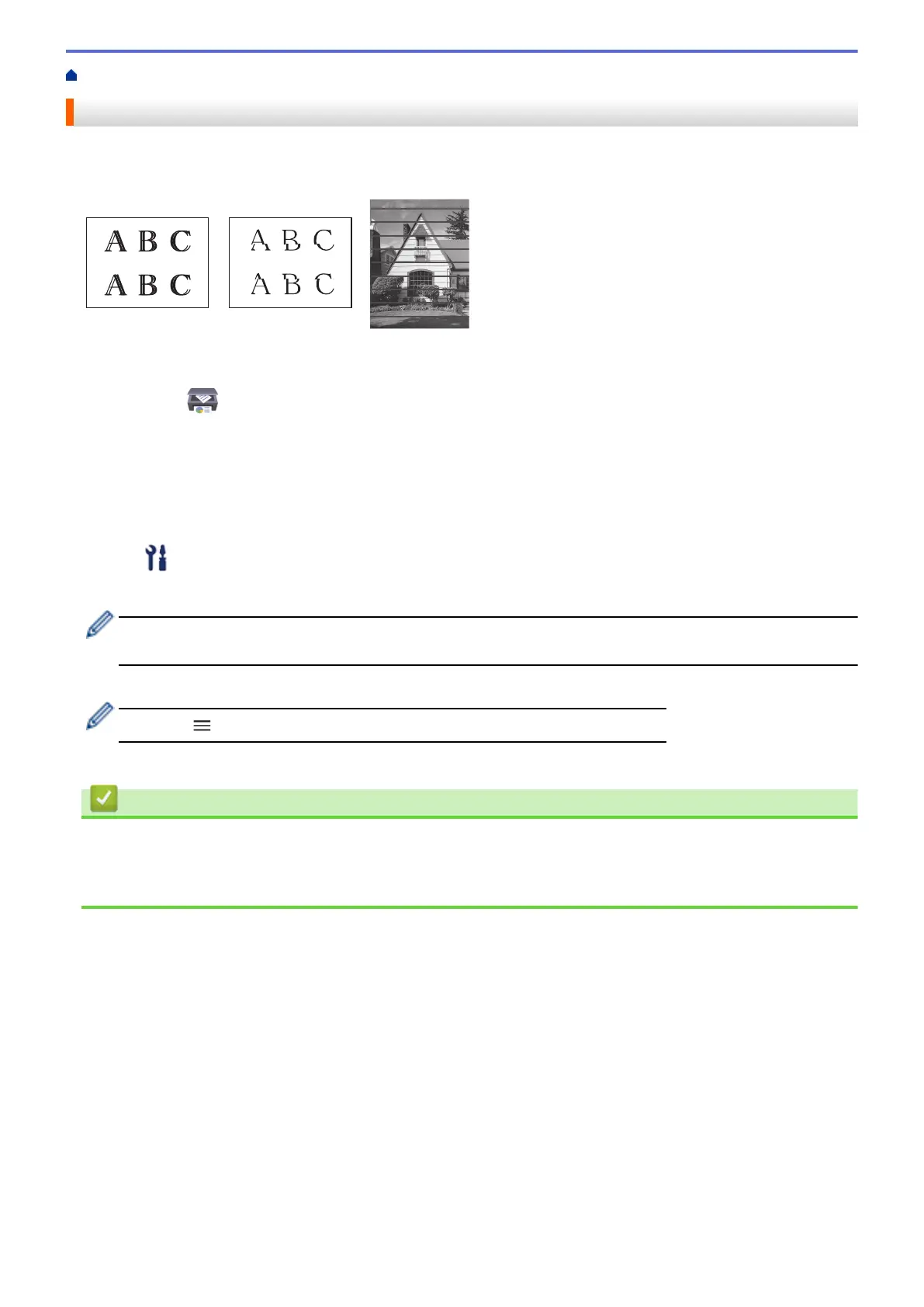Home > Routine Maintenance > Check the Print Alignment Using Web Based Management
Check the Print Alignment Using Web Based Management
After transporting the machine, adjust the print alignment if the text is blurred or images become faded, and
adjust the paper feed to reduce dark lines.
1. Start Brother iPrint&Scan.
• Windows
Launch (Brother iPrint&Scan).
• Mac
In the Finder menu bar, click Go > Applications, and then double-click the iPrint&Scan icon.
The Brother iPrint&Scan screen appears.
2. If your Brother machine is not selected, click the Select your Machine button, and then select your model
name from the list. Click OK.
3. Click
(Machine Settings) to configure the settings.
4. If required, type the password in the Login field, and then click Login.
The default password to manage this machine’s settings is located on the back of the machine and marked
"Pwd".
5. Go to the navigation menu, and then click General > Alignment.
Start from
, if the navigation menu is not shown on the left side of the screen.
6. Follow the on-screen instructions.
Related Information
• Routine Maintenance
Related Topics:
• Access Web Based Management
205