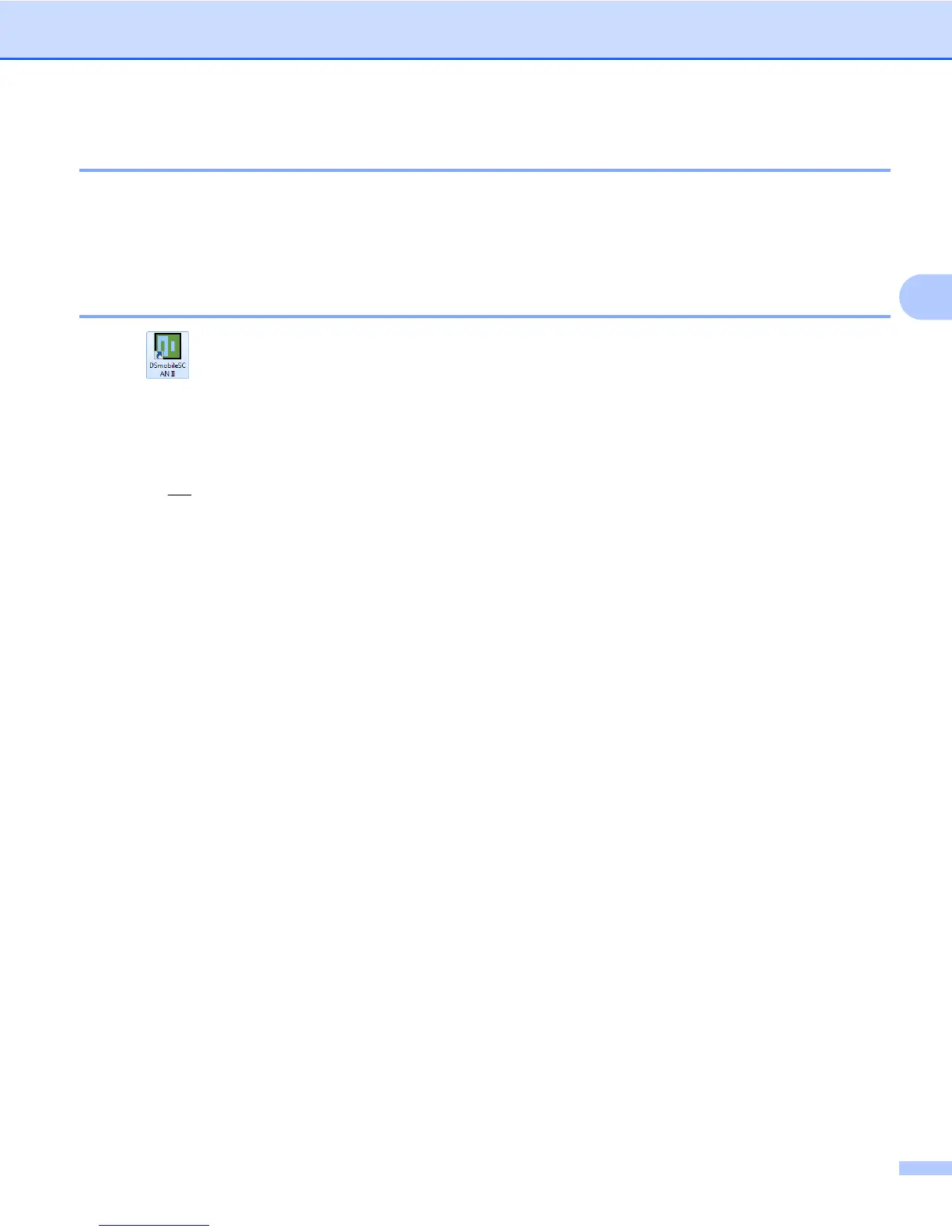Using Scanning Software
29
3
A Note about Document Names
You can use a suffix with file names to add either an index number or a date. If you append the filename with
a “%n”, the file name is appended with a sequential number beginning with 1 (if a previous file exists, the
number is incremented to the next highest number). If you append the file name with a “%d”, the file name is
appended with a date in the form YY-MM-DD.
Using the DSmobileSCAN II Icon on Your Desktop
An icon ( ) will appear on your desktop after DSmobileSCAN II software installation. Using this icon will
initiate the DSmobileSCAN software but unless DSmobileSCAN II is set as your default it will put it in a
“manual” mode which requires the user to click on the green “SCAN” button to initiate the scan.
If you have chosen DSmobileSCAN II as your default scanning software, pressing the button on the top of
the scanner after DSmobileSCAN II has been launched from the icon will start the scan process.
If you have
not chosen DSmobileSCAN II as your default scanning software, pressing the button on the top
of the scanner after DSmobileSCAN II has been launched from the icon will display the “select the program
to launch for this action” window. You can now choose another program from the menu. Although the
DSmobileSCAN window will show in the background, it will not interfere with the other scanning application
you choose. To close the DSmobileSCAN II window, you must click on the delete “X” at the top of the
DSmobileSCAN II screen. Closing the DSmobileSCAN II window will not interfere with your current software
application.
