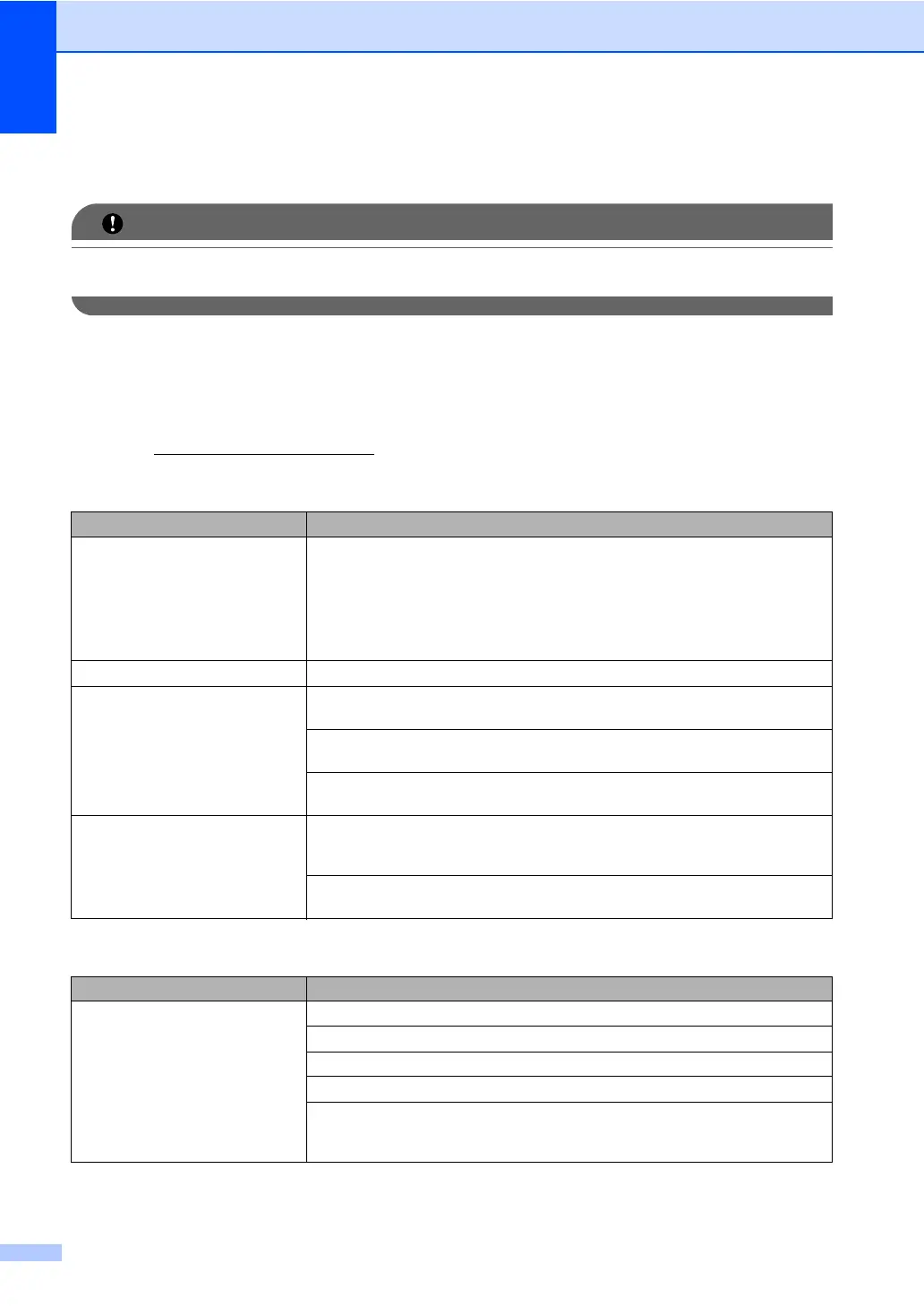86
If you are having difficulty with your machine B
For technical help, you must call the country where you bought the machine. Calls must be
made from within that country.
If you think there is a problem, check the chart below and follow the troubleshooting tips. You can
solve most problems by yourself.
If you need additional help, the Brother Solutions Center offers the latest FAQs and
troubleshooting tips.
Visit us at http://solutions.brother.com/
.
Printing or printing received faxes
Difficulties Suggestions
Condensed print
Horizontal streaks
Top and bottom sentences are
cut off
Missing lines
Usually this is caused by a poor telephone connection. If your copy looks good,
you probably had a bad connection, with static or interference on the telephone
line. Ask the other party to send the fax again.
Poor print quality See Improving the print quality on page 96.
Vertical black lines when receiving The corona wire for printing may be dirty. Clean the corona wire on the drum unit.
(See Cleaning the corona wire on page 62.)
The sender’s scanner may be dirty. Ask the sender to make a copy to see if the
problem is with the sending machine. Try receiving from another fax machine.
If the problem continues, call Brother Customer Service at 1-877-BROTHER
(1-877-276-8437) (in USA) or 1-877-BROTHER (in Canada).
Received faxes appear as split or
blank pages.
If the received faxes are divided and printed on two pages or if you get an extra
blank page, your paper size setting may not be correct for the paper you are using.
(See Paper Size on page 17.)
Turn on Auto Reduction. (See Printing a reduced incoming fax in Chapter 4 of the
Advanced User's Guide.)
Telephone line or connections
Difficulties Suggestions
Dialing does not work. Check for a dial tone.
Change Tone/Pulse setting. (See the Quick Setup Guide.) (Canada only)
Check all line cord connections.
Check that the machine is plugged in and switched on.
Send a manual fax by pressing Hook or by lifting the handset of the external
telephone and dialing the number. Wait to hear fax receiving tones before
pressing Start.
