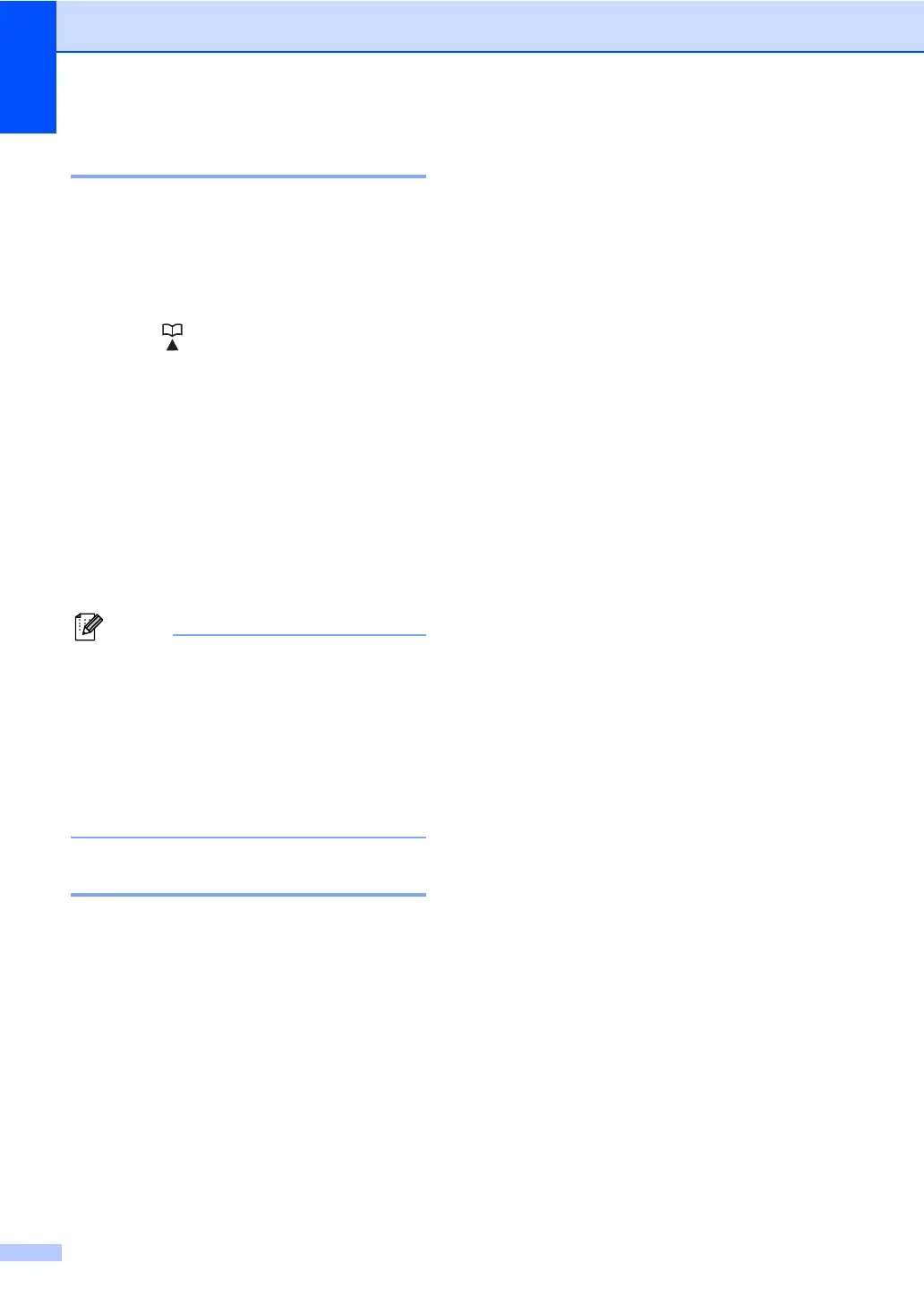Chapter 7
40
Search 7
You can search alphabetically for names you
have stored in the One Touch and Speed Dial
memories. (See Storing One Touch Dial
numbers on page 42 and Storing Speed Dial
numbers on page 44.)
a Press (Address Book) twice.
b Press the dial pad key for the first few
letters of the name. (Use the chart on
Entering text on page 126 to help you
enter letters.)
Press OK.
c Press a or b to scroll until you find the
name you are looking for.
Press OK.
d Press Start.
• If you do not enter a letter and press OK in
step b, all registered names will appear.
Press a or b to scroll until you find the
name you are looking for.
• If the LCD shows No Contact Found
when you enter the first few letters of the
name, it means that a name for the letter
is not stored.
Fax redial 7
If you are sending a fax manually and the line
is busy, press Redial/Pause and try it again.
You can call the last number dialed by
pressing Redial/Pause.
Redial/Pause only works if you dialed from
the control panel.
If you are sending a fax automatically and the
line is busy, the machine will automatically
redial one time after five minutes.
Storing numbers 7
You can set up your machine to do the
following types of easy dialing: One Touch,
Speed Dial and Groups for Broadcasting
faxes. You can also specify the default
resolution for each One Touch and Speed
Dial number. When you dial a quick dial
number, the LCD shows the name, if you
stored it, or the number. A scan profile can
also be stored along with the fax number.
If you lose electrical power, the quick dial
numbers stored in the memory will not be lost.
A scan profile is the resolution and other scan
settings that you choose when you store a
number. For example, you will be asked to
select Standard, Fine, or Photo if you have
selected the I-FAX option. Or, you will be
asked to select B&W TIFF, B&W PDF, Gray
JPG, Gray PDF, Gray XPS, Color JPG, Color
PDF or Color XPS if you selected the E-Mail
option. (I-FAX and E-mail options are
available as a download for MFC-7460DN
and MFC-7860DW only.)
