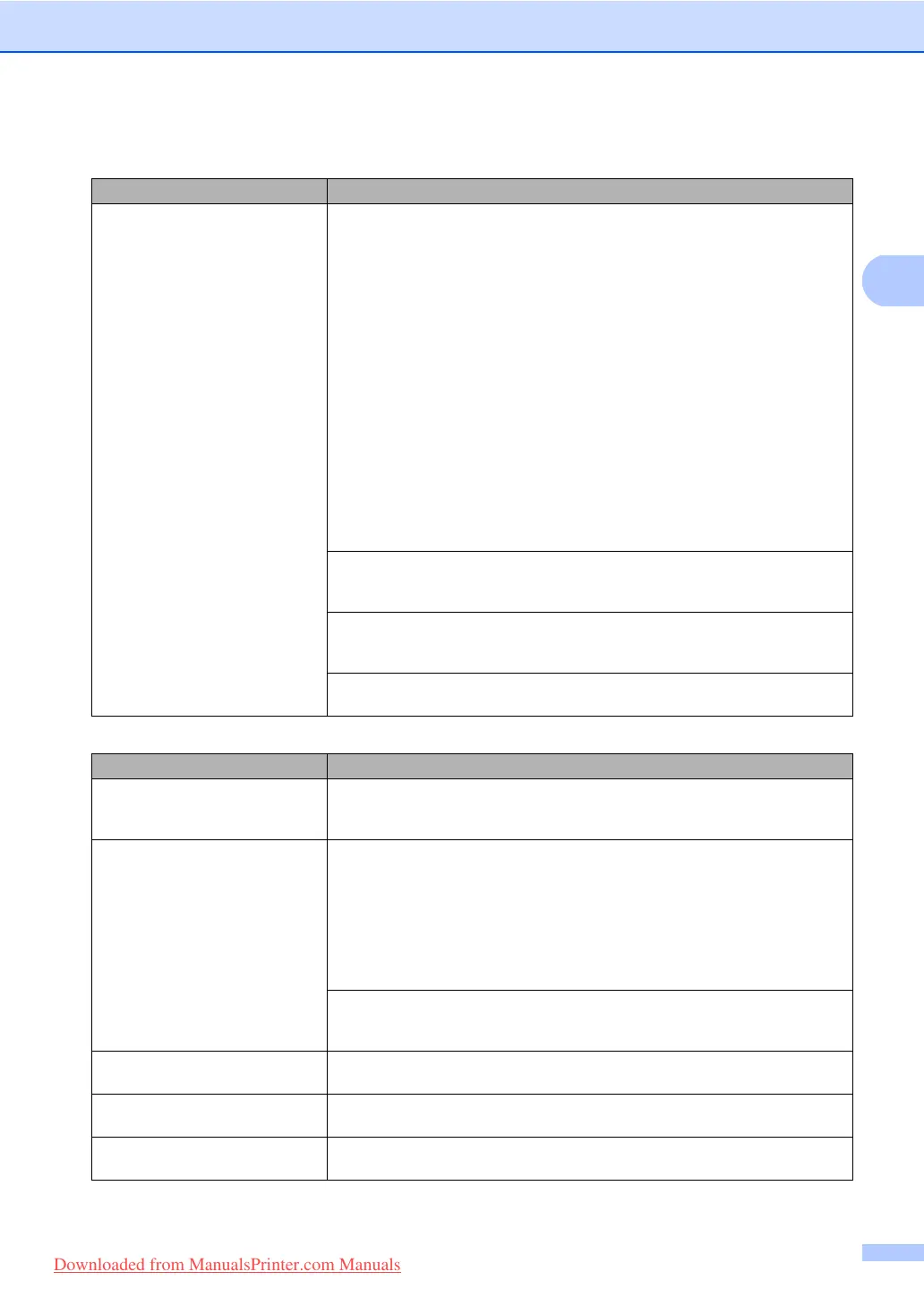Troubleshooting and routine maintenance
113
C
Sending faxes C
Cannot receive a fax.
(continued)
If you are using a telephone answering machine (External TAD mode) on the
same line as the Brother machine, make sure your answering machine is set up
correctly. (See Connecting an external TAD on page 54.)
1 Connect the external TAD as shown in the illustration on page 55.
2 Set your answering machine to answer in one or two rings.
3 Record the outgoing message on your answering machine.
Record five seconds of silence at the beginning of your outgoing
message.
Limit your speaking to 20 seconds.
End your outgoing message with your Fax Receive Code for people
sending manual faxes. For example: “After the beep, leave a message or
press l51 and Start to send a fax.”
4 Set your answering machine to answer calls.
5 Set your Brother machine’s Receive Mode to External TAD. (See Receive
Mode settings on page 49.)
Make sure your Brother machine's Fax Detect feature is turned On. Fax Detect is
a feature that allows you to receive a fax even if you have answered the call on an
external or extension telephone. (See Fax Detect on page 50.)
If you often get transmission errors due to possible interference on the telephone
line, try changing the Compatibility setting to Basic(for VoIP). (See
Telephone line interference on page 127.)
(MFC-8380DN) Contact your administrator to check your Secure Function Lock
Settings.
Difficulties Suggestions
Poor sending quality. Try changing your resolution to Fine or S.Fine. Make a copy to check your
machine’s scanner operation. If the copy quality is not good, clean the scanner.
(See Cleaning the scanner on page 143.)
Transmission Verification Report
says RESULT:ERROR.
There is probably temporary noise or static on the line. Try sending the fax again.
If you are sending a PC Fax message and get RESULT:ERROR on the
Transmission Verification Report, your machine may be out of memory. To free up
extra memory, you can turn off fax storage (See Turning off Remote Fax Options
on page 67), print fax messages in memory (See Out of Paper Reception
on page 52) or cancel a delayed fax or polling job (See Checking and cancelling
waiting jobs on page 45). If the problem continues, ask the telephone company to
check your telephone line.
If you often get transmission errors due to possible interference on the telephone
line, try changing the Compatibility setting to Basic(for VoIP). (See
Telephone line interference on page 127.)
Vertical black lines when sending. Black vertical lines on faxes you send are typically caused by dirt or correction fluid
on the glass strip. (See Cleaning the scanner on page 143.)
The machine does not scan all the
pages of your document.
Make sure that the ADF output tray does not contain more than 20 sheets.
Cannot send a fax. (MFC-8380DN) Contact your administrator to check your Secure Function Lock
Settings.
Receiving Faxes (continued)
Difficulties Suggestions
Downloaded from ManualsPrinter.com Manuals
