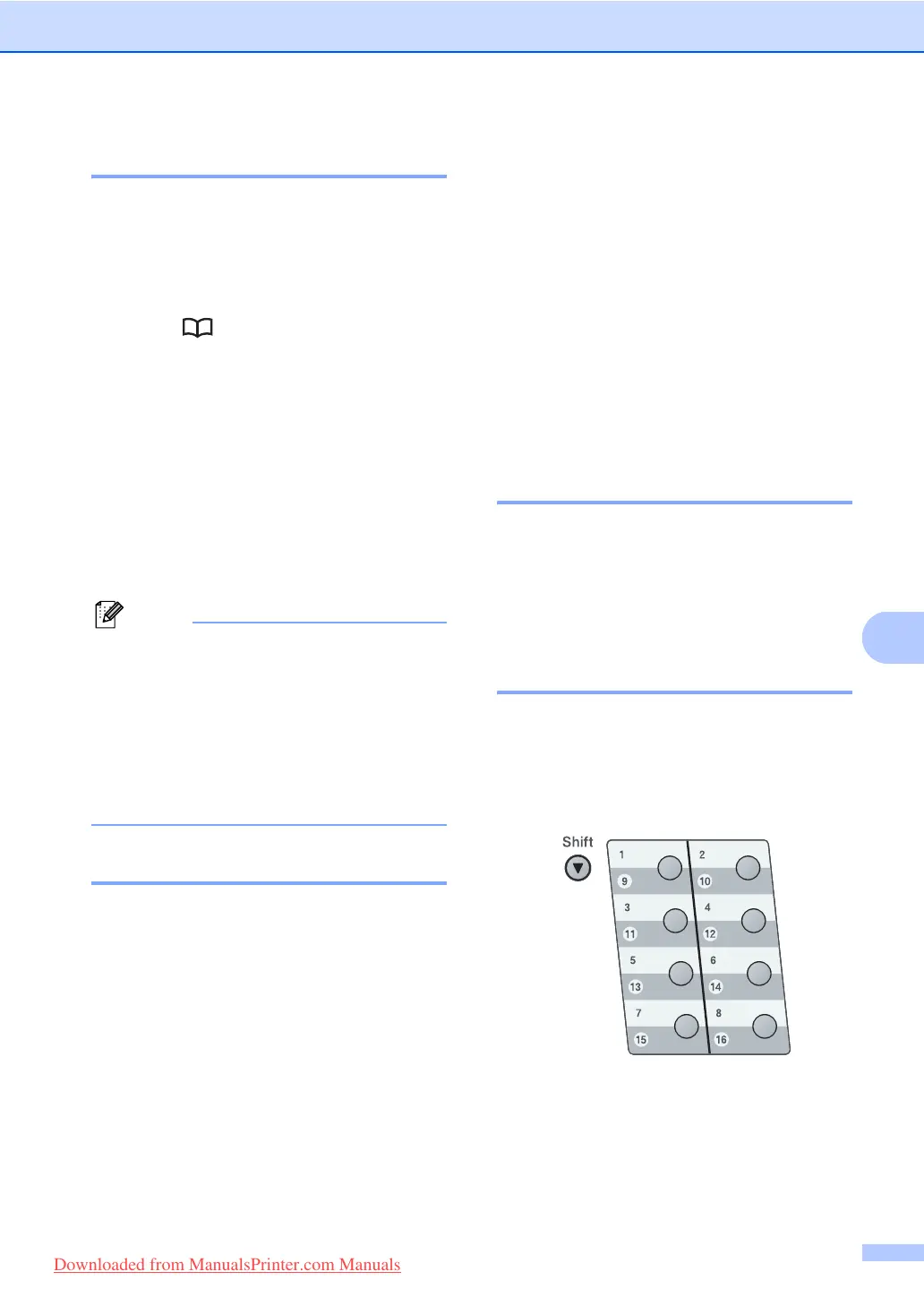Dialling and storing numbers
61
8
Search 8
You can search alphabetically for names you
have stored in the One Touch and
Speed Dial memories. (See Storing
One Touch Dial numbers on page 61 and
Storing Speed Dial numbers on page 62.)
a Press twice.
b Press the dial pad keys for the first few
letters of the name. (Use the chart on
Entering text on page 174 to help you
enter letters.)
Press OK.
c Press a or b to scroll until you find the
name you are looking for.
Press OK.
d Press Start.
Note
• If you do not enter a letter and press OK in
step b, all registered names will appear.
Press a or b to scroll until you find the
name you are looking for.
• If the LCD shows No Contact Found
when you enter the first few letters of the
name, it means that a name for the letter
is not stored.
Fax redial 8
If you are sending a fax automatically and the
line is busy, the machine will automatically
redial up to three times at five minute
intervals.
If you are sending a fax manually and the line
is busy, press Redial/Pause, wait for the
other fax machine to answer, and then press
Start to try again. If you want to make a
second call to the last number dialled, you
can save time by pressing Redial/Pause and
Start.
Redial/Pause only works if you dialled from
the control panel.
Storing numbers 8
You can set up your machine to do the
following types of easy dialling: One Touch,
Speed Dial and Groups for Broadcasting
faxes. You can also specify the default
resolution for each One Touch and
Speed Dial number. When you dial a
quick dial number, the LCD shows the name,
if you stored it, or the number. A scan profile
can also be stored along with the fax number.
If you lose electrical power, the quick dial
numbers stored in the memory will not be lost.
Storing a pause 8
Press Redial/Pause to insert a 2.8-second
pause between numbers. You can press
Redial/Pause as many times as needed to
increase the length of the pause.
Storing One Touch Dial
numbers 8
Your machine has 8 One Touch keys where
you can store 16 fax or telephone numbers
for automatic dialling. To access numbers 9
to 16, hold down Shift as you press the
One Touch key.
a Press the One Touch key where you
want to store the number. If a number is
not stored there, the LCD shows
Register Now?.
Press 1 to choose Yes.
Downloaded from ManualsPrinter.com Manuals
