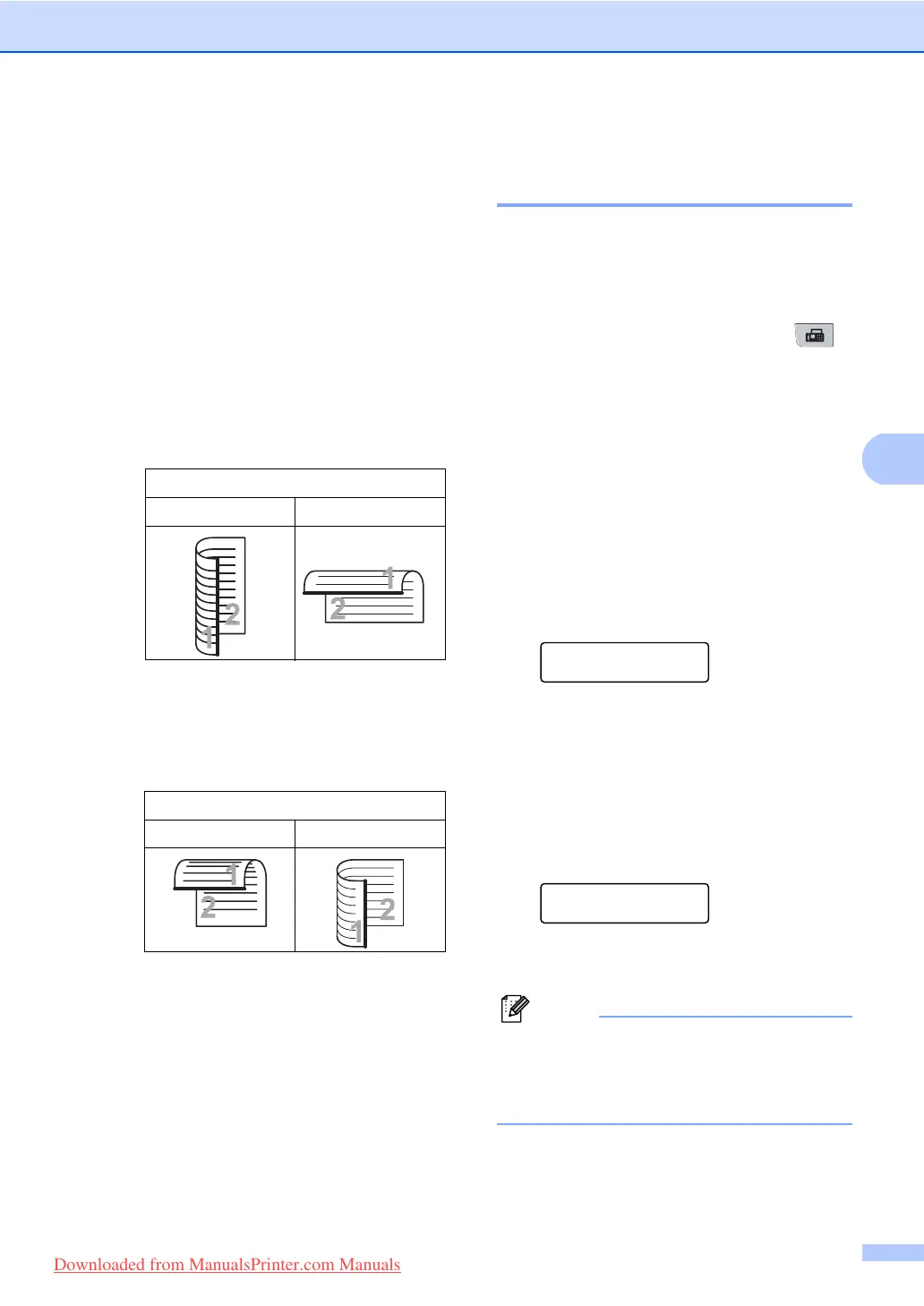Sending a fax
39
5
Changing a 2-sided fax layout
You need to choose the duplex scanning
format before you send a fax. The format you
choose will depend on the layout of your
2-sided document.
a Press Menu, 1, 9, 3.
b Do one of the following:
If your document is flipped on the
Long edge, press a or b to choose
Long edge.
Press OK.
If your document is flipped on the
Short edge, press a or b to choose
Short edge.
Press OK.
c Press Stop/Exit.
Sending a fax from the
scanner glass 5
You can use the scanner glass to fax the
pages of a book, or a single page at a time.
The documents can be Letter or A4 size.
Press Stop/Exit to cancel a fax in progress.
a Make sure you are in Fax mode .
b Place your document face down on the
scanner glass.
c Dial the fax number. (See How to dial
on page 60.)
d Press Start.
The machine starts scanning the first
page.
e After the machine scans the page, the
LCD will prompt you to choose one of
the options below:
Next Page?
1.Yes 2.No(Send)
Press 1 to send another page.
Go to step f.
Press 2 or Start to send the
document. Go to step g.
f Place the next page on the scanner
glass, press OK. Repeat steps e and
f for each additional page.
Set Next Page
Then Press OK
g Your machine will automatically send
the fax.
Note
When faxing multiple pages from the
scanner glass, real time transmission
should be set to Off. (See Real Time
Transmission on page 44.)
Long edge
Portrait Landscape
Short edge
Portrait Landscape
Downloaded from ManualsPrinter.com Manuals
