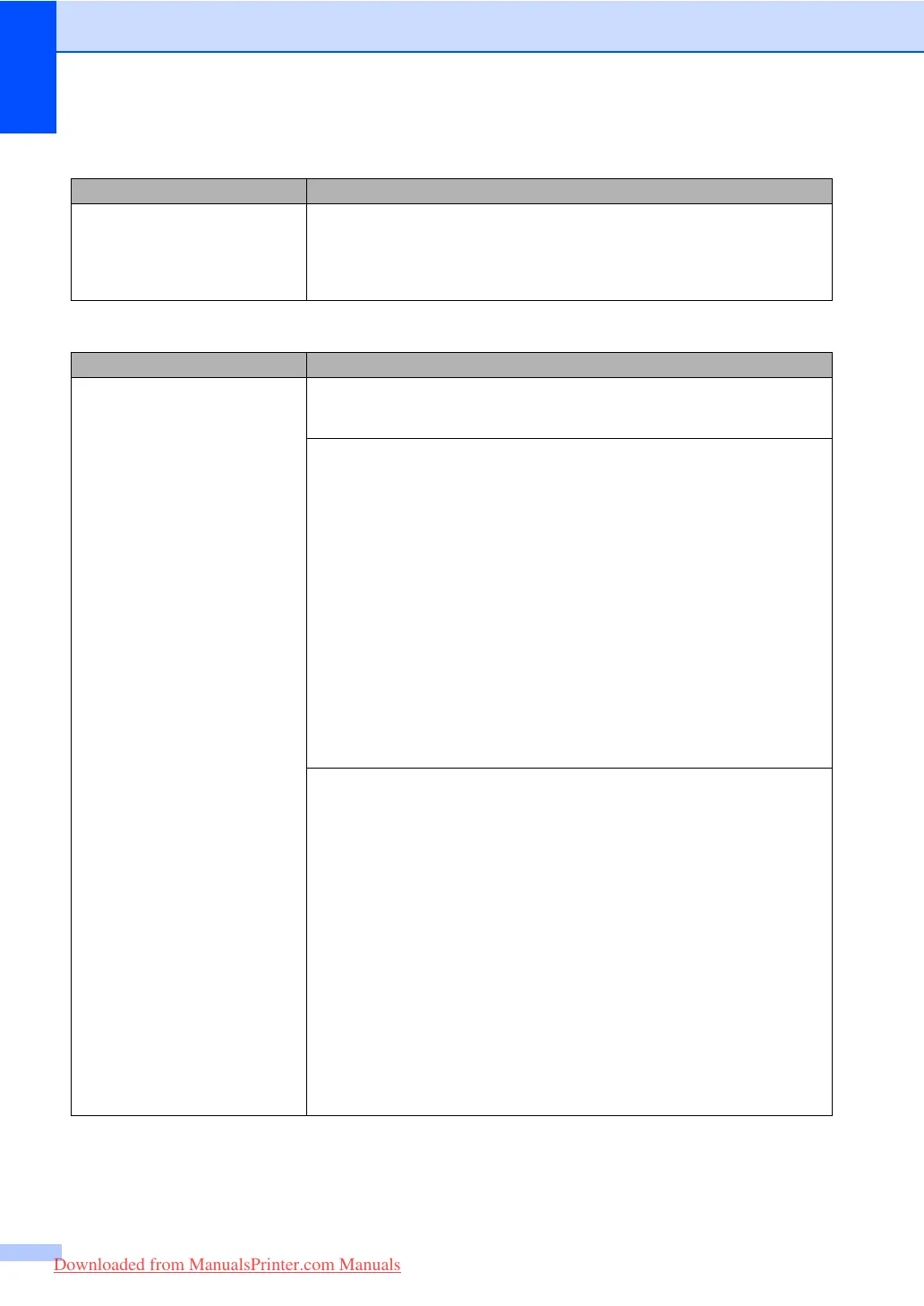112
The machine does not answer
when called.
Make sure the machine is in the correct receive mode for your setup. (See
Receiving a fax on page 47.) Check for a dial tone. If possible, call your machine
to hear it answer. If there is still no answer, check the telephone line cord
connection. If you do not hear ringing when you call your machine, ask your
telephone company to check the line.
Receiving Faxes
Difficulties Suggestions
Cannot receive a fax. Check all line cord connections. Make sure the telephone line cord is plugged into
the telephone wall jack and the LINE jack of the machine. If you subscribe to DSL
or VoIP services, please contact your service provider for connection instructions.
Make sure the machine is in the correct Receive Mode. This is determined by the
external devices and telephone subscriber services you have on the same line as
the Brother machine. (See Receive Mode settings on page 49.)
If you have a dedicated fax line and want your Brother machine to automatically
answer all incoming faxes, you should select Fax Only mode.
If your Brother machine shares a line with an external answering machine, you
should select the External TAD mode. In External TAD mode, your Brother
machine will automatically receive incoming faxes and voice callers will be able to
leave a message on your answering machine.
If your Brother machine shares a line with other telephones and you want it to
automatically answer all incoming faxes, you should select the Fax/Tel mode. In
Fax/Tel mode, your Brother machine will automatically receive faxes and
produce a pseudo/double-ring to alert you to answer voice calls.
If you do not want your Brother machine to automatically answer any incoming
faxes, you should select the Manual mode. In Manual mode, you must answer
every incoming call and activate the machine to receive faxes.
Another device or service at your location may be answering the call before your
Brother machine answers. To test this, lower the ring delay setting:
If the answer mode is set to Fax Only or Fax/Tel, reduce the ring delay to
1 ring. (See Ring Delay on page 49.)
If the answer mode is set to External TAD, reduce the number of rings
programmed on your answering machine to 2.
If the answer mode is set to Manual, do not adjust the ring delay setting.
Have someone send you a test fax:
If you received the test fax successfully, your machine is operating properly.
Remember to reset your ring delay or answering machine setting back to your
original setting. If receiving problems recur after resetting the ring delay, then
a person, device, or subscriber service is answering the fax call before the
machine has a chance to answer.
If you were not able to receive the fax, then another device or subscriber
service may be interfering with your fax reception or there may be a problem
with your fax line.
Telephone line or connections (continued)
Difficulties Suggestions
Downloaded from ManualsPrinter.com Manuals
