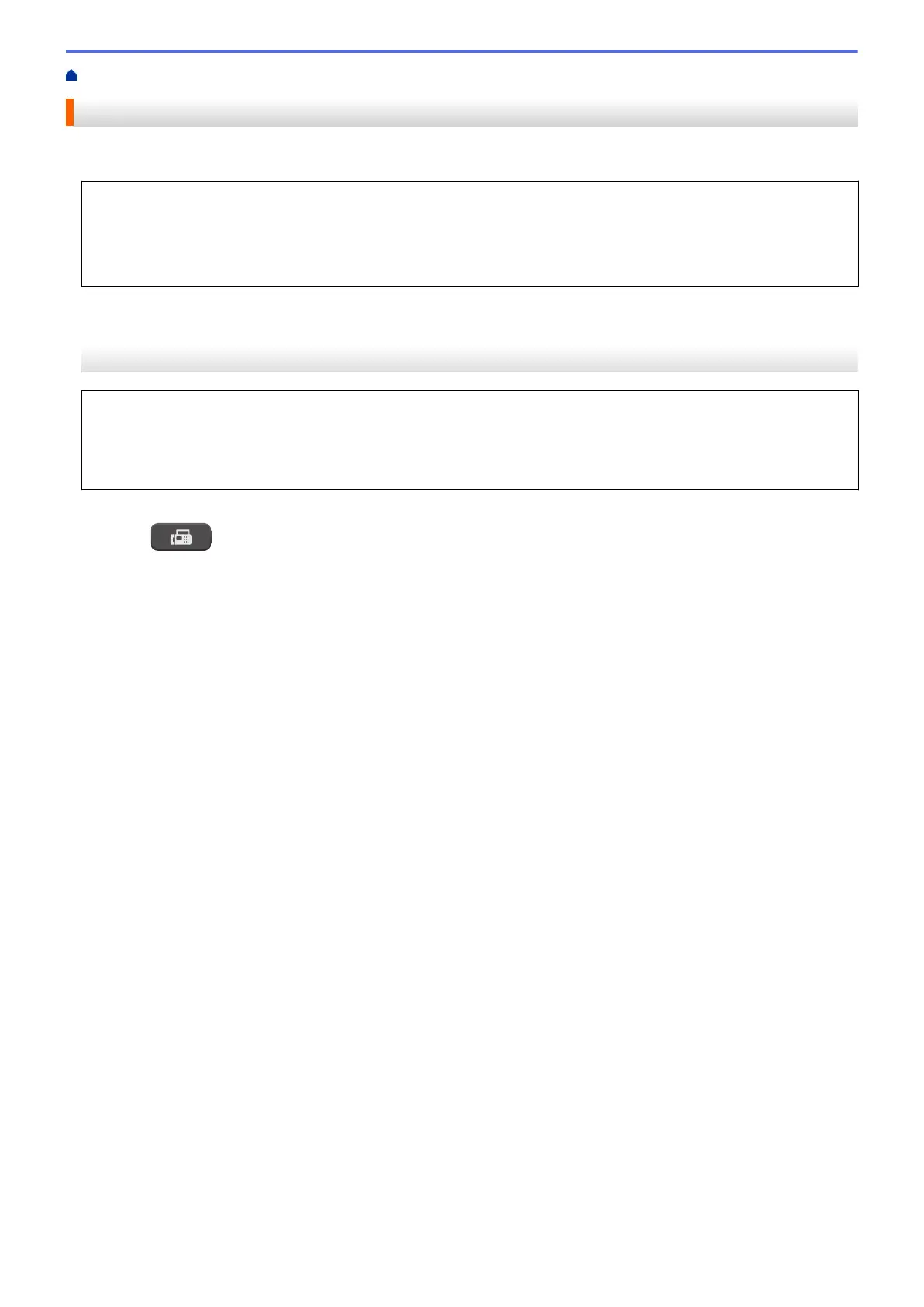Home > Fax > Send a Fax > Send the Same Fax to More than One Recipient (Broadcasting)
Send the Same Fax to More than One Recipient (Broadcasting)
Use the Broadcasting feature to send the same fax to multiple fax numbers at the same time.
• This feature is available only for black and white faxes.
• Address Book numbers must be stored in the machine’s memory before they can be used in a broadcast.
• Group numbers must also be stored in the machine’s memory before they can be used in a broadcast.
Group numbers include many stored Address Book numbers for easier dialing.
>> MFC-J1010DW/MFC-J1012DW
>> MFC-J1170DW
MFC-J1010DW/MFC-J1012DW
You can include Groups, Address Book numbers, and up to 50 manually-dialed numbers in the same
broadcast.
If you did not use any of the Address Book numbers for Groups, you can broadcast faxes to as many as 90
different numbers.
1. Load your document.
2. Press
(FAX).
3. Press a or b to select [Broadcasting], and then press OK.
4. Press a or b to select [Add Number], and then press OK.
5. You can add numbers to the broadcast in the following ways:
• Enter a number using the dial pad:
a. Press a or b to select [Add Number], and then press OK.
b. Enter a number using the dial pad, and then press OK.
• Select a number from the Address Book:
a. Press a or b to select [Add from Address book], and then press OK.
b. Press a or b to select [Alphabetical Order] or [Numerical Order], and then press OK.
c. Press a or b to select the Speed Dial name or number you want.
d. Press d or c to select the check box labeled with the Speed Dial name or number, and then press OK.
• Search a number in the Address Book:
a. Press a or b to select [Search in Address book], and then press OK.
b. Enter the first letter of the name using the dial pad, and then press OK.
c. Press a or b to select the name, and then press OK.
d. Press OK again.
6. When finished, press a or b to select [Complete]. Press OK.
7. Press Black Start.
8. Do one of the following:
• If you are using the ADF, the machine starts scanning and sending the document.
• If you are using the scanner glass, the machine starts scanning the first page.
When the LCD displays [Next page?], do one of the following:
- Press c to scan another page. Place the next page on the scanner glass, and then press c. The
machine starts scanning the page.
Repeat this step for each additional page.
- Press d to send a fax when finished scanning pages. The machine starts sending the document.
146