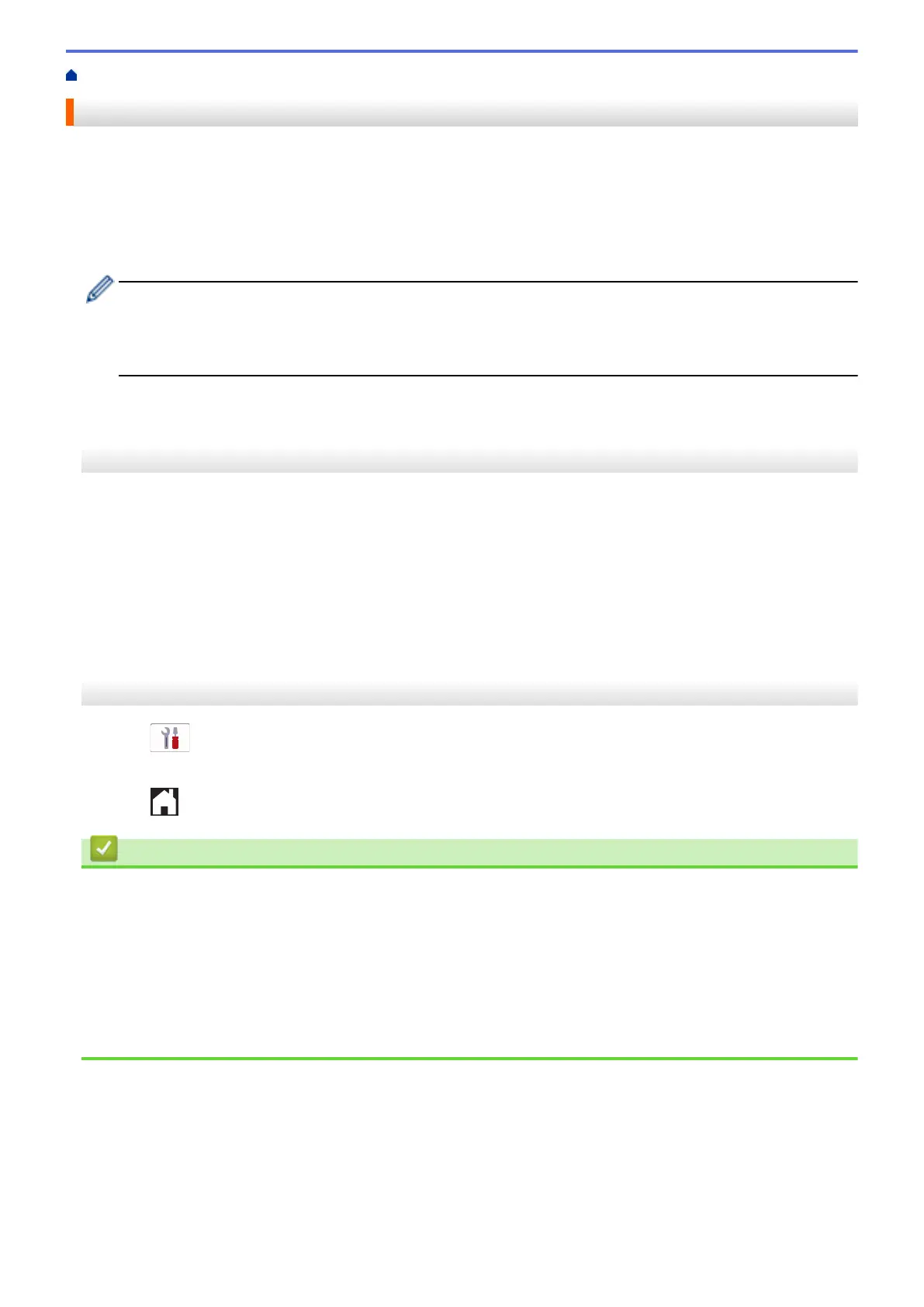Home > Fax > Receive a Fax > Set Easy Receive
Set Easy Receive
If Easy Receive is On: The machine can receive a fax automatically, even if you answer the call. When the
message that your machine is receiving a fax appears on the LCD or when you hear a click on the phone line
through the handset you are using, just replace the handset. Your machine will do the rest.
If Easy Receive is Off: If you are at the machine and answer a fax call first by lifting the external handset, press
the Start button, and then select [Receive] to receive the fax. If you answered at an extension telephone,
press *51.
• If Easy Receive is set to [On], but your machine does not connect a fax call when you lift an extension
or external telephone handset, press the fax receive code *51.
• If you send faxes from a computer on the same telephone line and the machine intercepts them, set
Easy Receive to [Off].
>> MFC-J1010DW/MFC-J1012DW
>> MFC-J1170DW
MFC-J1010DW/MFC-J1012DW
1. Press Settings.
2. Press a or b to select the following:
a. Select [Fax]. Press OK.
b. Select [Setup Receive]. Press OK.
c. Select [Easy Receive]. Press OK.
d. Select [On] (or [Off]). Press OK.
3. Press Stop/Exit.
MFC-J1170DW
1. Press [Settings] > [All Settings] > [Fax] > [Setup Receive] > [Easy Receive].
2. Press [On] (or [Off]).
3. Press .
Related Information
• Receive a Fax
Related Topics:
• Receive Modes Overview
• Set the Number of Rings Before the Machine Answers (Ring Delay)
• Operation from External and Extension Telephones
• Use the Remote Codes
• Telephone and Fax Problems
163