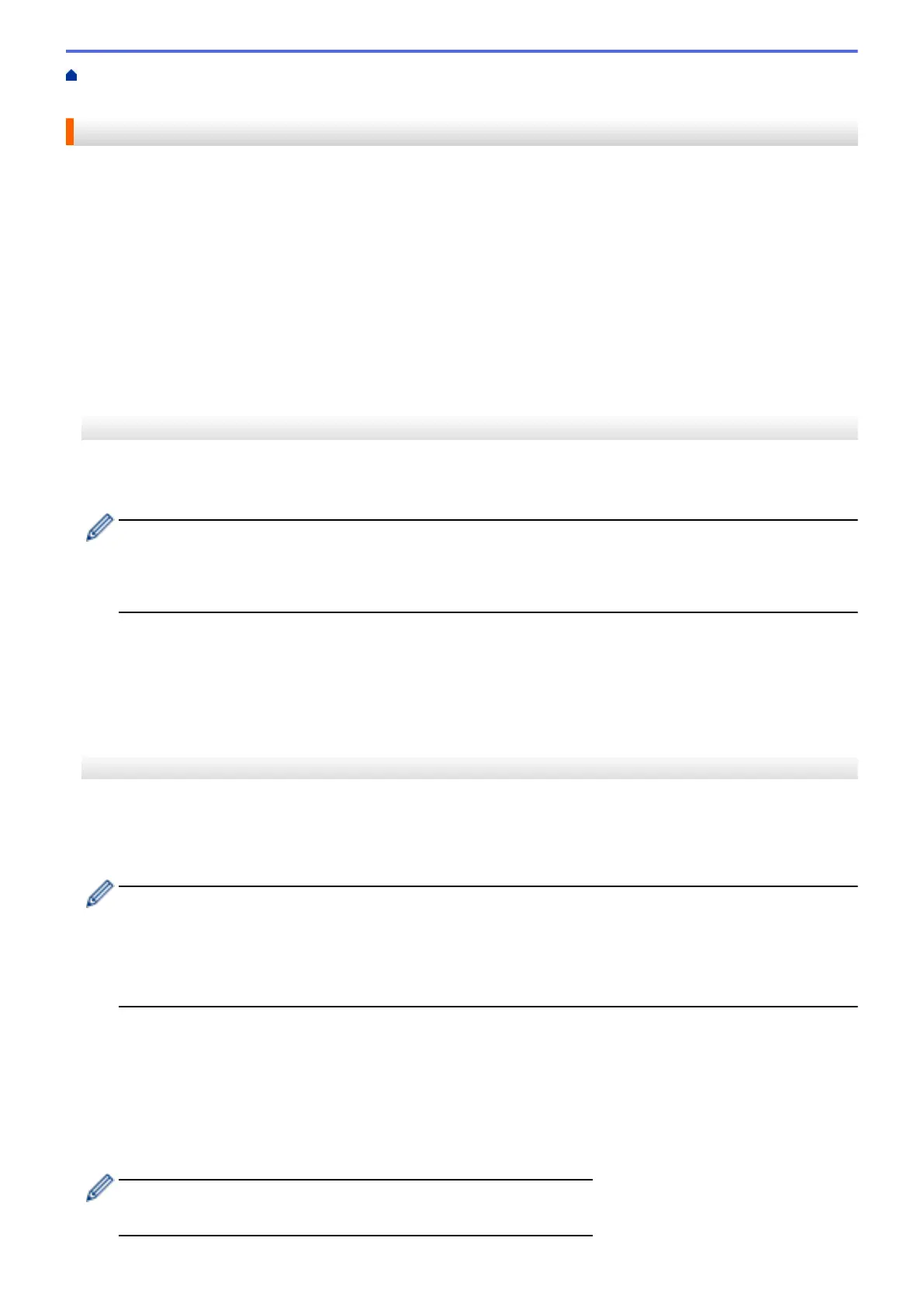Home > Mobile/Web Connect > Brother Web Connect > Scan and Upload Documents Using Brother Web
Connect
Scan and Upload Documents Using Brother Web Connect
Upload your scanned photos and documents directly to a web service without using a computer.
• When scanning and uploading JPEG files or searchable PDF, black and white scanning is not available.
• When scanning and uploading Microsoft Office files, black and white scanning and gray scanning are not
available.
• When scanning and uploading JPEG files, each page is uploaded as a separate file.
• Uploaded documents are saved in an album named From_BrotherDevice.
For information regarding restrictions, such as the size or number of documents that can be uploaded, refer to
the respective service's website.
>> MFC-J1010DW/MFC-J1012DW
>> MFC-J1170DW
MFC-J1010DW/MFC-J1012DW
1. Load your document.
2. Press WEB.
• If information regarding the Internet connection appears on the machine's LCD, read the information
and press c.
• Occasionally, updates or announcements about Brother Web Connect's features will appear on the
LCD. Read the information, and then press c.
3. Press a or b to select the following:
a. Select the service that hosts the account to which you want to upload. Press OK.
b. Select your account name. Press OK.
4. If the PIN entry screen appears, enter the four-digit PIN, and then press OK.
5. Follow the on-screen instructions to complete this operation.
MFC-J1170DW
1. Load your document.
2. Press d or c to display [Web].
Press [Web].
• You can also press [Scan] > [to Web].
• If information regarding the Internet connection appears on the machine's LCD, read the information
and press [OK].
• Occasionally, updates or announcements about Brother Web Connect's features will appear on the
LCD. Read the information, and then press [OK].
3. Press a or b to display the service that hosts the account to which you want to upload.
Press the service name.
4. Press a or b to display your account name, and then press it.
5. If the PIN entry screen appears, enter the four-digit PIN and press [OK].
6. Press a or b to display [Upload: Scanner].
Press [Upload: Scanner].
• If you pressed [Scan] > [to Web], this option does not appear.
• This option may not appear depending on the service.
343