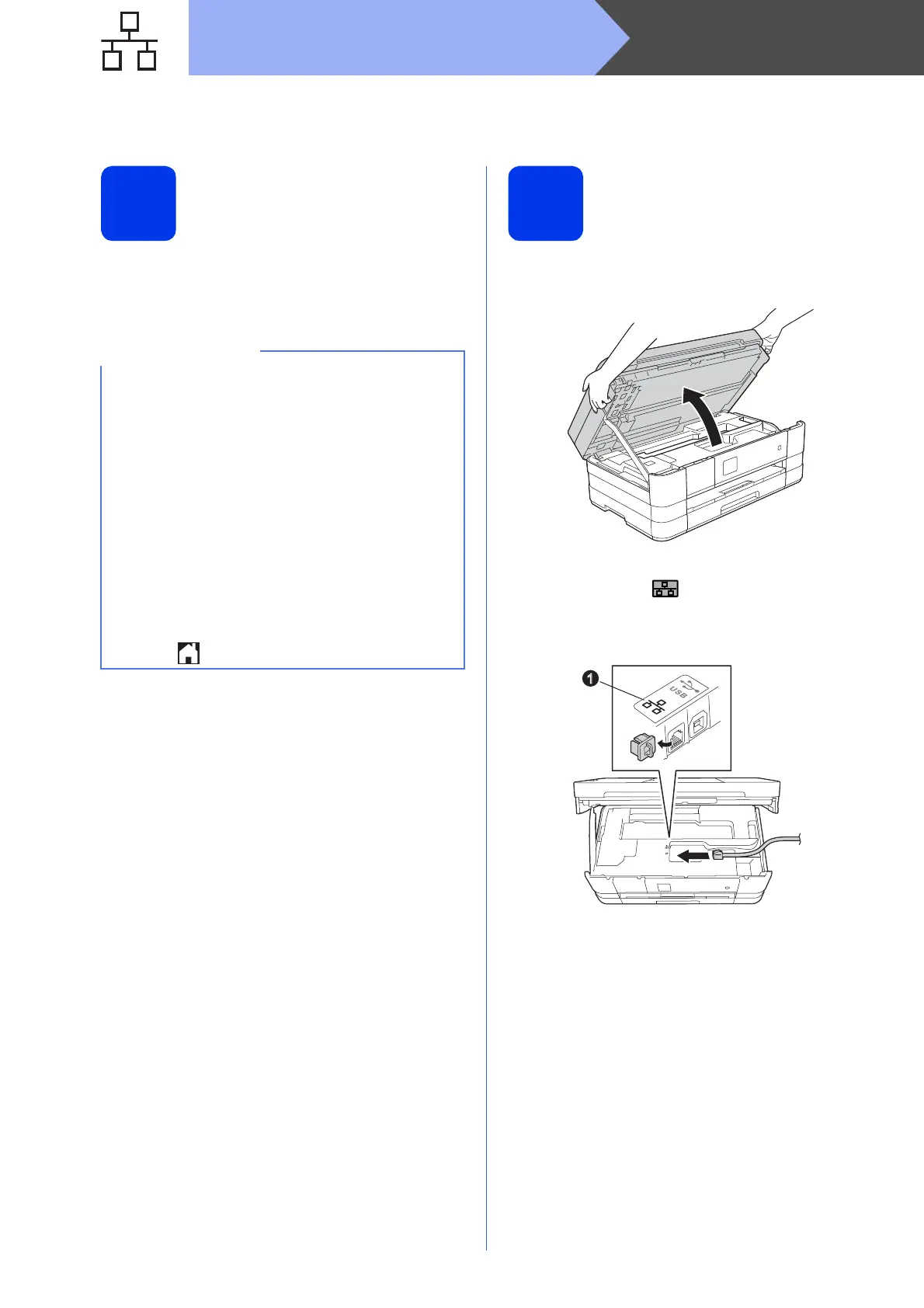24
Macintosh
Wired Network
For wired network interface users
(Mac OS X v10.5.8, 10.6.x, 10.7.x)
18
Before you install
Make sure your machine is connected to the power
and your Macintosh is ON. You must be logged on
with Administrator rights.
19
Connect the network
cable
a Lift the scanner cover until it locks securely into
the open position.
b Connect the network cable to the Ethernet port
marked with a symbol a. You will find the
Ethernet port inside the machine on the left, as
shown in the callout below. Remove the orange
protective cap before connecting the cable.
• For Mac OS X v10.5.0 to 10.5.7 users, upgrade
to Mac OS X v10.5.8 - 10.7.x.
• If you have previously set up your machine for
a wireless network and then want to set it up on
a wired network, you should check that the
machine’s Network I/F is set to
Wired LAN. The wireless network interface
will become inactive with this setting.
On your machine, press Settings.
Press s or t to display Network.
Press Network.
Press s or t to display Network I/F.
Press Network I/F.
Press Wired LAN.
Press .
1
