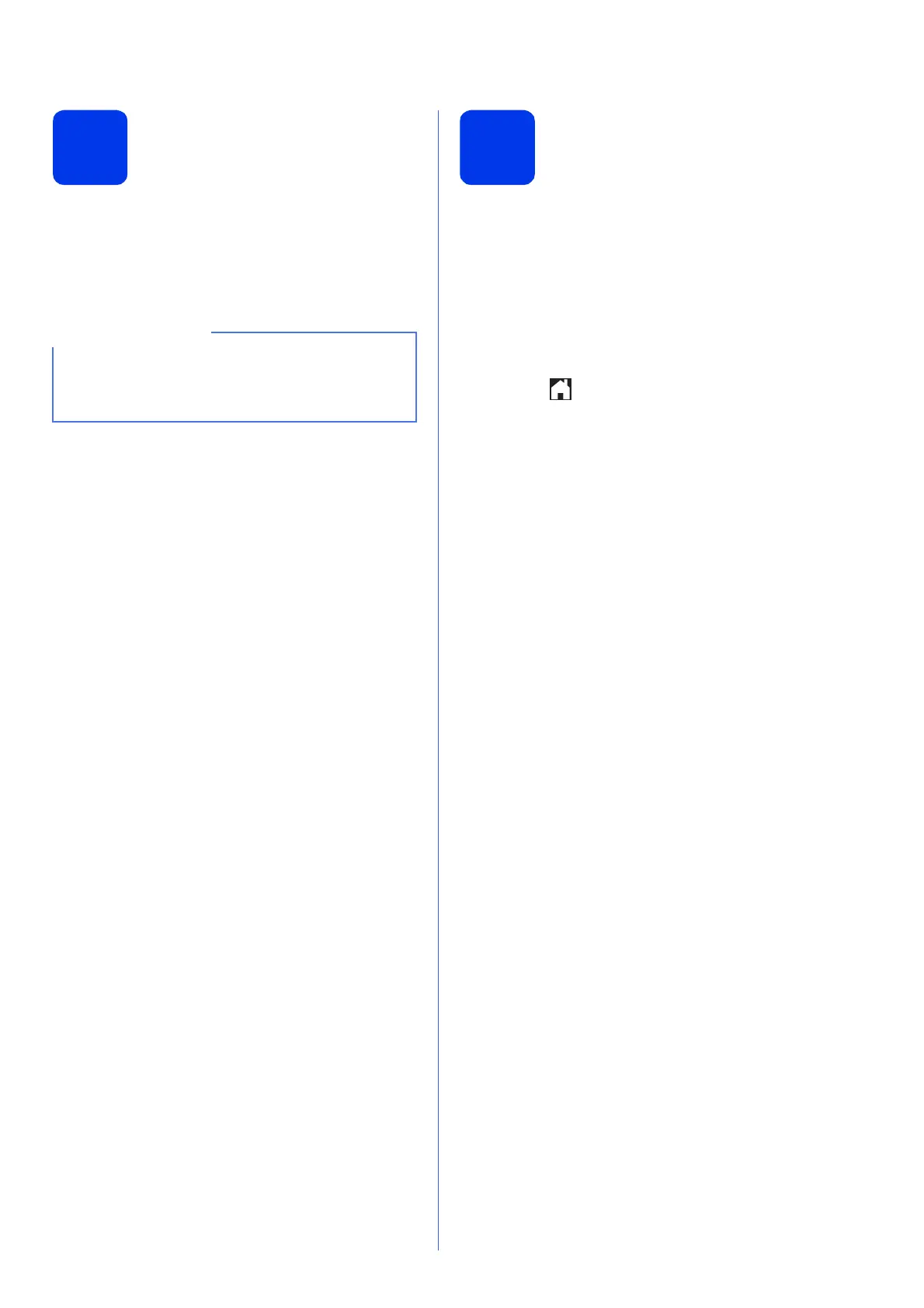9
8
Set the paper settings
(MFC-J4610DW)
For your machine to produce the best print quality and
to feed the correct paper size, the paper type and size
must be set to match the paper in the tray.
For details on the types and sizes of paper supported
uuBasic User’s Guide: Paper Size and Type
a When Tray Setting appears on the
Touchscreen, press Tray Setting to set the
paper size and paper type.
b Press Tray #1 to set paper size and paper
type for tray #1, or press Tray #2 to set paper
size for tray #2.
c Press the size and type of paper you are using.
d Press OK.
9
Choose your language
(if needed) (Hong Kong
and Taiwan only)
a Press Settings.
b Press s or t to display Initial Setup.
Press Initial Setup.
c Press s or t to display Local Language.
Press Local Language.
d Press your language.
e Press .
You can change the default tray that the machine
will use for printing copies or received faxes.
(uuBasic User’s Guide: Tray use in Copy mode
or Tray use in Fax mode)
