
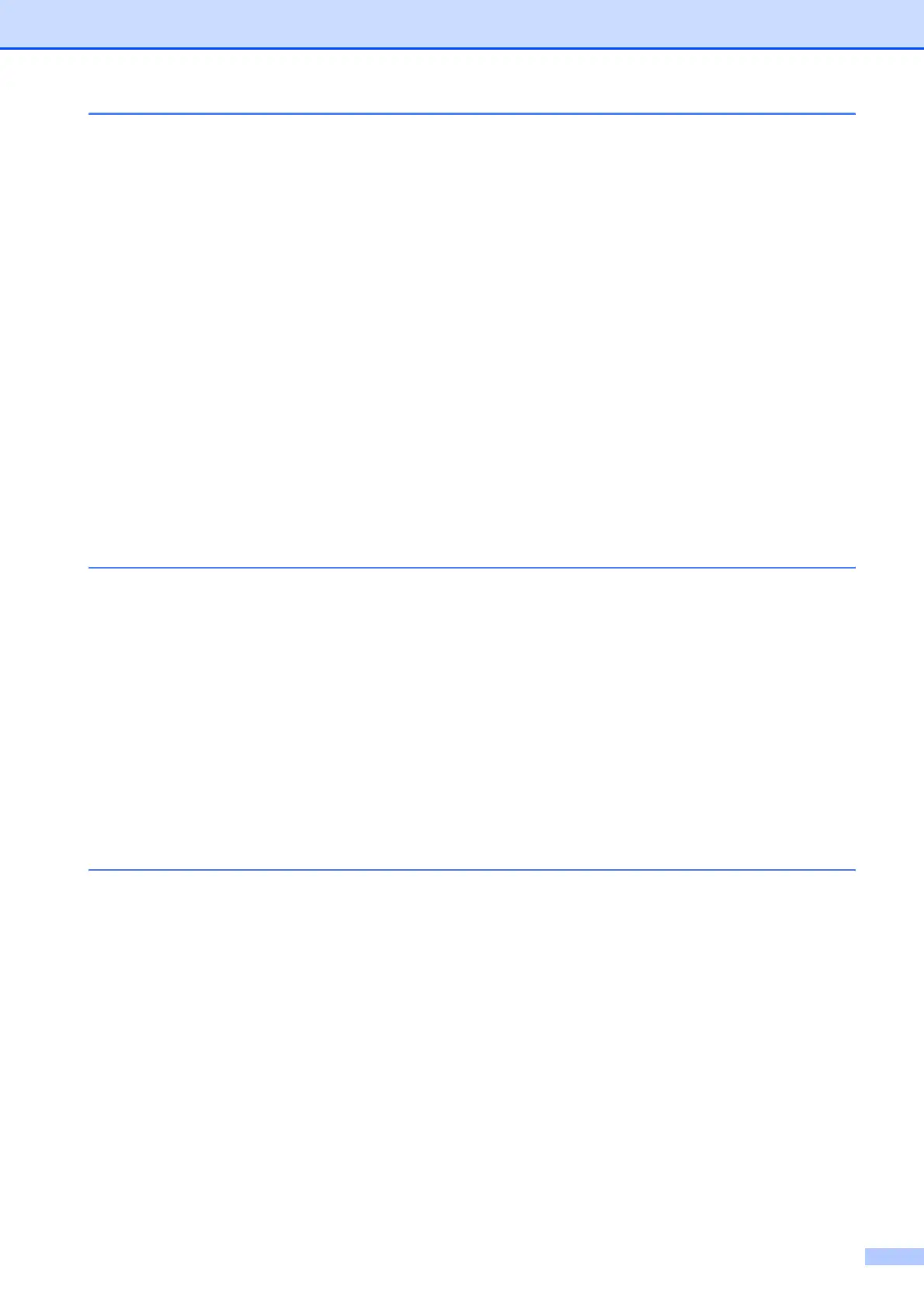
Do you have a question about the Brother MFC MFC-250C and is the answer not in the manual?
| PC Faxing | Yes |
|---|---|
| Standard Media Capacity | 100 sheets |
| Output Tray Capacity | 50 sheets |
| Display | LCD |
| Functions | Copier, Fax, Printer, Scanner |
| Printing Technology | Inkjet |
| Scanner Type | Flatbed |
| Media Type | Plain paper, envelopes, transparencies |
| Connectivity Technology | USB |
| Operating System Support | Mac |
| Max Printing Resolution | Up to 6000 x 1200 dpi (color) |
Key contact information for Brother support, service centers, and FAQs.
Details on how to contact Brother customer service for assistance.
Information to find authorized Brother service centers in the USA.
Information to find authorized Brother service centers in Canada.
Information on purchasing genuine Brother accessories and supplies, including payment methods.
Specifies what is covered and not covered under the limited warranty.
Outlines the duration of the warranty and who is covered by it.
Guidance on how to effectively use the user's guide and its features.
Explanation of symbols and formatting used throughout the documentation.
Instructions for accessing the software user's guide from the CD-ROM.
Links to Brother's websites for supplies, creative projects, and solutions center.
Description of the functions of the fax and telephone control panel keys.
Explanation of the mode selection and menu navigation keys.
Step-by-step instructions for loading paper into the machine's tray.
Specific guidance for loading envelopes and post cards, including media types.
Procedure for retrieving small paper sheets from the output tray.
Details on unprintable margins for cut sheet paper and envelopes.
Lists compatible paper types for printing, including plain, inkjet, and photo paper.
Recommendations for Brother's paper products for optimal print quality.
Guidelines for storing and handling paper, transparencies, and photo paper.
Chart showing paper type and size compatibility for various operations (Fax, Copy, Printer).
Instructions for loading documents into the Automatic Document Feeder.
Guide for placing documents on the scanner glass for copying or faxing.
Details on the scannable margins for different paper sizes and modes.
How to turn the machine on/off and configure power-related settings.
Customizing the On/Off key behavior, including fax reception when off.
Setting the time before the machine returns to Fax mode after other operations.
Configuring paper type and size for optimal print quality.
Adjusting the ring, beeper, and speaker volumes for the machine.
Setting the machine to automatically adjust for Daylight Saving Time.
Setting the idle time before the machine enters sleep mode.
Adjusting the display contrast for better readability.
Prevents unauthorized access to machine functions like sending or copying.
Instructions for setting up and changing the TX Lock password.
Steps to enable or disable the TX Lock security feature.
Overview of procedures for sending faxes using various methods.
Guide to setting up and managing incoming fax reception.
Information on connecting and using telephone services and external equipment.
How to dial numbers and manage stored contacts.
Instructions for generating and printing various fax reports.
How to access the fax function from the machine's control panel.
Instructions for sending faxes using the Automatic Document Feeder.
Guide for faxing documents placed on the scanner glass.
How to adjust the scanner glass size setting for A4 documents.
Information on sending color faxes and their limitations.
Procedure to stop an active fax scanning, dialing, or sending operation.
How to send the same fax message to multiple recipients.
Steps to cancel a fax broadcast job that is currently running.
How to combine various settings for sending faxes, like resolution and contrast.
How to change the contrast to make documents lighter or darker.
Options for adjusting fax resolution for better quality or faster transmission.
Ability to scan documents while sending/receiving faxes or printing PC data.
Settings for sending faxes immediately without using memory.
Adjusting fax tones for overseas transmission to reduce interference.
How to view and cancel fax jobs queued in the machine's memory.
Procedure for sending faxes while hearing dialing and ringing tones.
How to send a fax to another party before hanging up a phone call.
Actions to take when the machine's memory is full during fax operations.
Introduction to the different modes for receiving incoming calls.
Guide to selecting the most suitable receive mode based on usage.
Setting the machine to automatically answer all calls as faxes.
Handling both voice and fax calls on the same line.
Manually answering calls to receive faxes or voice messages.
Using an external telephone answering device to manage calls.
Configuring the number of rings before the machine answers in Fax/Tel modes.
Setting the duration for the fast double-ring indicating a voice call.
Automatic fax reception when a call is answered.
Scaling incoming faxes to fit on a single page of standard paper.
Sending a fax to another party before hanging up a phone call.
Using the machine for telephone functions like tone/pulse dialing.
How Fax/Tel mode operates when the machine's power key is on or off.
Features supported, including Caller ID, Voice Mail, and alarm systems.
How to avoid conflicts when using Voice Mail with the machine.
Using a second phone number on one line for fax and voice calls.
Ensuring compatibility between Voice Mail and the machine on the same line.
Steps to register the distinctive ring pattern provided by the telephone company.
Instructions for disabling the Distinctive Ring feature.
How the Caller ID service displays incoming call information.
Accessing and printing the list of received caller ID information.
Wiring diagrams and steps for connecting external telephones and TADs.
Guide for recording an outgoing message for the answering device.
Guide for connecting external or extension telephones to the machine.
How to operate the machine when using external or extension telephones.
Tips for using cordless phones connected to the machine.
How to use and customize remote codes for accessing machine functions.
Basic procedures for dialing numbers manually or via speed dial.
Programming and using speed dial numbers for quick dialing.
How to search for stored speed dial and group numbers.
Using the redial feature for busy or unanswered fax numbers.
General information on setting up easy dialing options like Speed Dial.
How to insert dialing pauses for overseas calls or specific numbers.
Step-by-step guide to store phone numbers with names and codes.
Instructions for modifying or overwriting existing speed dial entries.
Creating groups of numbers to send the same fax to multiple recipients.
Using speed dial to input access codes for long distance carriers.
Introduction to available fax reports like Transmission Verification and Fax Journal.
Details on the report that confirms fax transmission success or failure.
Information on the activity report tracking incoming and outgoing faxes.
A list of all printable reports, including Quick Dial and User Settings.
Step-by-step instructions for printing specific reports on demand.
Introduction to the machine's copying capabilities.
How to access the copying function on the control panel.
Step-by-step process for making one copy of a document.
Instructions for copying multiple pages or setting the number of copies.
How to cancel a copying operation in progress.
Temporarily changing copy settings like quality, paper type, and layout.
Options for adjusting print quality settings (Fast, Normal, Best).
How to resize copies using enlargement or reduction ratios.
Copying multiple pages onto a single sheet of paper.
Using the poster feature to enlarge sections of a document into a poster.
How to sort multiple copies when using the Automatic Document Feeder.
Changing the lightness or darkness of the copied image.
Modifying the contrast to improve image sharpness and vividness.
Configuring the machine for different types of paper (Plain, Inkjet, Glossy).
Setting the paper size for copying operations (Letter, Legal, A4, etc.).
Printing digital photos directly from memory cards or USB drives without a PC.
How to connect and print photos directly from digital cameras.
Detailed steps for printing photos directly from media without computer connection.
Scanning documents and saving them directly to removable media.
Accessing memory cards and USB drives via the computer.
Lists of supported memory card formats and USB flash drives.
Guidelines for file organization on memory cards and USB drives for compatibility.
Initial steps for inserting media and accessing the PhotoCapture Center®.
Step-by-step instructions for printing individual photos from media.
How to print a thumbnail index sheet to select photos for printing.
Detailed process for selecting and printing specific photos from the index.
Using Digital Print Order Format for selecting and printing photos from cameras.
Configuring print quality, paper type, and size for photo printing.
Setting the final print dimensions for photos (e.g., 4x6, 5x7).
Modifying image tone and sharpness for printed photos.
How the machine automatically crops photos to fit the selected layout.
Expanding the print area to the edges of the paper for photos.
Option to print the date information on the photo.
Saving scanned documents directly to removable media in various formats.
Connecting PictBridge compatible cameras for direct photo printing.
Essential conditions and cables needed for PictBridge printing.
Configuring camera settings for PictBridge compatibility.
Step-by-step process for printing photos after connecting a digital camera.
Using DPOF to select images and print orders from a camera.
Printing photos from cameras using USB Mass Storage mode.
Instructions on accessing and navigating the HTML user's guide for software features.
Contains crucial safety, legal, and regulatory information for the product.
Guides for resolving issues and performing regular maintenance tasks.
A comprehensive overview of the machine's menu structure and programmable features.
Technical details and performance characteristics of the machine.
Definitions of technical terms and features used in the manual.
Guidelines for selecting a safe, stable, and environmentally appropriate place for the machine.
Essential safety precautions for operating the machine, including electrical safety.
Comprehensive safety advice covering electrical hazards, ventilation, and servicing.
Regulatory compliance information for telephone connections in the USA.
Compliance statement for Canadian technical specifications (ICES-003).
Statement regarding the product's compliance with ENERGY STAR energy efficiency guidelines.
Information on legal restrictions regarding the copying of certain documents.
List of trademarks associated with Brother and associated software.
Introduction to diagnosing and resolving common machine problems.
Common issues related to print quality, paper feeding, and print output.
Troubleshooting problems related to telephone line connections and dial tone.
Solutions for problems encountered when receiving faxes, like no fax received.
Troubleshooting common problems when sending faxes, such as busy lines or errors.
Solutions for issues related to making copies, such as streaks or poor quality.
Troubleshooting problems encountered during scanning operations.
Solutions for issues related to software installation or printing from applications.
Troubleshooting common errors when using the PhotoCapture Center® feature.
Steps to resolve problems with obtaining a dial tone from the telephone line.
How to reduce interference on the telephone line for better fax transmission.
List of frequent error messages, their causes, and recommended actions.
Procedures for transferring fax data and journal reports to another machine.
Step-by-step guide to clearing paper jams from the ADF unit.
Detailed instructions for safely removing and installing ink cartridges.
How to clean the exterior surfaces of the machine with appropriate materials.
Instructions for cleaning the scanner glass and ADF scanner strip.
Procedure for cleaning the area where ink might be present on the platen.
Maintenance steps for the paper pick-up roller to ensure proper paper feeding.
Steps for manually cleaning the print head to improve print quality.
Printing a quality check sheet to diagnose nozzle clogs and print issues.
Adjusting print alignment to fix blurred or faded text and images.
How to check the remaining ink levels for each cartridge.
Steps to find and display the machine's serial number on the LCD.
Using the LCD and menu keys for machine setup and configuration.
Introduction to the menu table for understanding program selections.
Information on how menu settings are stored and which settings are temporary.
Explanation of the function of each key used for menu navigation.
Lists the PC operating systems and software functions compatible with the machine.
Details on ink cartridges, their service life, and Brother's Innobella™ technology.
Definitions of terms and features commonly found in Brother manuals.











