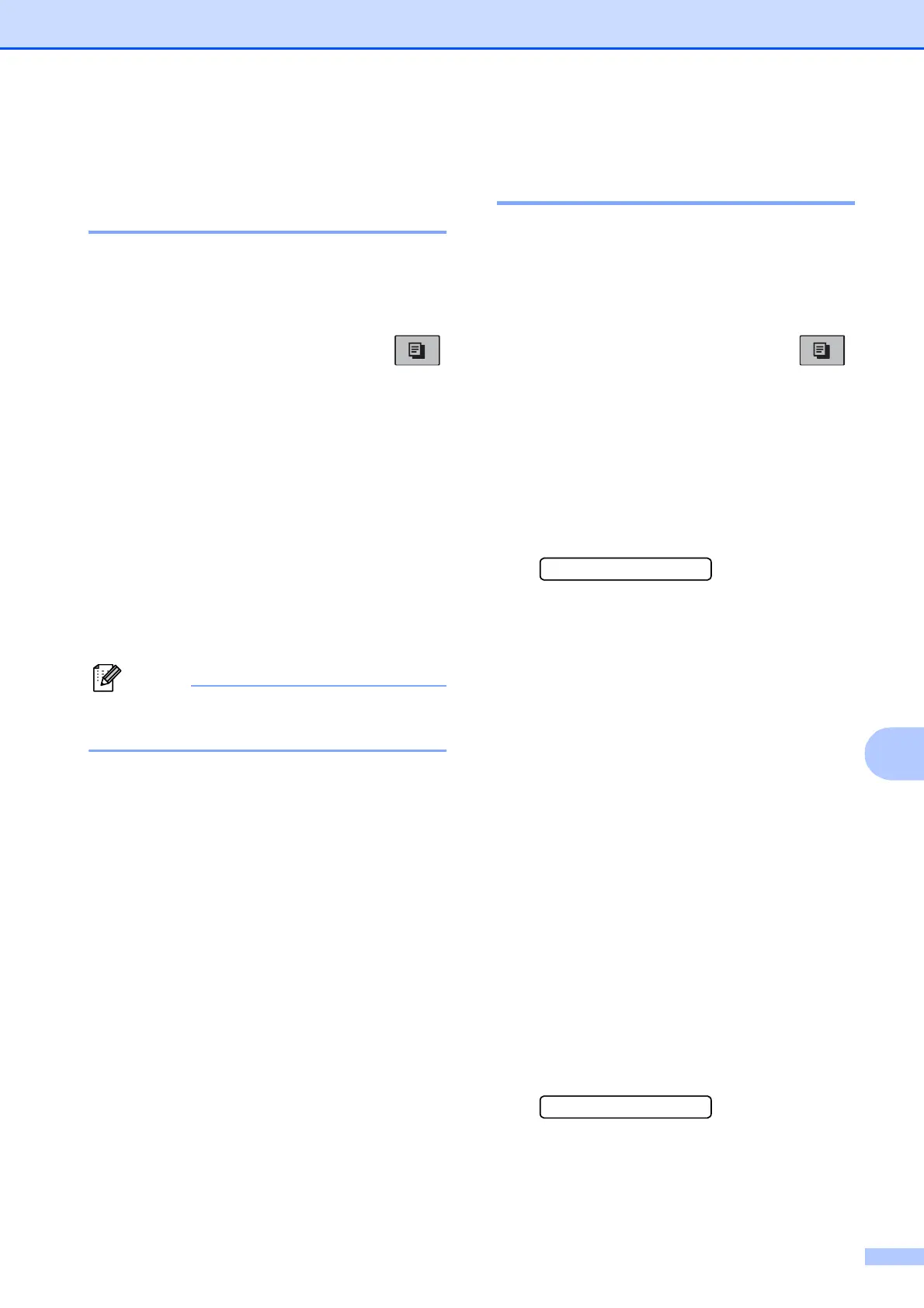Making copies
61
10
Sorting copies using the ADF
(Black & White only)
(MFC-290C only) 10
You can sort multiple copies. Pages will be
stacked in the order 3 2 1, 3 2 1, 3 2 1, and so
on.
a Make sure you are in Copy mode .
b Load your document.
c Use the dial pad to enter the number of
copies (up to 99).
d Press Copy Options and a or b to
choose Stack/Sort.
Press OK.
e Press a or b to choose Sort.
Press OK.
f Press Black Start.
Note
Fit to Page and Page Layout are
not available with Sort.
Adjusting Brightness and
Contrast 10
Brightness 10
To temporarily change the brightness setting,
follow the instructions below:
a Make sure you are in Copy mode .
b Load your document.
c Use the dial pad to enter the number of
copies (up to 99).
d Press Copy Options and a or b to
choose Brightness.
Press OK.
-nnonn+ e
e Press a to make a lighter copy or press
b to make a darker copy. Press OK.
f Press Black Start or Color Start.
To change the default setting follow the
instructions below:
a Press Menu, 3, 2.
b Press a to make a lighter copy or press
b to make a darker copy.
Press OK.
c Press Stop/Exit.
Contrast 10
Adjust the contrast to help an image look
sharper and more vivid.
The contrast can only be changed through
the default setting.
a Press Menu, 3, 3.
3.Contrast
b Press a or b to change the contrast.
Press OK.
c Press Stop/Exit.
