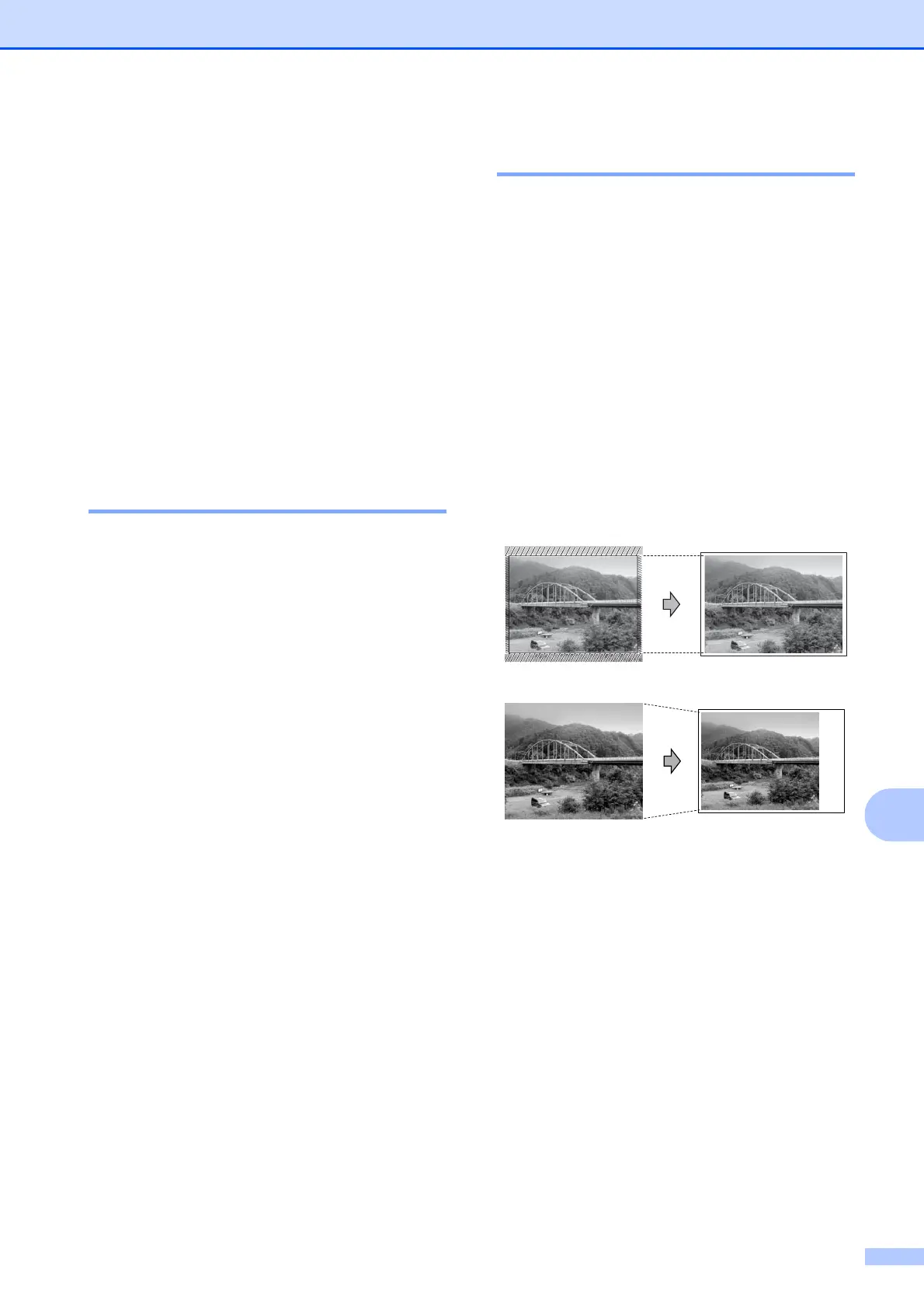PhotoCapture Center
®
: Printing photos from a memory card or USB Flash memory drive
71
11
Print Size 11
This setting is available only when you
choose Letter or A4 in the paper size setting.
a Press Menu, 4, 4.
b Press a or b to choose the print size you
are using, 3"x 4", 3.5"x 5",
4"x 6", 5"x 7", 6"x 8" or
Max. Size.
Press OK.
c Press Stop/Exit.
Adjusting Brightness and
Contrast 11
Brightness 11
a Press Menu, 4, 5.
b Press a or b to make a lighter or darker
print.
Press OK.
c Press Stop/Exit.
Contrast 11
You can choose the contrast setting. More
contrast will make an image look sharper and
more vivid.
a Press Menu, 4, 6.
b Press a or b to increase or decrease the
contrast.
Press OK.
c Press Stop/Exit.
Cropping 11
If your photo is too long or wide to fit the
available space on your chosen layout, part
of the image will be automatically cropped.
The default setting is On. If you want to print
the whole image, turn this setting to Off. If
you are also using the Borderless setting,
turn Borderless to Off. (See Borderless
printing on page 72.)
a Press Menu, 4, 7.
b Press a or b to choose Off (or On).
Press OK.
c Press Stop/Exit.
Cropping: On 11
Cropping: Off 11
