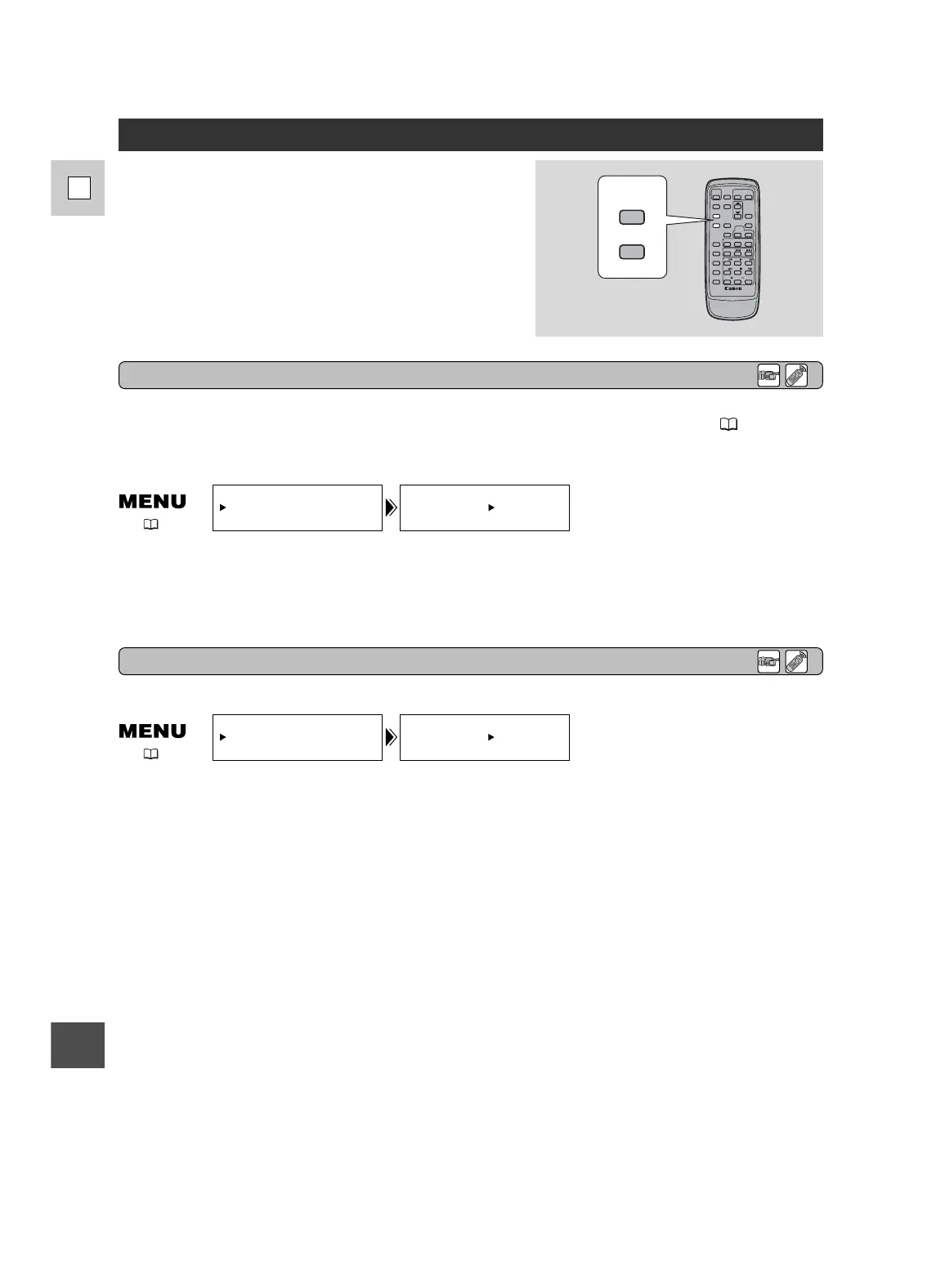150
E
Additional
Information
You can select to display or hide the operating state of
the camcorder on the LCD screen/viewfinder. The display
also appears on a TV connected to the camcorder.
Press the wireless controller’s TV SCREEN button or set TV SCREEN to OFF in the menu to hide the
displays on the TV screen. You can also use the custom key if it is set to TV SCREEN ( 58). (The
displays appear white on the screen.)
Displays will not be superimposed to any recordings you make with the camcorder.
To turn TV SCREEN off, open the menu and select DISP.SET UP. Then select TV
SCREEN, set it to OFF and close the menu.
For instructions on connecting to a TV, see p. 95.
You can turn off the displays to give you a clear screen for playback.
To turn the displays off, open the menu and select DISP. SET UP. Then select
DISPLAYS, set it to OFF <PLAYBK> and close the menu.
• If you turn the displays off, the LCD screen will be completely blank (also the connected TV
screen), but the camcorder will continue to show warning/caution displays.
• When operating the camcorder, the operating state display appears for 2 seconds. However, the
displays do not disappear when using an index screen.
Screen Displays
