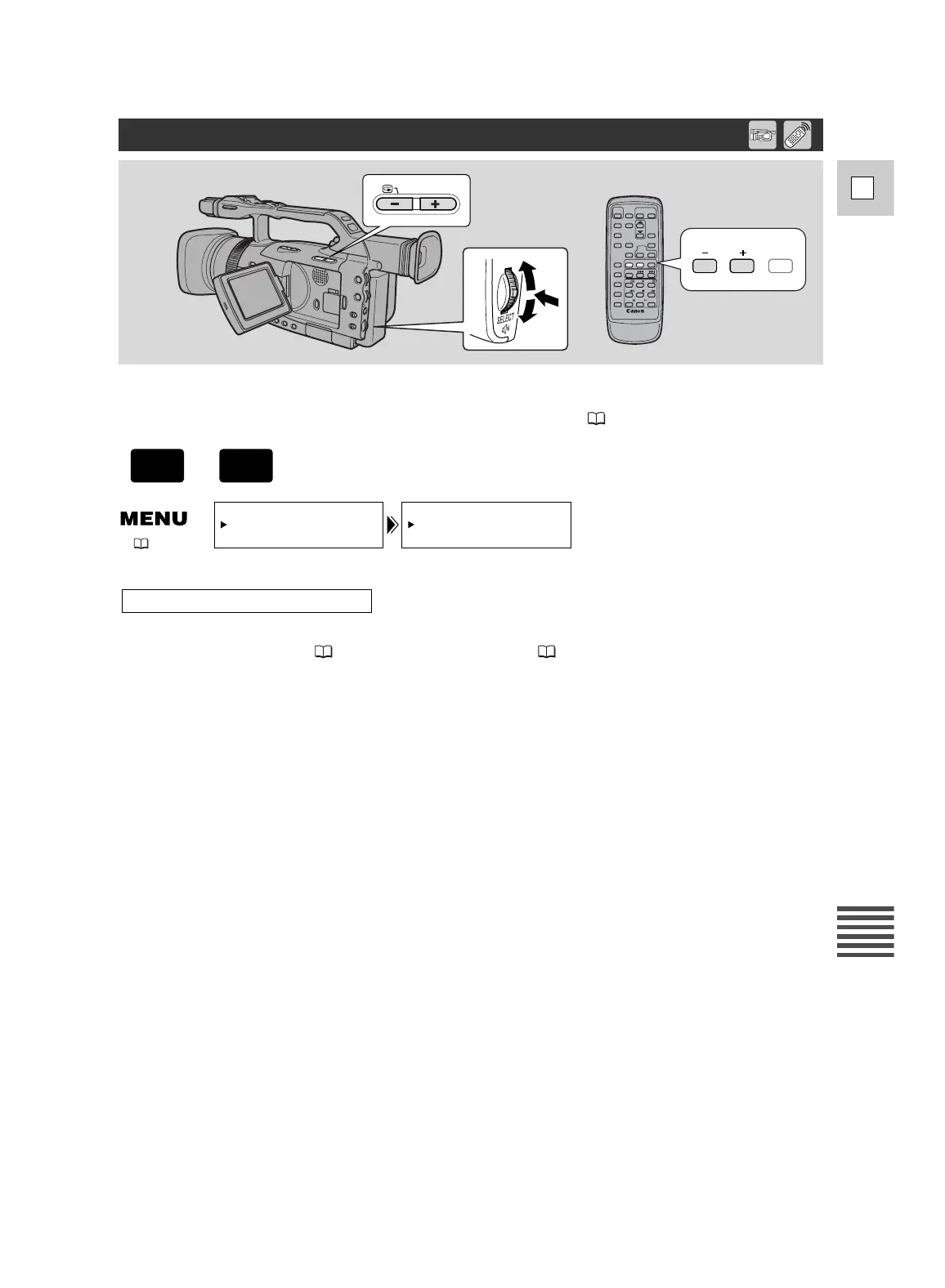This section describes how to erase still images from the Card Operation submenu when playing
back a single image in CARD PLAY (VCR) mode.
You can also erase a still image through the File Operation menu ( 123).
Make sure a memory card that has images recorded on it is inserted into the camcorder.
1. Select the still image you wish to erase.
• Use the index screen ( 121) or card jump function ( 121) if necessary and make sure the
image you wish to erase fills the display.
• If you are displaying the index screen, press the INDEX SCREEN button after selecting the
image. The image you selected fills the whole display.
2. Open the menu and select CARD OPER.
3. Select IMAGE ERASE.
• CANCEL, SINGLE and ALL settings appear.
• To cancel erasing, select CANCEL and close the menu.
4. Select SINGLE.
• ERASE THIS IMAGE? NO YES appears in the display.
5. Select YES.
• The image erases and the previous image appears for erasing.
• To erase another single image, move to that image with the CARD +/– buttons, and select
YES.
• If the image you are trying to erase is a protected image, YES appears in purple and is
unselectable.
• If you select NO, you return to step 4.
6. Close the menu.
To erase still images one at a time
CARD OPER.